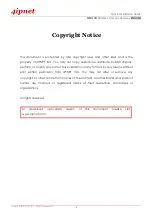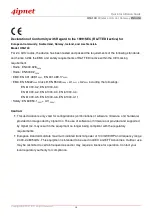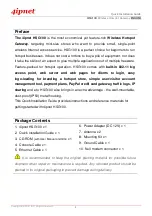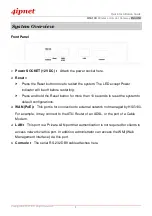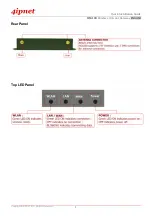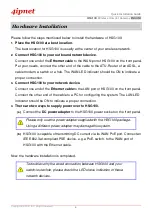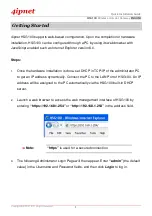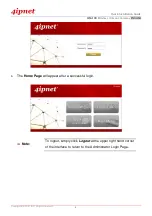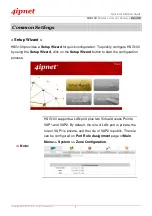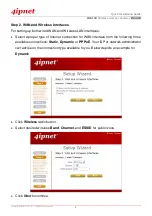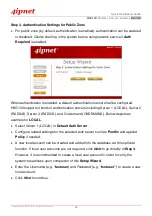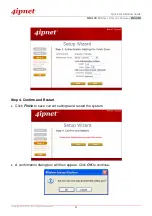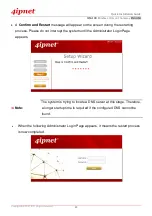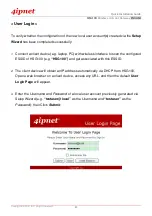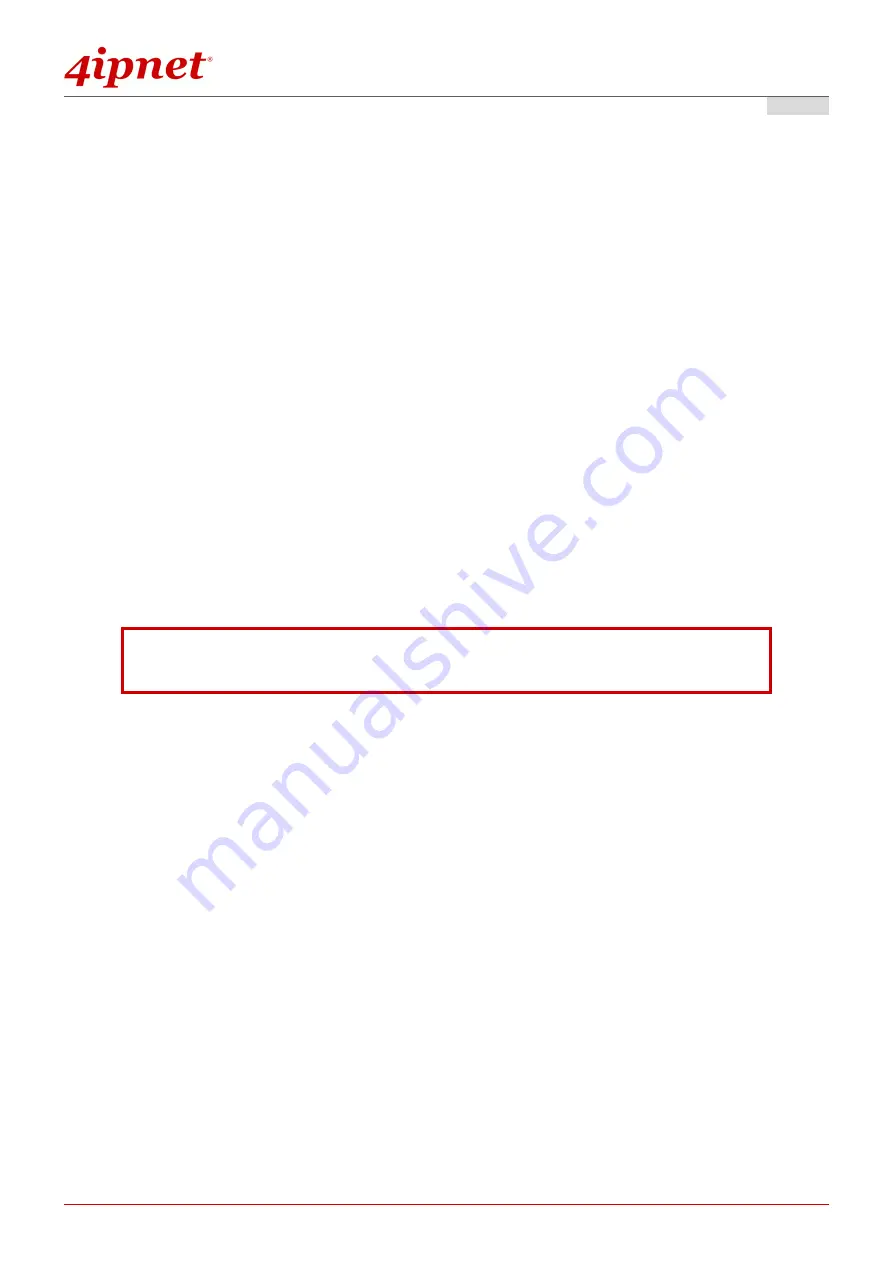
Quick Installation Guide
H S G1 0 0
Wireless Hotspot Gateway
E N GL I S H
Copyright © 4IPNET, INC. All rights re se rv e d .
i
C o p y r i g h t N o t i c e
This document is protected by USA copyright laws and other laws and is the
property of 4 I P N E T, I N C . Y ou may not copy, reproduce, distribute, publish, display,
perf orm, or modif y any part of this publication in any f orm or by any means without
prior written permission f rom 4 I P N E T, I N C . Y ou may not alter or remov e any
copyright or other notice f rom copies of the content. All other brand and product
names are claimed or registered mark s of their respectiv e companies or
organiz ations.
All rights reserv ed.
To download up-to-date v ersion of this document, please v isit
www.4 ipnet.com.
Содержание HSG100
Страница 1: ...HSG1 00 V2 0 0 ...