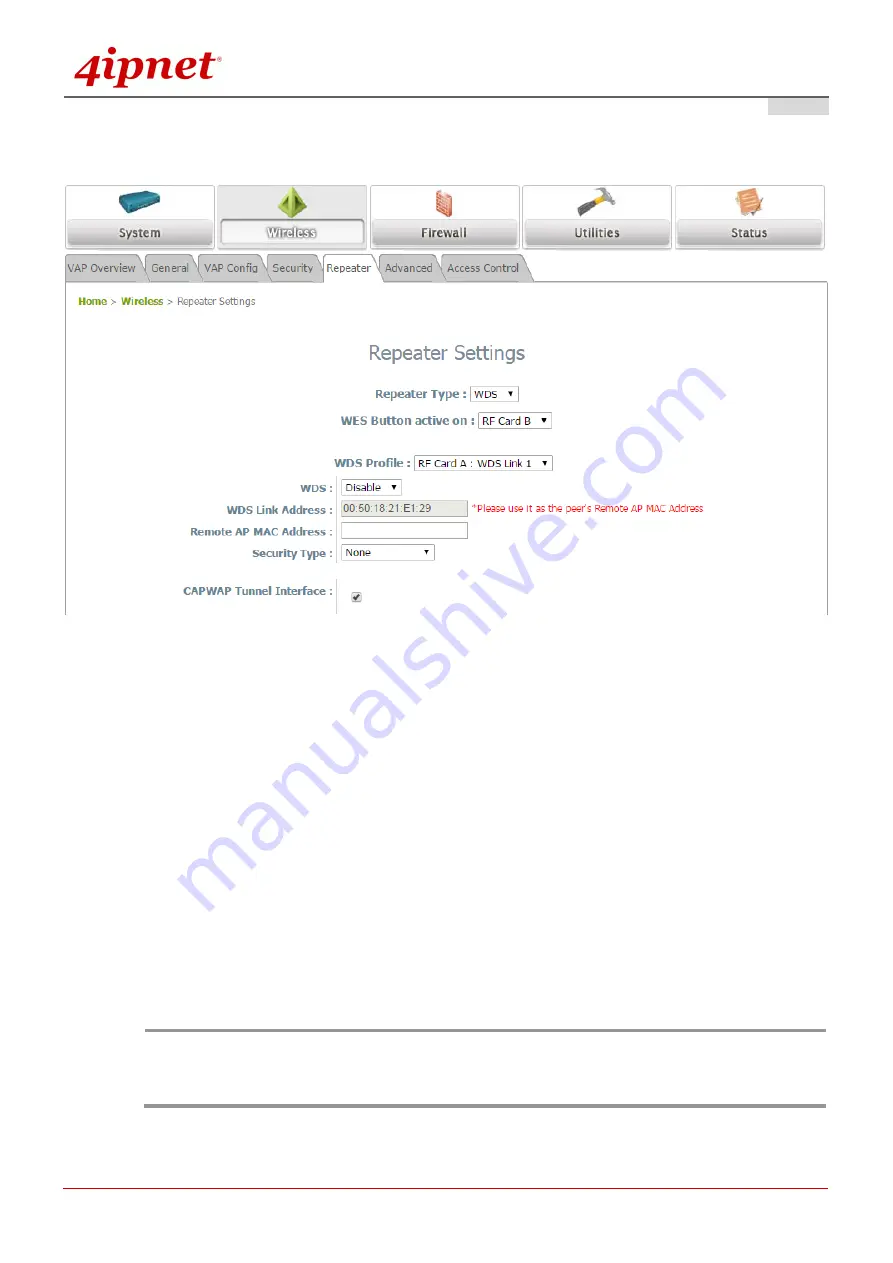
Quick Installation Guide
EAP706 Enterprise Access Point
ENGLISH
Copyright © 4IPNET, INC. All rights reserved.
13
Step 4. Configure WDS (Wireless Distribution System) Settings (Optional)
To extend the wireless coverage, EAP705 supports up to 4 WDS links for connecting wirelessly to other
WDS-capable APs, or peer APs. By default, all WDS profiles are disabled.
Click on the
Wireless
button on the main menu.
Select the
Repeater
tab.
Choose
WDS
as the
Repeater Type
.
Choose the desired RF for
WES
(optional).
Choose the desired WDS profile:
(a) Enable
WDS
.
(b) Enter the
Remote AP MAC Address
(peer AP) and then Click
SAVE
.
If you are using another EAP705 as the peer AP, simply repeat the above-mentioned steps to configure
another peer AP(s).
Note:
On each and every configuration page, you may click
SAVE
to save the changes of your configured
settings, but you must reboot the system for the changes to take effect. After clicking
SAVE
, the
following message will appear:
“Some modifications have been saved and will take effect after
REBOOT.
”
Содержание EAP706
Страница 1: ...EAP706 Enterprise Access Point ...
















