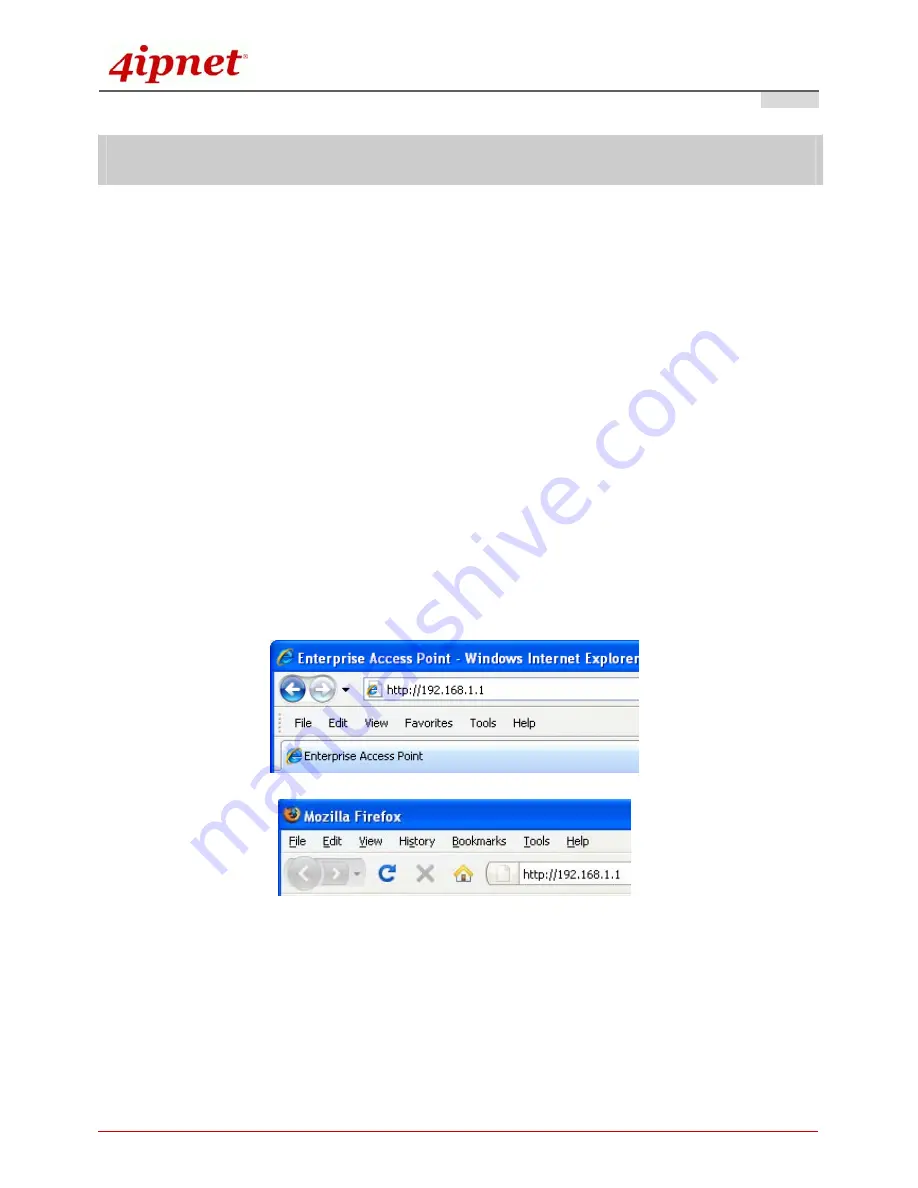
Quick Installation Guide
EAP300 802.11n/a/b/g Enterprise Access Point
ENGLISH
Copyright © 4IPNET, INC. All rights reserved.
5
Getting Started
4ipnet EAP300 supports web-based configuration. Upon the completion of hardware installation, EAP300 can
be configured through a PC by using its web browser such as Mozilla Firefox 2.0 or Internet Explorer version
6.0 and above.
The default values of LAN IP address and subnet mask of EAP300 are:
IP Address: 192.168.1.1
Subnet Mask: 255.255.255.0
Steps:
1. To access the web management interface, connect the administrator PC to the LAN port of EAP300 via
an Ethernet cable. Then, set a static IP address on the same subnet mask as EAP300 in TCP/IP of your
PC, such as the following example:
IP Address: 192.168.1.100
Subnet Mask: 255.255.255.0
2. Launch the web browser on your PC by entering the IP address of EAP300 (
http://192.168.1.1
) at the
address field, and then press
Enter
.
Figure 4 Example of entering EAP300'sdefault IP Address via a web browser
3. The following Admin Login Page will appear. Enter
“admin”
for both the
Username
and
Password
fields,
and then click
Login
.
4Gon www.4Gon.co.uk [email protected] Tel: +44 (0)1245 808295 Fax: +44 (0)1245 808299













