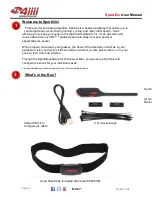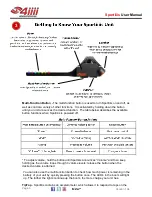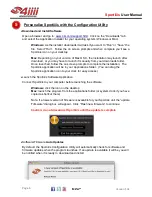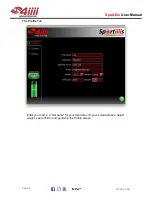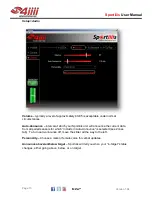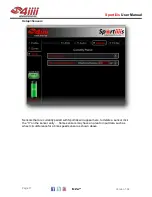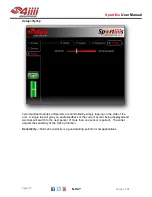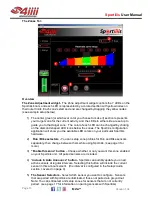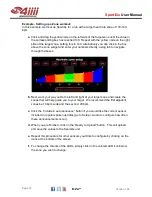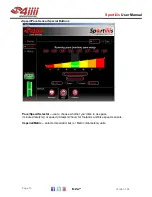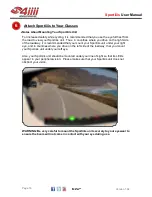Sportiiiis
User Manual
Version 1.04
Page 9
The Setup Tab
To set the preferences up for your Sportiiiis unit, click on the “Setup” tab in the left
column and choose the parameter you would like to configure (LEDs, Audio, Sensors,
TipTap) on the upper right.
Setup>LEDs
Max brightness
–
sets the maximum brightness of the LEDs. In most cases a
brightness level of 80 is appropriate for outdoor activity with the Sportiiiis boom located
on the inside of your eyewear.
Note: Sportiiiis features an ambient light detector to help balance the LED brightness for
changing conditions.
LED blink rate
–
This adjusts the blink rate of the target zone LED. Each LED further
from the target zone will automatically blink at a faster rate.
Configuration
– Sportiiiis can be setup for left eye or right eye use.
NOTE: For increased safety while cycling, it is recommended that you use the eye furthest from
the road to view your Sportiiiis unit. Thus, in countries where you drive on the right side of the
roadway, it is recommended that you mount your Sportiiiis unit under your right eye, and in
countries where you drive on the left side of the roadway, you mount your Sportiiiis unit under
your left eye. This allows for unobstructed vision while looking over your shoulder for approaching
cars.
Flip LEDs
– This option flips the “below” and “above” target LED’s position. (left to right
becomes right to left)