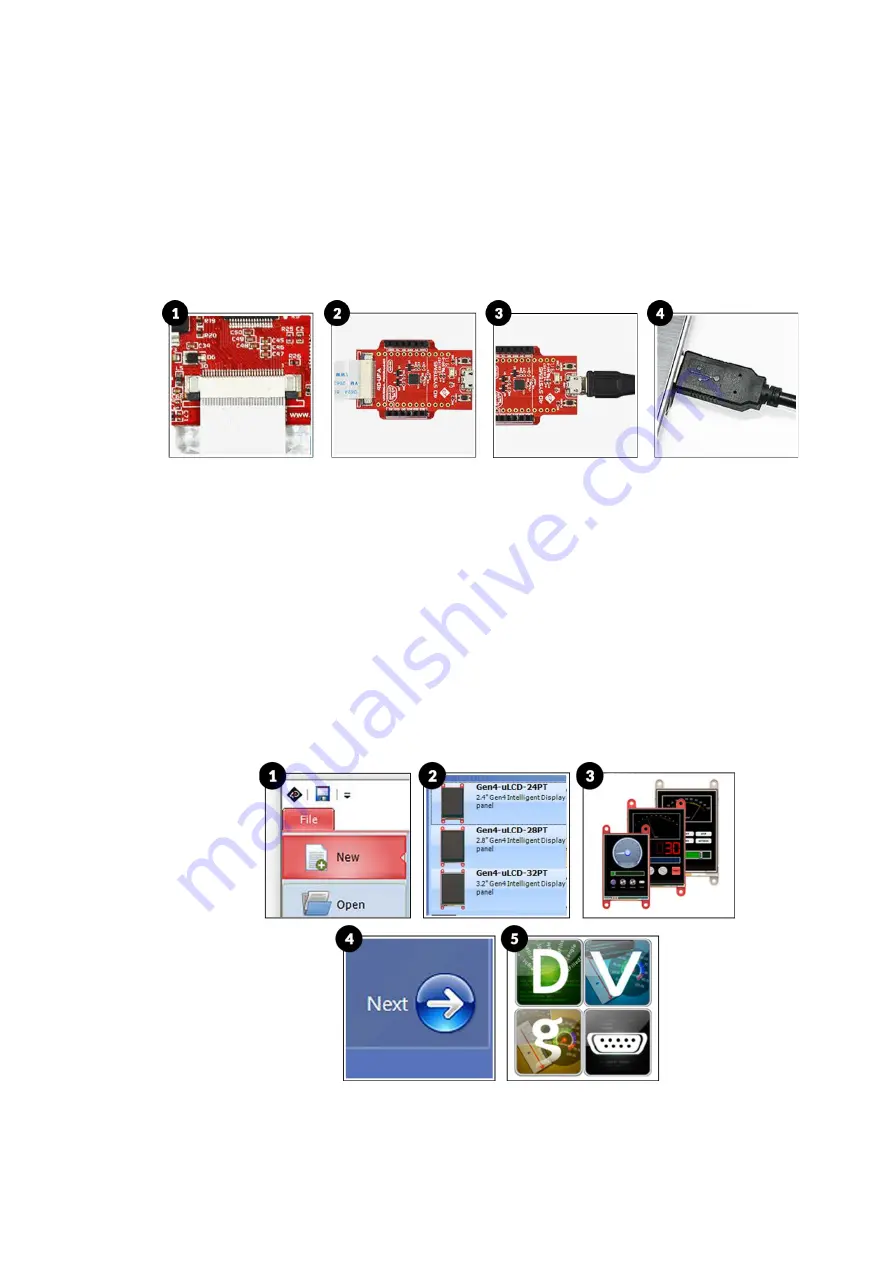
gen4-uLCD-XXPT - GETTING STARTED MANUAL
|
8
Option C – Using the 4D-UPA
1.
Connect one end of the FFC to your module’s 30 way ZIF socket with
the metal contacts on the FFC facing up on the latch.
2.
Connect the other end of the FFC to the 30-way ZIF socket on the 4D-
UPA with the metal contacts on the FFC facing up on the latch.
3.
Connect the USB-Micro-B Cable to the 4D-UPA.
4.
Lastly, connect the other end of the USB-Micro-B Cable to the
computer.
Let WS4 Identify the Display Module
After following the appropriate set of instructions in the previous section,
you now need to configure and setup Workshop4 to make sure that it
identifies and connects to the correct display module.
1.
Open Workshop4 IDE and create a new project.
2.
Select the display module you’re using from the list.
3.
Select your desired orientation for your project.
4.
Click next.
5.
Choose a WS4 Programming Environment. Only the compatible
programming environment for the display module will be enabled.
Содержание gen4-uLCD-28PT
Страница 1: ...gen4 uLCD XXPT GETTING STARTED MANUAL 1...
Страница 18: ...gen4 uLCD XXPT GETTING STARTED MANUAL 18 NOTES...




















