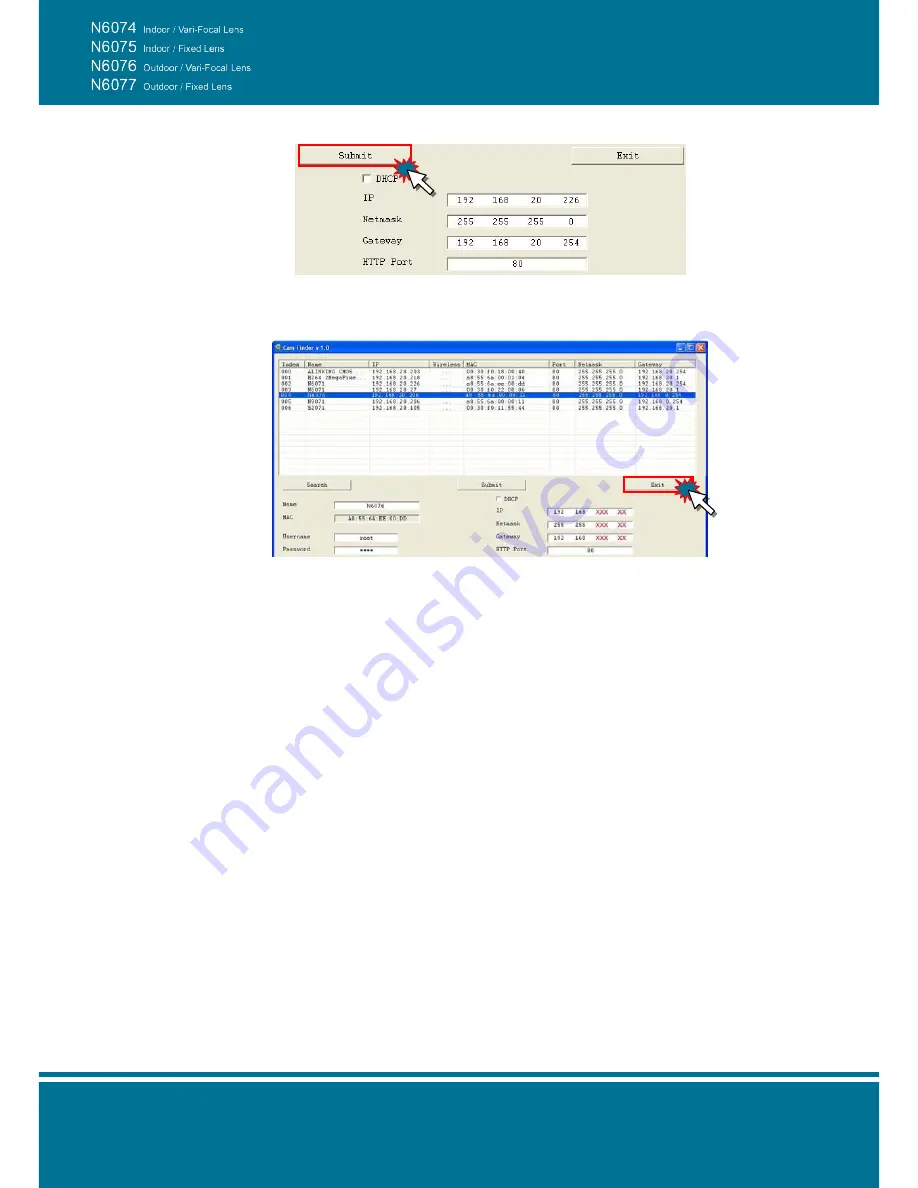
Bullet Network Camera
- 21 -
4. Submit data
Click
Submit
to apply the new settings.
5. Confirmation
Click
Exit
to quit, after all changes have been confirmed.
NOTE:
The
Cam Finder
can only find the IP addresses of the cameras that share the same hub
on the LAN. For more information about finding IP addresses on the Internet, refer to the
“
DDNS Setting
”, or “
UPnP Setting
”.
All 3Svision camera/network server products can be found and changed using the
Cam
Finder
software.
When the
Cam Finder
software cannot be executed, check your antivirus software or
firewall to remove the block.
Field description: You can give a name to your camera (such as “IR_IP” or “IR-IP”). No
spaces allowed (such as “PI IP”).
You can change the settings for IP, Gateway Address and Network Mask to meet the
requirements of your network environment. The Bullet Network Camera uses HTTP Port1
and does not support Port2 settings.
MAC: Factory default network identity of the Bullet Network Camera.
Содержание N6074
Страница 1: ......
Страница 9: ...Bullet Network Camera 9 N6076 Vari Focal Lens N6077 Fixed Lens...
Страница 10: ...Bullet Network Camera 10 Inner View Rear Panel Vari Focal Lens Fixed Lens...
Страница 56: ...Bullet Network Camera 56...
Страница 67: ...Bullet Network Camera 67 address is assigned from the DHCP server...
Страница 71: ...Bullet Network Camera 71...
Страница 73: ...Bullet Network Camera 73...
Страница 79: ...Bullet Network Camera 79...
Страница 85: ...Bullet Network Camera 85...
Страница 94: ...Bullet Network Camera 94 Recording List Use this setting to management the recording list...
Страница 98: ...Bullet Network Camera 98 1...
Страница 105: ...Bullet Network Camera 105 Reboot Use the setting to reboot the camera automatically by click Reboot...
Страница 119: ...Bullet Network Camera 119...






























