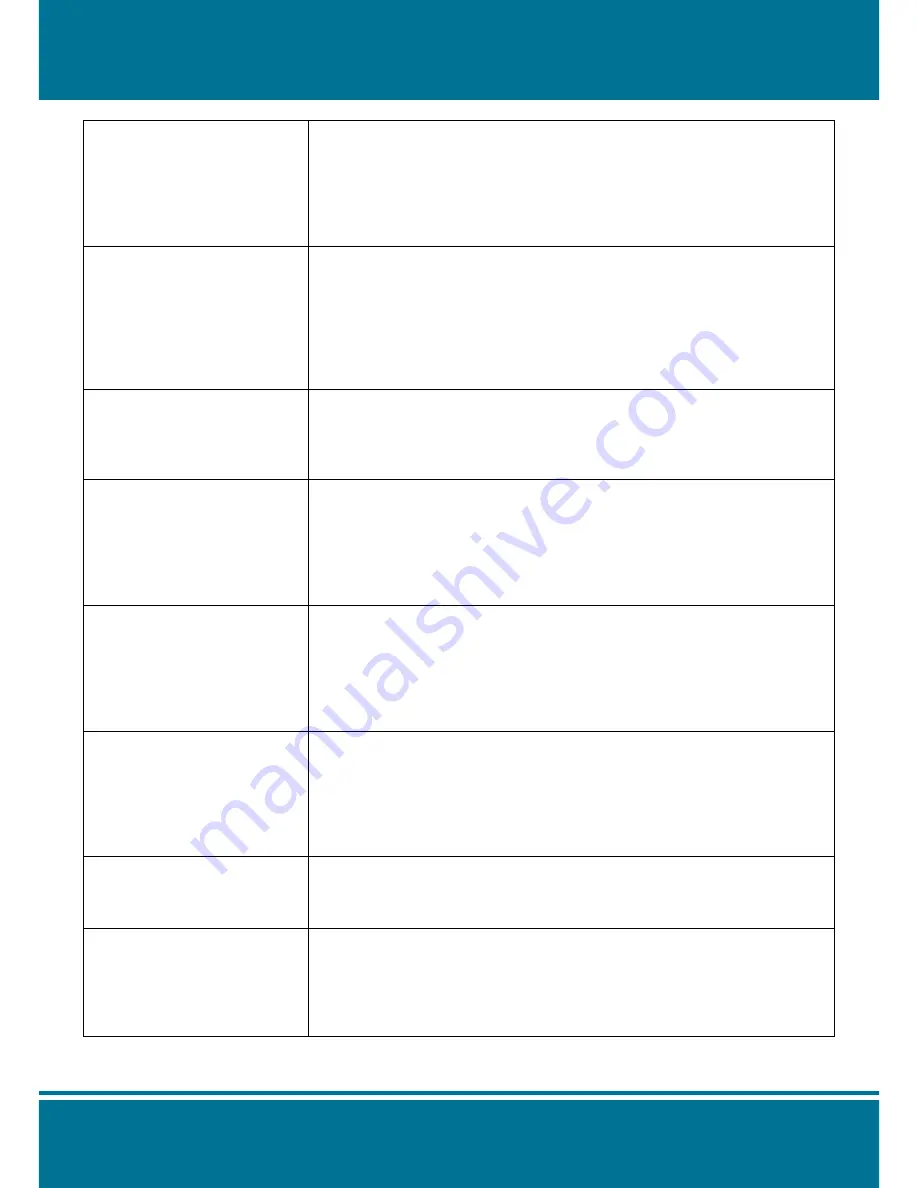
N5071
Speed Dome Network Camera
H.264 / D1 Real-Time
- 114 -
No image appears on the
main control screen.
• When using PC to connect to the camera for the first time, a security
warning window will tell you that you need to download the ActiveX
control. When you are using Windows 2000 or Windows XP, you might
need a properly- authorized user account to install the application
• Network traffic might slow down the video streams. If the video is
extremely slow, select a lower resolution for a lower bandwidth
requirement.
Check whether the Active X
control of the camera has
been installed in your
computer.
Select C:\Windows\Downloaded Program Files to check if the file “
Media
Viewer Class” is registered
. The status bar should indicate the file has
been installed. If you do not see this file, be sure that your Internet Explorer
security is properly set (the default value is moderate). Re-connect to the
camera main page and download the file again. Incomplete download or
installation of the camera ActiveX control is the major reason for this
problem. Check the security setting of your Internet Explorer. Close and
re-open Internet Explorer, and enter the main page to see if you can log in.
Internet Explorer displays the
following message:
Downloading the ActiveX
control is prohibited under the
current security setting."
Change the IE security setting to allow downloading unsigned ActiveX
control.
IE→Tools→Internet Options→Security→
Custom Level. Change "Inactive" to
"Tips" for the ActiveX control if required.
The camera can operate only
in the LAN rather in the
Internet environment.
• A firewall mechanism might have been activated. Check the setting of
your system or ask your network administrator. To access the camera
from the Internet, you may need to change the setting of the firewall.
• Make sure that your camera does not conflict with other servers on the
same LAN.
• Check the router and make sure that its setting allows it to access your
camera from the Internet.
The number of frames
transmitted is less than the
defined value.
• Congestion of the network or objects of the image may affect the number
of frames transmitted. The number of frames may be less than the
defined value when they are transmitted via a congested network.
• The number of frames transmitted may become less when multiple
users are viewing the video stream.
• The network hub might be another reason for this problem, especially
when multiple camera video streams are viewed simultaneously.
When the audit function is
activated, the video streaming
area becomes black or the
transmission becomes slower.
• When you connect your PC to the camera, no sufficient bandwidth is
available to support more frames with the current resolution of video
streams. Reduce the resolution to QCIF(176x144) or CIF (320x240) and
deactivate the audio function.
• The audio signal needs 32 to 64 kbps of your bandwidth. You can
deactivate the audio function to improve the image quality. Your Internet
service may have not sufficient bandwidth to support audio transmission.
Images cannot be transmitted
via e-mail or FTP.
• Make sure the IP address of the gateway and domain server (DNS) had
been defined correctly.
• Where FTP still fails, contact your ISP or network administrator to check
the FTP server.
I can't control the camera to
move up, down, right, left or to
the center or preset point.
• When communication to the camera stops, click
"Refresh"
on your IE
browser to refresh the transmission.
• It might be that other users are controlling the movement of the camera.
• The horizontal/vertical movement of the camera has reached its limit.
• The horizontal/vertical remote control option of the camera might have
been deselected.
































