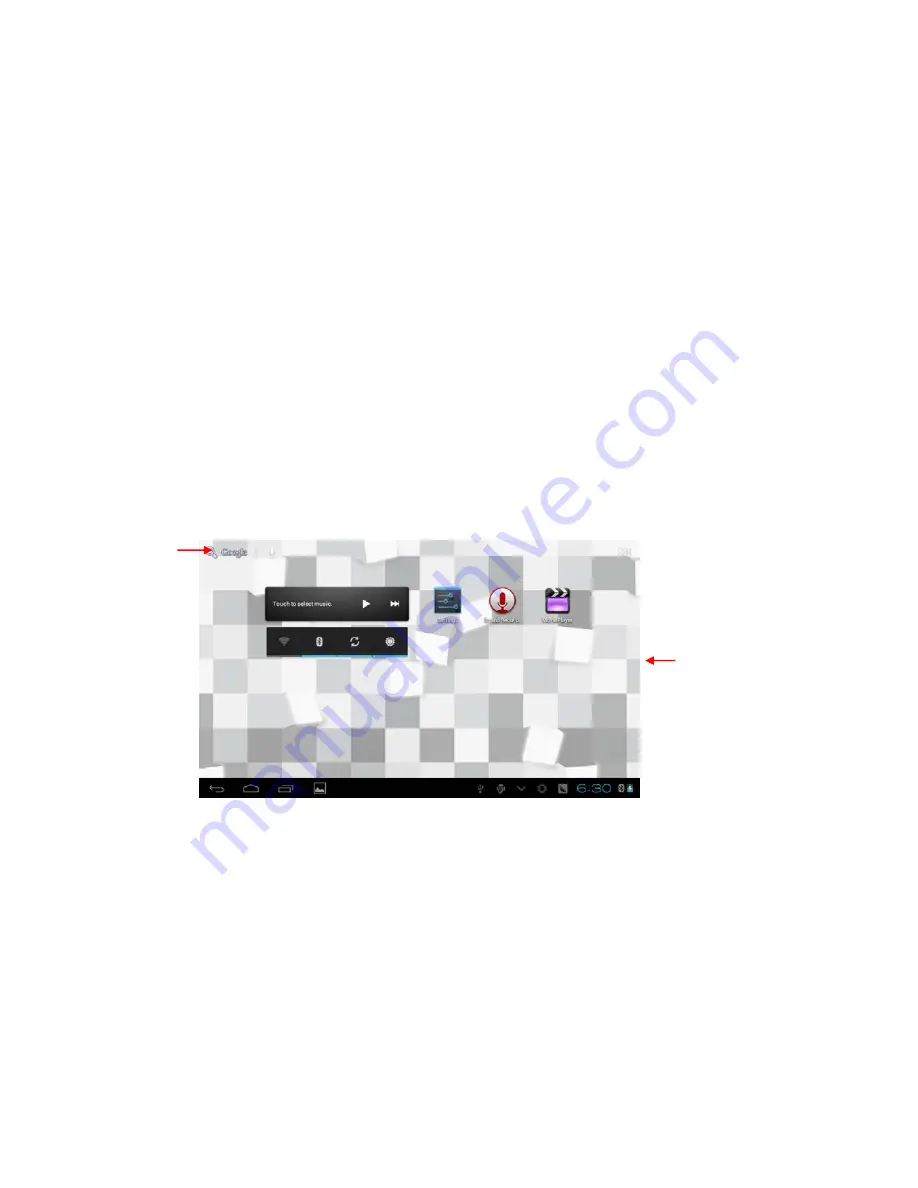
Page
9
interface and menu of main program, only press the item.
Slide quickly or slide
Quick sliding or sliding means doing rapid vertical or horizontal drag
movement by using finger on the picture.
Drag
Before you starting to drag, you must press it with your finger and
impose a certain pressure, and don
’
t loosen the finger before draging to
the wanted position.
Rotate
Aiming at most of pictures, only turn the MID in side direction, the
screen direction can be shifted from cross direction to vertical direction. For
example, when you input characters, watch cinema, etc.
3.6 Homepage Interface
All application programs on the machine will be displayed on the main
All apps luncher
Search bar





























