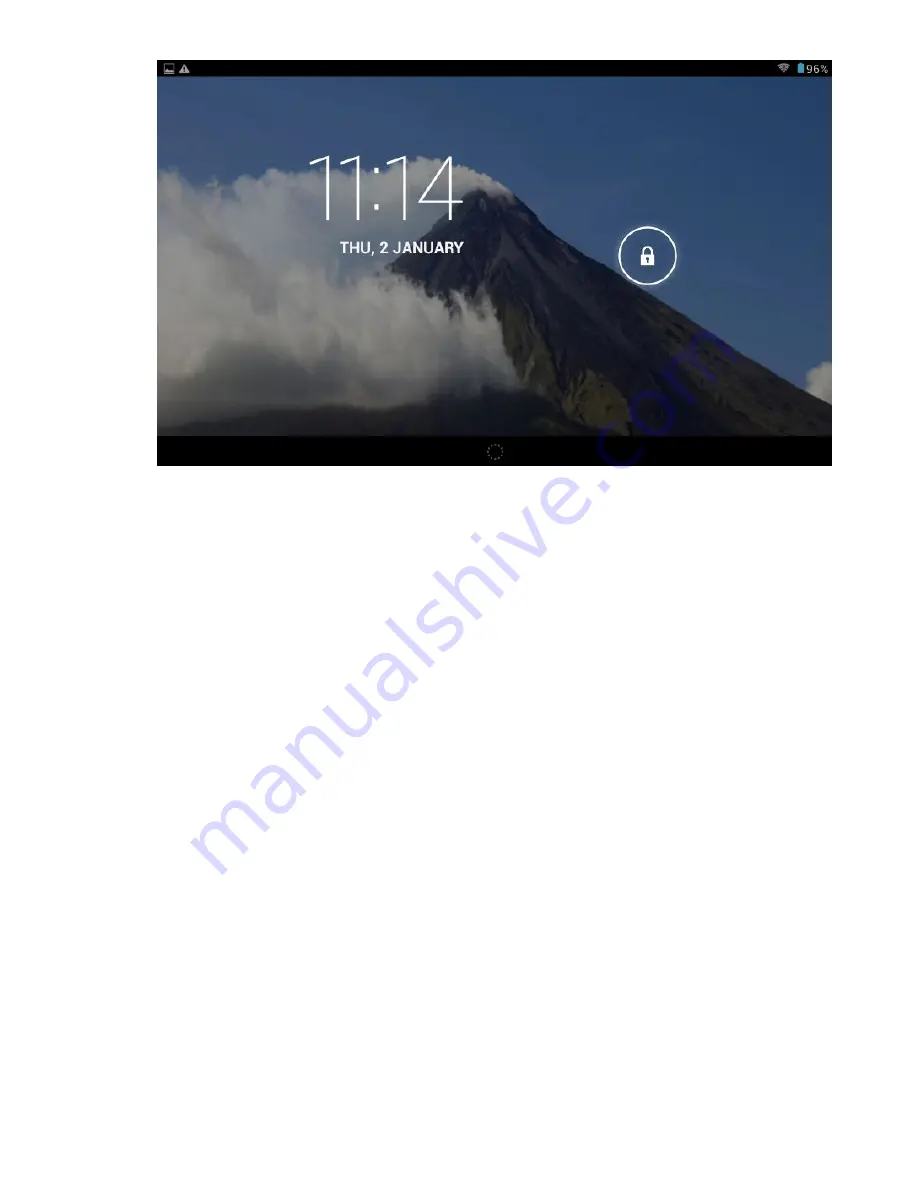
3.3 Power Saving Modes and lock screen
.
Press the “POWER” key shortly after starting up, system enter to power save and lock mode.
Press the “POWER” key , system will return to bright in 1 second
The primary operation of the device will not stop under the power save mode, just the LCD is
shut and with black screen. For example: playing music, etc
Switch OFF: When the device is in the OFF mode, press and hold the “POWER” key for 3
seconds, the screen will display the power off interface, choose the power off item to confirm,
the system will shut automatically
【
Note
】
When the device with low battery it will alarm continuous and shut automatically without
charging. If the device can not start up please check if the battery is low, and try it again after the
battery is charged.
3.4 Battery management and charging.
3.4.1 Charge the battery for 6-8 hours to make sure the battery is fully charged when firstly use.
3.4.2 Insert the power adaptor output plug into DC slot on the device, and connect the other side
with the power socket. Then the desktop icon of the battery keep rolling which shows it is charging,
please wait until the battery is fully charged, don’t disconnect the power when charging. Once the
battery is fully charged, the Icon on the desktop will stop rolling.
【
Note
】
In order to keep the battery working in the best condition, please pay attention as below:
Please don’t charge the power in high temperature.
No need to release the power for this Li- battery, you can charge the power even there is still
some power in the battery, no need to wait it runs out.
In order to keep the battery in good condition, please make sure to charge the power once per
two weeks if you don’t use this device for a long time.
5














