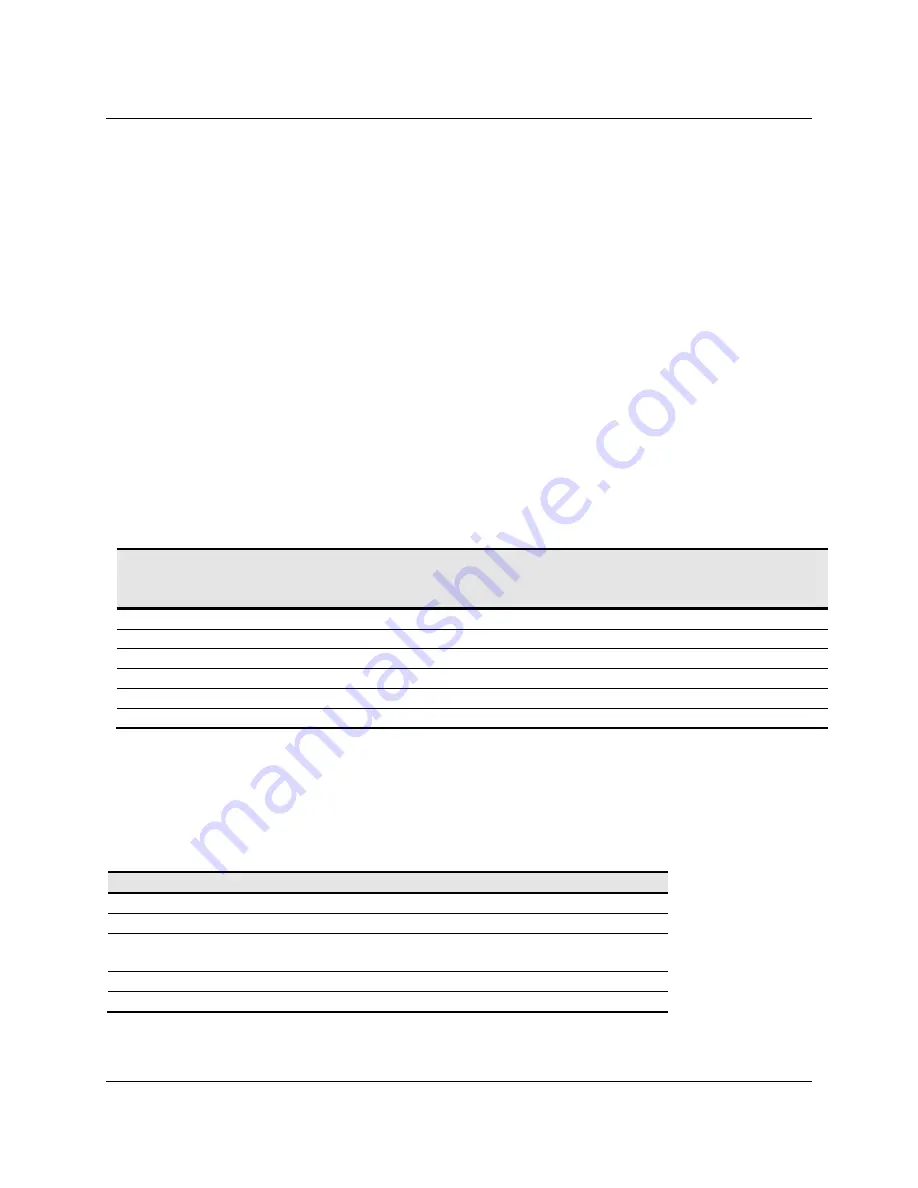
16
3M
™ Multi-Touch ASIC Controller Reference Guide
3M Touch Systems, Inc. Proprietary Information
The computer can also send requests to the controller to change how it operates or
receives information about the controller. The controller issues a synchronous report in
response to some of these requests.
You need to know product ID and the vendor ID to write your own driver. These values
are required for identifying the controller and can be found in spec # TSD-48146.
Receiving Reports from the Controller
The controller sends a variety of reports to the computer. The first byte of each report is
the Report ID that defines the structure and content of the report. The controller sends
some reports as a direct response to a computer request (synchronous). The controller
will also send some reports as the result of an external event, such as a touch
(asynchronous).
Command Set
The USB command set is implemented by using HID Get Feature and Set Feature
commands. The various requests and reports are grouped together by report size under a
common feature ID. The following table summarizes the available HID class requests.
Table 5. HID Class Requests Summary
Set Feature
– Calibration
This is a command to do a Calibrate Extended style calibration. The controller will auto-
orient on this 2 point calibration.
Table 6. Calibration Setup Stage
Offset Field
Size
Value
Description
0
bmRequestType
1
0x21
Class,H2D,Interface
1
bRequest
1
0x09
Set Report
2
wValue
2
0x0303
Msb 03 = Feature
Lsb 03 = Feature Report ID
4
wIndex
2
0
Always 0
6
wLength
2
8
Always 8
HID Report Command
Name
bmRequest
Type
bRequest
Feature
Report ID
Report
Subtype
Data
Stage
Bytes
Get Feature
GetStatus
0xA1 (D2H)
0x01
0x06
-
8
Set Feature
Calibrate
0x21 (H2D)
0x09
0x03
4
8
Set Feature
Reset
0x21 (H2D)
0x09
0x03
7
8
Set Feature
Restore Defaults
0x21 (H2D)
0x09
0x03
8
8
Get Feature
GetMaxCount
0xA1 (D2H)
0x01
0x12
-
2
Get Feature
GetControllerID
0xA1 (D2H)
0x01
0x04
-
24






























