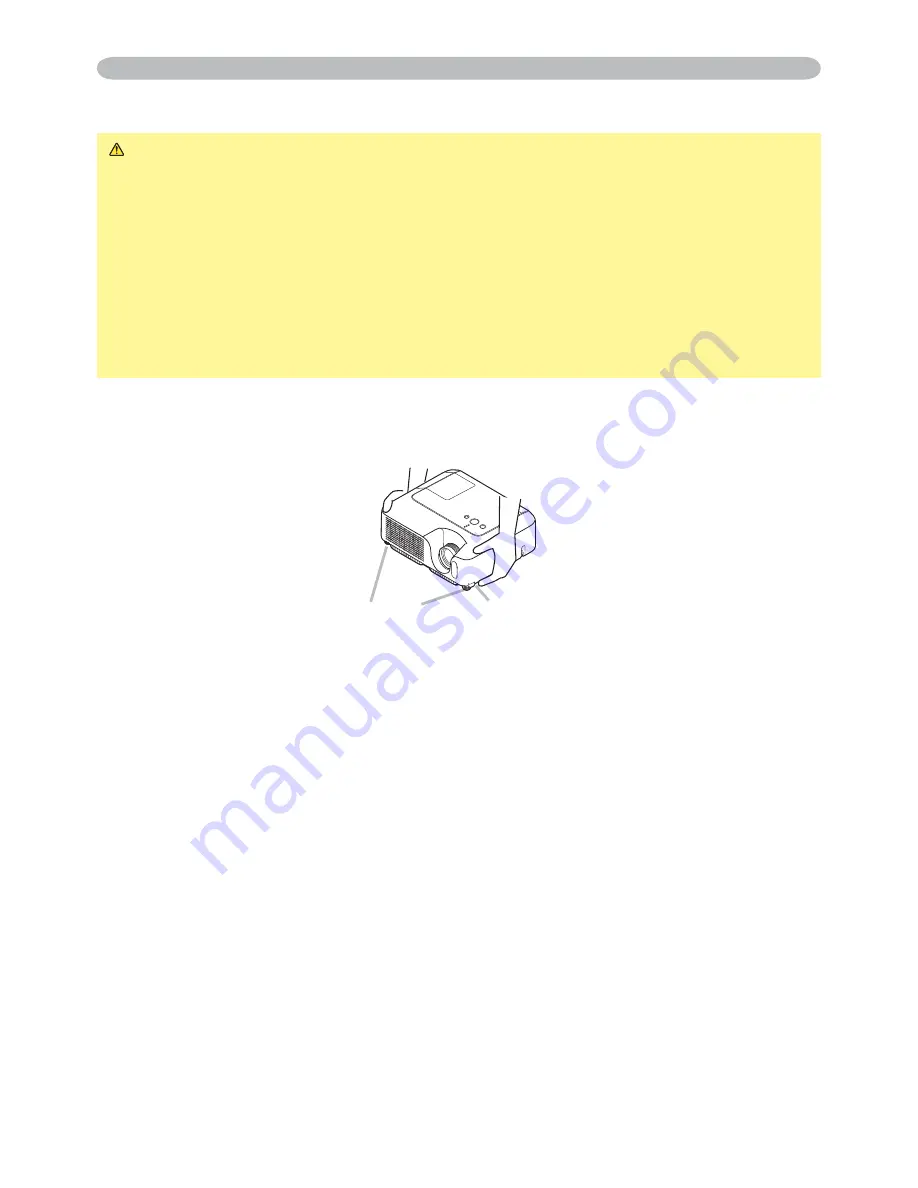
10
Adjusting the projector's elevator
CAUTION
►
If you press the elevator button without holding the projector,
the projector might crash down, overturn, smash your
fi
ngers and possibly
result in malfunction. To prevent damaging the projector and injuring yourself,
always hold the projector whenever using the elevator buttons to adjust the
elevator feet.
►
Do not incline the projector rightward or leftward. Also do not incline it
backward or forward exceeding 30 degrees. Exceeding these range could
cause malfunction, and could shorten the lifetime of the consumables.
►
Except for inclining by the elevator feet adjustment, place the projector
horizontally.
You can use the elevator feet to make adjustments if the surface on which you
need to set the projector is uneven or if you otherwise need to adjust the angle of
projection. The adjustment range of the elevator feet is 0 to 9 degrees.
1.
After making sure that the projector is cool adequately, press and hold in the
elevator buttons while holding the projector.
The elevator buttons and the elevator feet are on the both sides.
2.
Raise or lower the projector to the desired height and release the elevator
buttons.
When you release the elevator buttons, the elevator feet will lock into position.
3.
If necessary, you can also
fi
nely adjust the height of the projector by twisting
the elevator feet by hand.
Setting up
Elevator feet
Elevator button











































