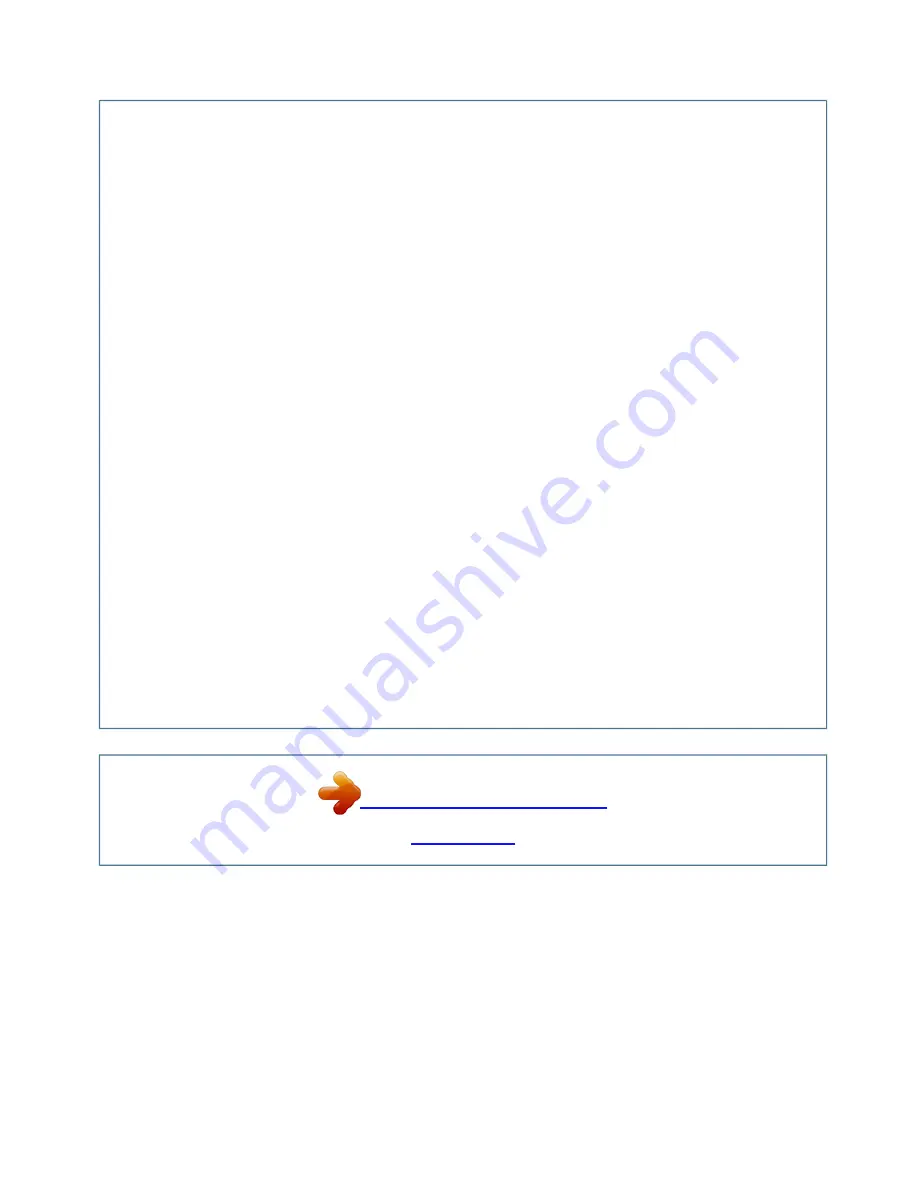
Manual abstract:
Contact your dealer if anything is missing. wn loa Operator's Guide Product Safety Guide Warranty Quick Start Guide oje
VIDEO RGB ASPECT MAGNIFY ON END OFF FREEZE HOME POSITION ESC GPartial Magnification Function Two AA
batteries (for the remote control) Soft case 2 c to r .c Componet Video cable (with green lead) STANDBY/ON SEARCH AUTO
BLANK PAGE UP VOLUME PAGE DOWN MUTE KEYSTONE MENU ENTER RESET PROJECTOR FEATURES This liquid
crystal projector is used to project various computer signals as well as NTSC / PAL / SECAM video signals onto a screen. Little
space is required for installation and large images can easily be realized. Remote control Connect your computer, VCR and/or
other devices you will be using to the projector. 2 3 Connect the power cord (2) Firmly plug the power cord's plug into the
outlet Power outlet wn loa de d (1) Connect the connector of the electrical power cord to the AC inlet of the main unit. fro (1)
(2) AC inlet Power cord m Insert the batteries into the remote control Pr 3 oje 1 Connect your devices to the projector c to r .c
WARNING Precautions to observe in regards to the power cord: Please use extra caution when connecting the projector's
power cord as incorrect or faulty connections may result in FIRE AND/OR ELECTRICAL SHOCK. Please adhere to the
following safety guidelines to insure safe operation of the projector: · Only plug the power cord into outlets rated for use with
the power cord's specified voltage range. · Only use the power cord that came with the projector.
· NEVER ATTEMPT TO DEFEAT THE GROUND CONNECTION OF THE THREEPRONGED PLUG! · Make sure that you
firmly connect the power cord to the projector and wall outlet. PART NAMES Indicates the corresponding reference page menu
button , , , cursor buttons THE PROJECTOR keystone button reset button Power switch AC power inlet Elevator button Focus
ring Zoom ring m fro s-video in port usb port Pr Air filter Speaker de d Rear adjuster foot Remote sensor video in port audio in
L port wn loa audio in R port component video CR/PR port component video CB/PB port component video Y port 4 oje
Terminal panel rgb in 1 port rgb out port c to r .c rgb button video button on/off button Remote sensor Lens Elavator foot lamp
indicator temp indicator power indicator rgb in 2 port coontrol port THE REMOTE CONTROL SEARCH button RGB button
STANDBY/ON VIDEO button ASPECT button VIDEO RGB SEARCH ASPECT AUTO BLANK MAGNIFY ON HOME PAGE
UP VOLUME MAGNIFY buttons OFF FREEZE END PAGE DOWN MUTE KEYSTONE FREEZE button KEYBOARD buttons
POSITION POSITION button , , , Cursor buttons ESC button m ESC fro de d wn loa Pr MENU ENTER RESET oje c to r .c
STANDBY/ON button AUTO button BLANK button VOLUME button MUTE button KEYSTONE button MENU button RESET
button ENTER button 5 SETTING UP THE PROJECTOR CAUTION · Install the projector in a suitable environment according
to instructions of the "Product Safety Guide" and this "Operator's Guide". · If you press the elevator button without holding the
projector, the projector might crash down, overturn, smash your fingers and possibly result in malfunction.
To prevent damaging the projector and injuring yourself, ALWAYS HOLD THE PROJECTOR whenever using the elevator
button to adjust the elevator foot. You can use the elevator foot to make adjustments if the surface on which you need to set the
projector is uneven or if you otherwise need to adjust the angle of projection. The adjustment range of the elevator foot is 0 to 9
degrees. 1 Press and hold in the elevator button When you release the elevator button, the elevator foot will lock into position.
3 wn loa As necessary, you can also finely adjust the left-right slope of the projector by twisting the rear foot adjuster screw by
hand de d fro 2 Raise or lower the projector to the desired height and then release the elevator button m 6 Pr 9 Rear Foot
Adjuster oje Adjusting the Projector's Elevator Foot c to r .
c Adjusting the Screen Size and Projection Distance Refer to the illustrations and tables below to determine the screen size and
projection distance. The values shown in the table are calculated for a full size screen (S50: 800x600 pixels/X50: 1024x768
pixels). a:Distance from the projector to the screen (±10%) b:Distance from the lens center to the bottom of the screen (±10%)
c:Distance from the lens center to the top of the screen (±10%) The screen Top view If 4:3 aspect ratio 4 3 oje 16 a [inch (m)]
Min. Max. 38 (1.0) 46 (1.2) 51 (1..
Your user manual
3M S50




















