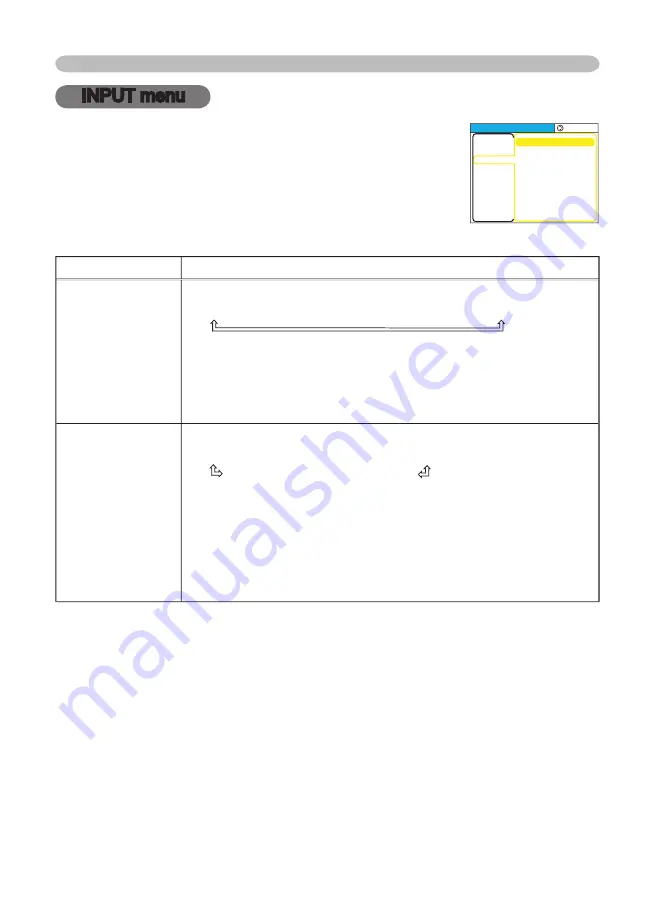
32
Multifunctional settings
INPUT menu
Item
Description
COLOR SPACE
Using the buttons ▲/▼ switches the mode for color space.
AUTO
RGB
SMPTE240
REC709
REC601
• This item can be chosen only at a RGB signal or a component
video signal.
• The AUTO mode automatically selects the optimum mode.
• The AUTO operation may not work well at some signals. In such a
case, it might be good to select a suitable mode except AUTO.
VIDEO FORMAT
Using the buttons ▲/▼ switches the mode for video format.
AUTO
NTSC
PAL
SECAM
N-PAL
M-PAL
NTSC4.43
• This item performs only at a video signal from the VIDEO port or
the S-VIDEO port. For a component video signal, the signal type is
identifi ed automatically, independently of this function.
• The AUTO mode automatically selects the optimum mode.
• The AUTO operation may not work well at some signals. If the
picture becomes unstable (ex. an irregular picture, a color lack),
please select the mode depending on the input signal.
With the INPUT menu, items shown in the table below can
be performed.
Choose an item using the cursor buttons ▲/▼ on the
projector or remote control, and press the cursor button ►
on the projector or remote control, or the ENTER button on
the remote control to progress. Then perform it referring to
the following table.
MENU [RGB]
:SELECT
COLOR SPACE
VIDEO FORMAT
FRAME LOCK
INFORMATION
AUTO
AUTO
TURN OFF
PICTURE
IMAGE
INPUT
SETUP
SCREEN
OPTION
EASY MENU
SALE on Projector Bulbs at www.BulbAmerica.com
take additional 5% Off with coupon code 5PDF
















































