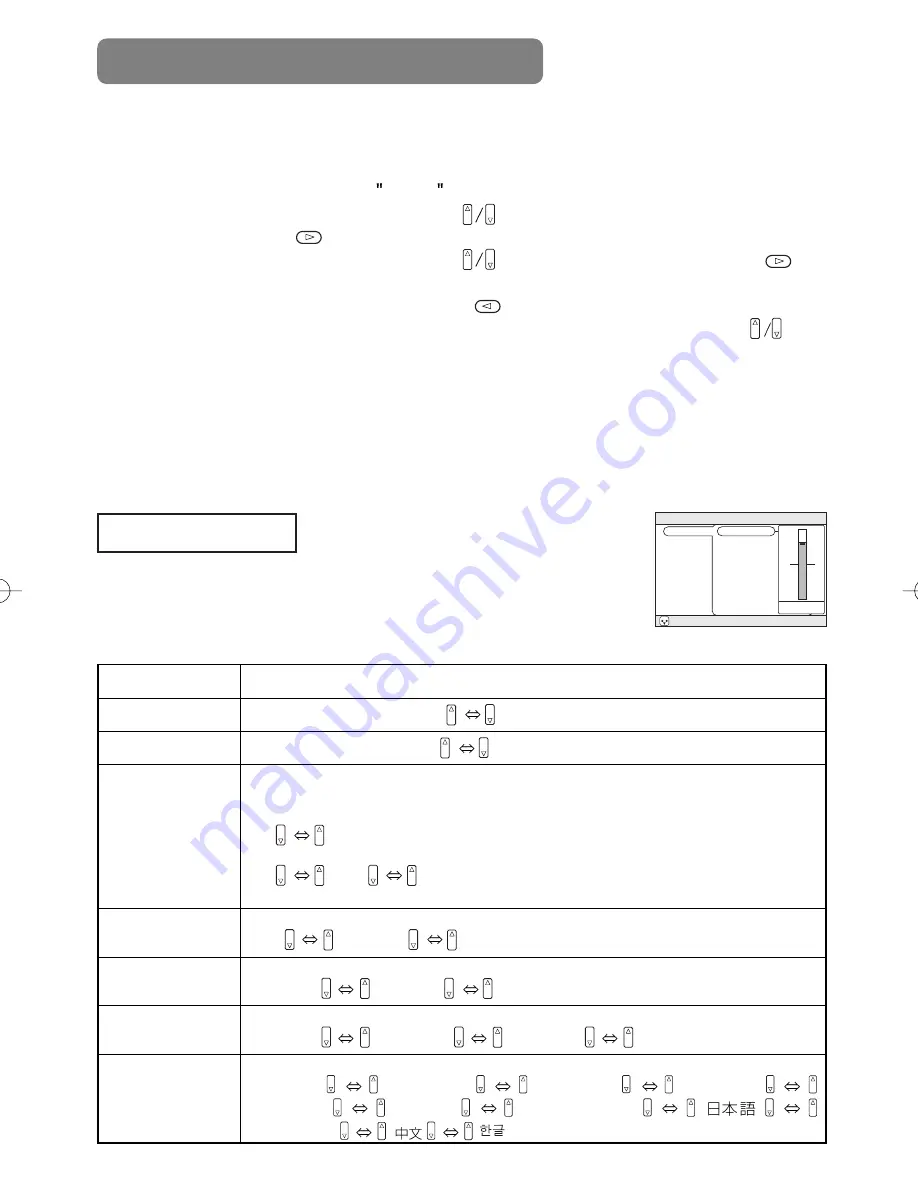
MAIN Menu
Item
Description
BRIGHT
Adjust Brightness:
Light
Dark
CONTRAST
Adjust Contrast:
Strong
Weak
ASPECT
Select Aspect Ratio:
At RGB Input or Hi-Vision 1125i(1035i/1080i)/750p of COMPONENT VIDEO
Input:
4:3
16:9
At VIDEO Input, S-VIDEO Input or 525i/525p/625i of COMPONENT VIDEO Input:
4:3
16:9
SMALL
• The SMALL picture may not be displayed correctly with certain input signals.
PICT.POSIT.
Select Picture Position (for 16:9/SMALL Picture):
TOP
CENTER
BOTTOM
GAMMA
Select Gamma Mode:
NORMAL
CINEMA
DYNAMIC
MIRROR
Select Mirror Status:
NORMAL
H:INVERT
V:INVERT
H&V:INVERT
LANGUAGE
Select Menu Language:
ENGLISH
FRANÇAIS
DEUTSCH
ESPAÑOL
ITALIANO
NORSK
NEDERLANDS
POTUGUÊS
MULTIFUNCTIONAL SETTINGS
This device has 8 separate menus: MAIN, PICTURE-1, PICTURE-2, INPUT,
AUTO, SCREEN, OPTION, WIRELESS. Each of these menus is operated using
the same methods. The basic operations of these menus are as follows.
With the MAIN menu, the seven items shown in the Table below can be
performed.
Perform each operation in accordance with the instructions in the Table.
Menu screen display :
Press the MENU button.
Menu selection
:
Use the lever switch
to select a menu name, then press the
or ENTER button.
Item selection
:
Use the lever switch
to select an item, then press the
or
ENTER button.
Return menu to last previous screen:
Press the
button or the ESC button.
Execution of settings and/or adjustments:
Perform the operation using the lever switch
.
(For further details, read the explanation for each separate menu.)
Initialization of settings and/or adjustments:
During operation, press the RESET button.
(Functions that are executed at the same time
as a selection, including H PHASE, LANGUAGE
selection, and ADJUST, will not be reset.)
End menu operations:
Press the MENU button, or do not perform any operation for
several seconds.
MAIN Menu
26
Example : MAIN Menu
(BRIGHT)
MENU
: SELECT
MAIN
PICTURE-1
PICTURE-2
INPUT
AUTO
SCREEN
OPTION
WIRELESS
BRIGHT
CONTRAST
ASPECT
PICT. POSIT.
GAMMA
MIRROR
LANGUAGE
12
















































