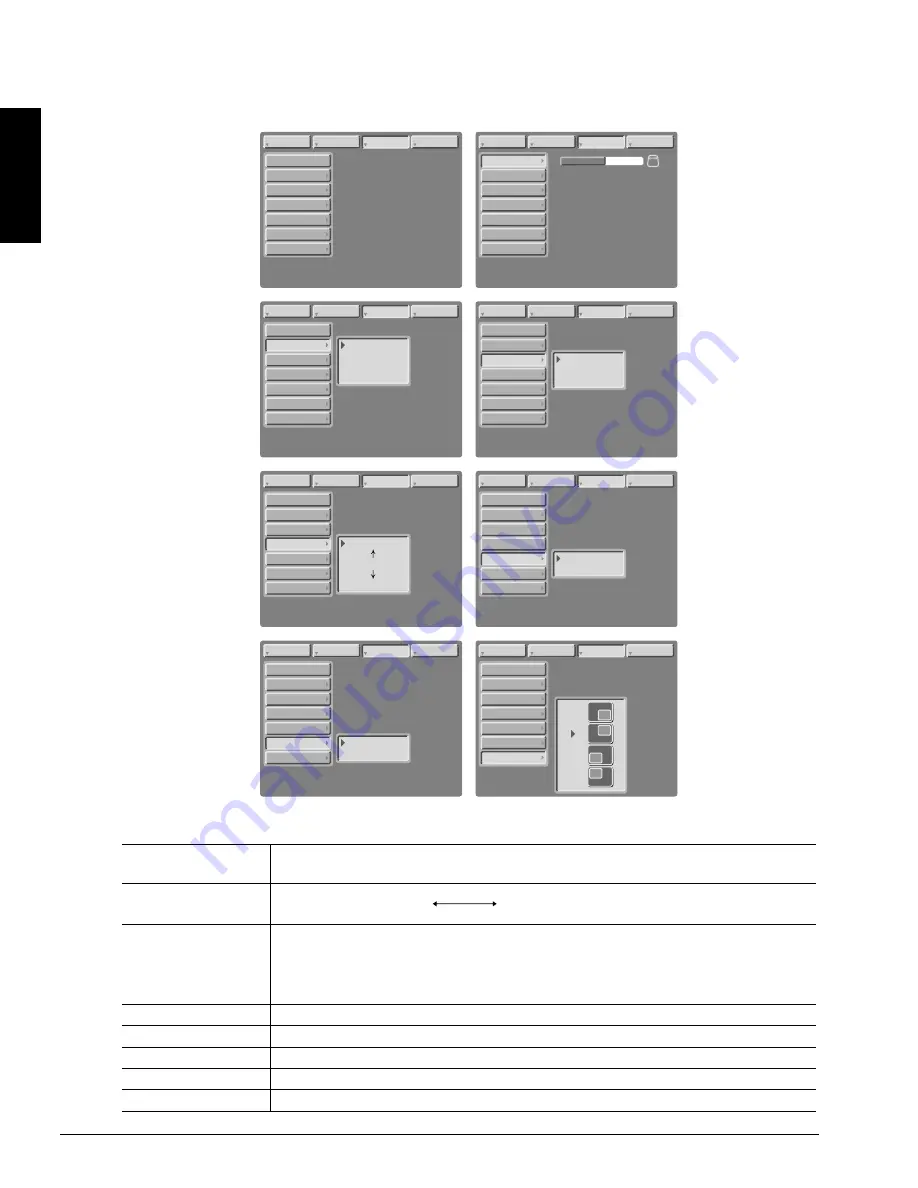
Downloaded from Projector.com
3M
™
Multimedia Projector MP8670
© 3M 1999
ENGLISH
18
4.9 IMAGE
The IMAGE sub-menu is used to change the image characteristics.
Figure 4.8 Image Adjustment Screens
INPUT
IMAGE
OPT.
SETUP
MIRROR
KEYSTONE
REVEAL
BLANK
START UP
MESSAGE
P.IN P. POS
NORMAL
H: INVERT
V: INVERT
H&V: INVERT
INPUT
INPUT
IMAGE
OPT.
SETUP
MIRROR
REVEAL
BLANK
START UP
MESSAGE
P.IN P. POS
INPUT
INPUT
IMAGE
OPT.
SETUP
KEYSTONE
REVEAL
BLANK
START UP
MESSAGE
P.IN P. POS
INPUT
MIRROR
WHITE
BLUE
BLACK
INPUT
IMAGE
OPT.
SETUP
KEYSTONE
REVEAL
START UP
MESSAGE
P.IN P. POS
INPUT
BLANK
KEYSTONE
MIRROR
FAST
MEDIUM
SLOW
INPUT
IMAGE
OPT.
SETUP
KEYSTONE
START UP
MESSAGE
P.IN P. POS
INPUT
REVEAL
MIRROR
BLANK
INPUT
IMAGE
OPT.
SETUP
KEYSTONE
P.IN P. POS
INPUT
MIRROR
BLANK
REVEAL
TURN ON
TURN OFF
TURN ON
TURN OFF
INPUT
IMAGE
OPT.
SETUP
KEYSTONE
P.IN P. POS
INPUT
MIRROR
BLANK
REVEAL
START UP
MESSAGE
INPUT
IMAGE
OPT.
SETUP
KEYSTONE
INPUT
MIRROR
BLANK
REVEAL
MESSAGE
START UP
P.IN P. POS
MESSAGE
START UP
Adjustment
Value
Screen
KEYSTONE
Reduce distortion
Reduce distortion
at bottom of image.
at top of image.
MIRROR
Inverts the picture horizontally or vertically.
H: INVERT Inverts the picture horizontally.
V: INVERT Inverts the picture vertically.
H&V: INVERT Inverts the picture horizontally and vertically.
BLANK
Selects the blank color.
REVEAL
Selects reveal speed.
MESSAGE
Turn ON/OFF on-screen messages for focus, volume, input modes, etc.
STARTUP
Enable / disable startup screen
P. IN P. POS
Change the picture in picture screen display position.
















































