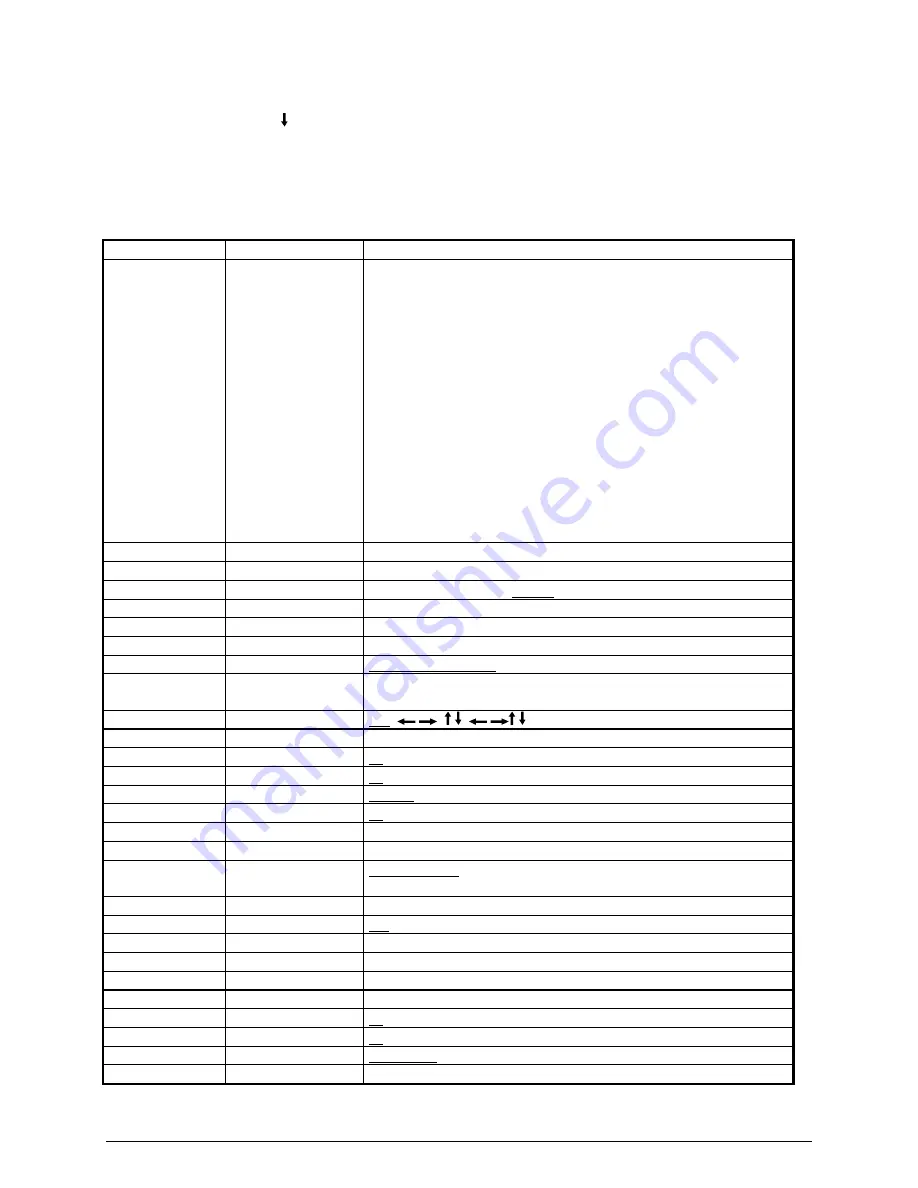
Downloaded from Projector.com
3M 1997
3M
Multimedia Projector MP8620
25
C-2. Factory Default Settings
The following table shows the possible settings of the projector. These settings can be restored by
pressing ENTER and the button on the control panel (backside of projector) when switching on the
main power of the projector.
The projector will start immediately and a message Parameter factory settings restored in the starting
picture will indicate the default settings are reset. The default settings of the projector are underlined.
Menu
Submenu
Possible Settings
Setup*/Picture**
<Mode>*
Ten user Modes: User mode 1, User mode 2, ..., User mode 10
VGA Text 720x400
VGA 640x350
VGA 640x400
VGA 640x480
Mac LC 640x480
Mac 640x480
VESA 640x480 72 Hz
VESA 640x480 75 Hz
VESA 640x400 85 Hz
VESA 640x350 85 Hz
VESA 800x600 56 Hz
VESA 800x600 60 Hz
VESA 800x600 72 Hz
VESA 800x600 75 Hz
Quadra 832x624
Brightness
bar
Contrast
bar
Palette*
64, 512, 4096,262.144, 16.7 m
Color **
bar
Inverse*
bar
Sync*
bar
Tracking*
automatic adjustment, manual entry of pixel number/line
Pixels*
640x350, 640x400, 720x400, 640x480, 800x600, 832x624,
1024x768
Option
Projection
std.,
, ,
Lamp Mode
std., eco.
Remote
on, off
Auto Mode*
on, off
Language
English, Français, Español, Italiana, Nederlands, Svenska, Deutsch
Help
on, off
Lamp*
bar
Sog*
bar
<Sync Mode>*
Sep. TTL Sync, Sep. Ana. Sync, Comp. TTL Sync,
Comp. Ana. Sync, Sync on Green
Hue**
bar
NTSC**
full, centered
Audio
Volume
bar
Treble
bar
Bass
bar
Balance
bar
Audio
on, off
Stereo
on, off
<Audio assignment>
Data/Video, S-VHS/Data, S-VHS/Video
<Video Mode>
Data, Video, S-VHS








































