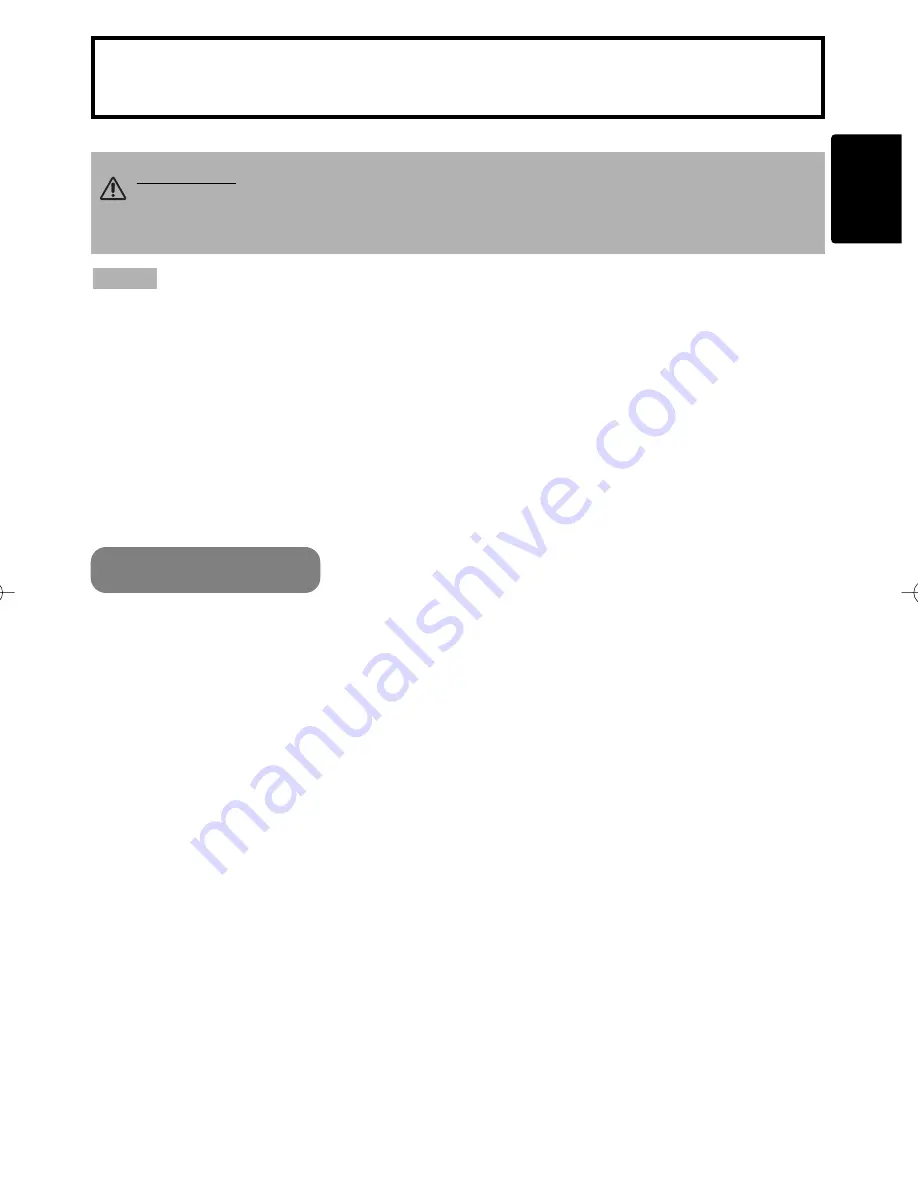
Downloaded from Projector.com
1
CONTENTS
Thank you for purchasing this projector.
• The information in this manual is subject to change without notice.
• The manufacturer assumes no responsibility for any errors that may appear in this manual
• The reproduction, transmission or use of this document or contents is not permitted without express
written authority.
TRADEMARK ACKNOWLEDGEMENT :
• PS/2, VGA and XGA are registered trademarks of the International Business Machines Corporation.
• Apple, Mac and ADB are registered trademarks of Apple Computer, Inc.
• VESA and SVGA are trademarks of the Video Electronics Standard Association.
• Windows is a registered trademark of Microsoft Corporation.
• All other trademarks are the property of their respective owners.
NOTE
WARNING
• Please read the
"Product Safety Guide" and this "Operator's
Guide
” thoroughly to ensure correct
usage through understanding.
After reading, store this instruction manual in a
safe place for future reference.
CP-S317/327W/最終 02.9.9 5:37 PM ページ1
MP
7650/MP7750
Multimedia Projector
Operator's Guide
USING THE MAGNIFY FEATURE ... 21
ACCESSORIES .............................. 39
ENGLISH
Page
PROJECTOR FEATURES ...............
2
PREPARATIONS .............................
2
PART NAMES ..................................
4
SETTING UP
THE PROJECTOR .... 6
CONNECTING YOUR DEVICES
.....
8
USING
THE REMOTE CONTROL ........... 13
TURNING ON THE POWER .......... 14
TURNING OFF THE POWER
.......
.
1
6
ADJUSTING THE VOLUME
...
.
.......
1
7
TEMPORARILY
SOUND THE SOUND
..
........
.......
.
.
17
ADJUSTING THE POSITION ........ 18
USING THE AUTOMATIC
ADJUSTMENT FEATURE
........
..
.
1
9
CORRECTING
KEYSTONE DISTORTIONS
....
.
....
20
Page
FREEZING THE SCREEN ............. 21
SIGNAL SEARCHING ................... 22
SELECTING
THE ASPECT RATIO ..................... 22
TEMPORARILY
BLANKING THE SCREEN .......... 22
USING THE MENU FUCTIONS ..... 23
MULTIFUNCTIONAL
SETTINGS .................................... 24
OPERATING THE PC SCREEN .... 29
THE LAMP ..................................... 30
THE AIR FILTER ............................ 32
OTHER CARE ................................ 34
WHAT TO DO
WHEN YOU THINK A MACHINE
DEFECT HAS OCCURRED ......... 35
SPECIFICATIONS .......................... 38



































