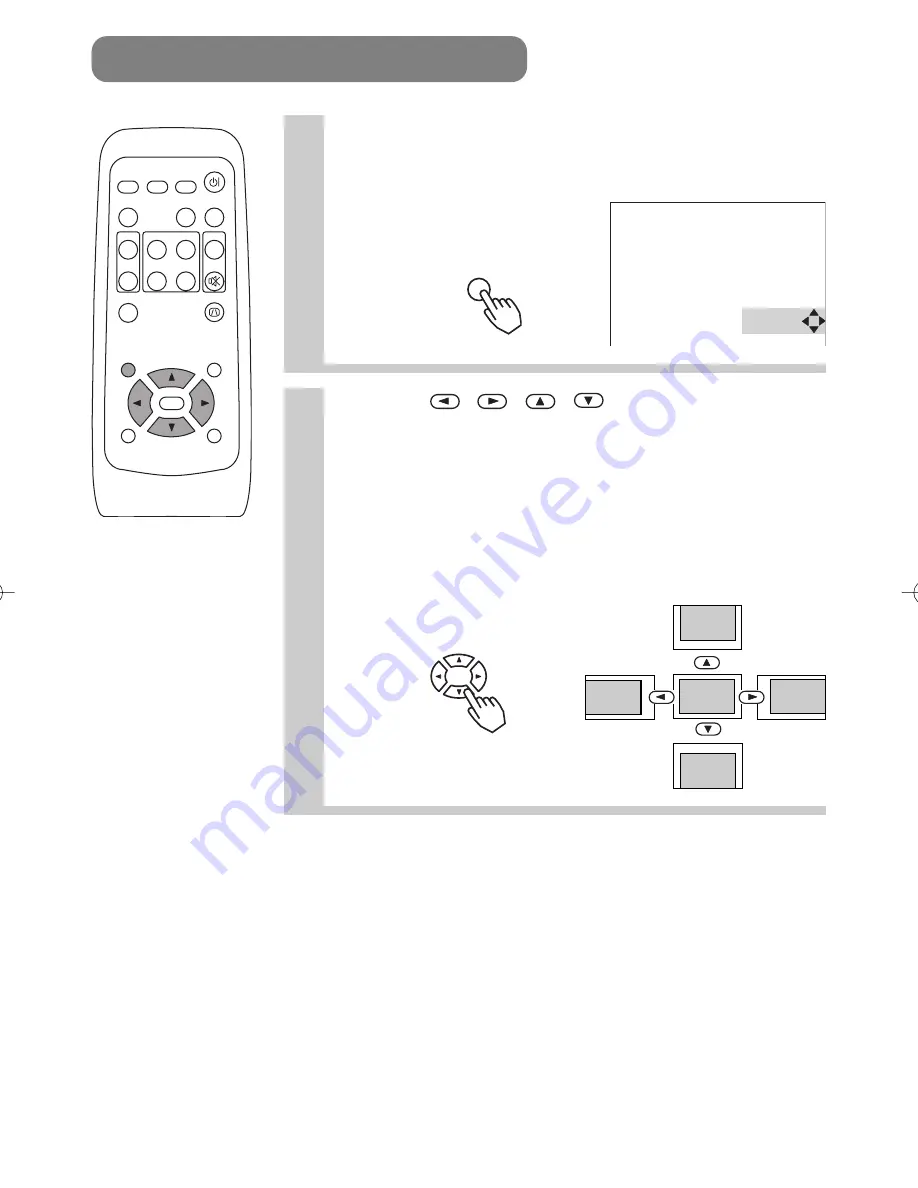
18
VIDEO
ASPECT
HOME
END
MUTE
PAGE DOWN
KEYSTONE
FREEZE
OFF
ON
MENU
POSITION
ENTER
ESC
RESET
PAGE UP
VOLUME
MAGNIFY
AUTO
BLANK
RGB
SEARCH
STANDBY/ON
1
Press the POSITION button
As illustrated on the right, a dialog will appear on the screen
to aid you in adjusting the position.
2
Use the
,
,
,
buttons to adjust
the position
When you want to initialize the position, press the RESET
button during adjustment.
Press the POSITION button again to close the dialog and
complete this operation. (Even if you don't do anything, the
dialog will automatically disappear after a few seconds.)
This function is only available for RGB IN 1/2 input.
ADJUSTING THE POSITION
POSITION
POSITION
CP-S317/327W/最終 02.9.9 5:37 PM ページ18






























