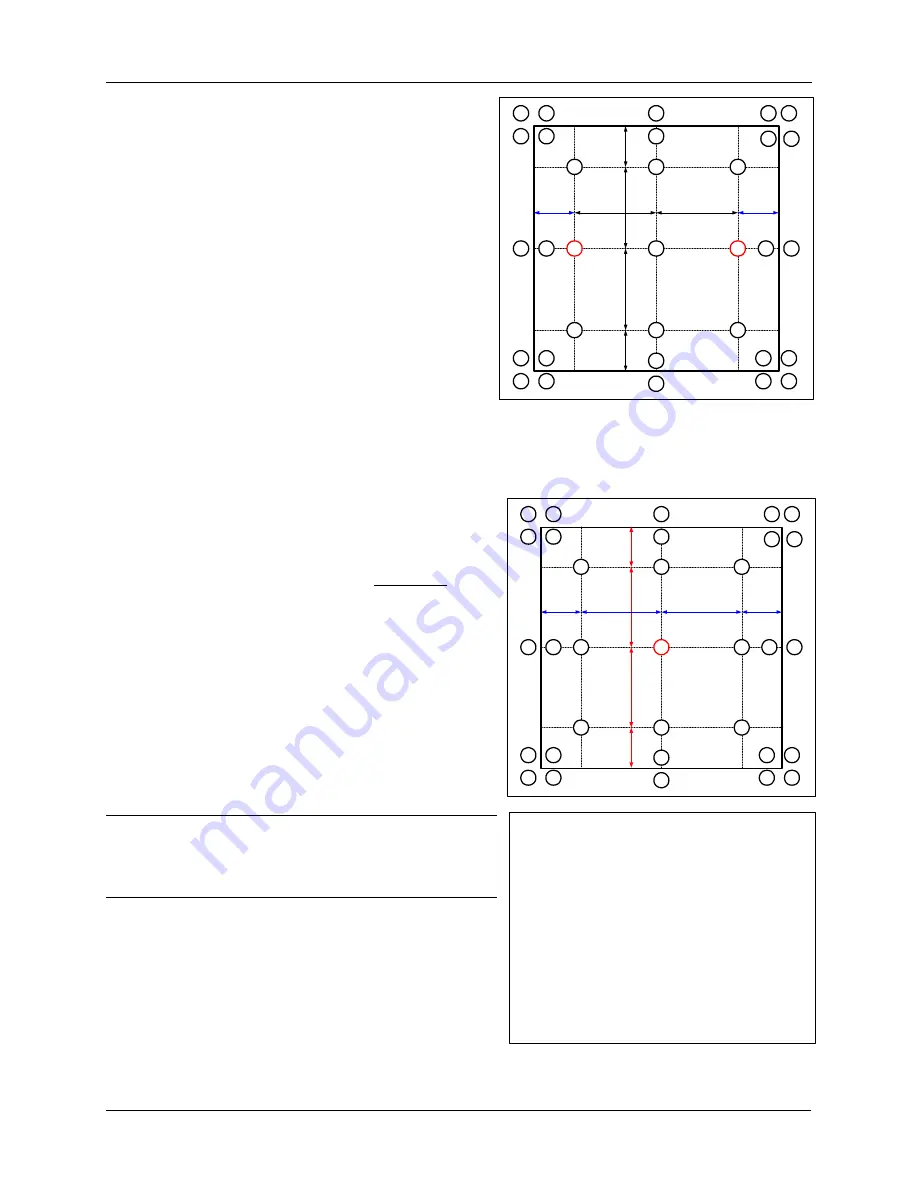
3M
Multimedia Projector MP8670/8745/8755/8770
Adjustments
Copyright
2000, 3M IPC. All Rights Reserved.
1-20
23
24
22
14
30
29
16
28
31
17
32
33
15
25
27
26
20
12
13
21
11
19
18
10
6
4
8
2
1
3
7
5
9
V/6
V/3
V/3
V/6
H/6
H/6
H/3
H/3
23
24
22
14
30
29
16
28
31
17
32
33
15
25
27
26
20
12
13
21
11
19
18
10
6
4
8
2
1
3
7
5
9
V/6
V/3
V/3
V/6
H/6
H/6
H/3
H/3
Adjustment Procedure:
1.
Use an SVGA (MP8670) or XGA (MP8745) VESA
(60) timing signal to input a 0.35V p-p G primary
color signal (50% Green).
2.
Measure the illumination at points No. 2 and No. 3.
The Values should be:
No. 2 = Y2 (lux)
No. 3 = Y3 (lux)
3.
Determine which point (No. 2 or No. 3 has the
higher illumination.
4.
Adjust the higher to match the lower. For example,
if Y2 > Y3, Adjust No. 2 G to
±
10 of the value of
Y 3.
Y2 = y3
±
10
This completes the Green color adjustment.
5.
Use an SVGA (MP8670) or XGA (MP8745) VESA
(60) timing signal to input a 0.35V p-p white signal.
6.
With a Chroma meter (CL-100) measure
point 1.
Make note of the value, this is your benchmark for
the rest of the adjustments.
•
x = x1
•
y = y1
√√
Notes
x value is adjusted with “R”
y value is adjusted with “B”
Adjust “B” first then “R” for each Value















































