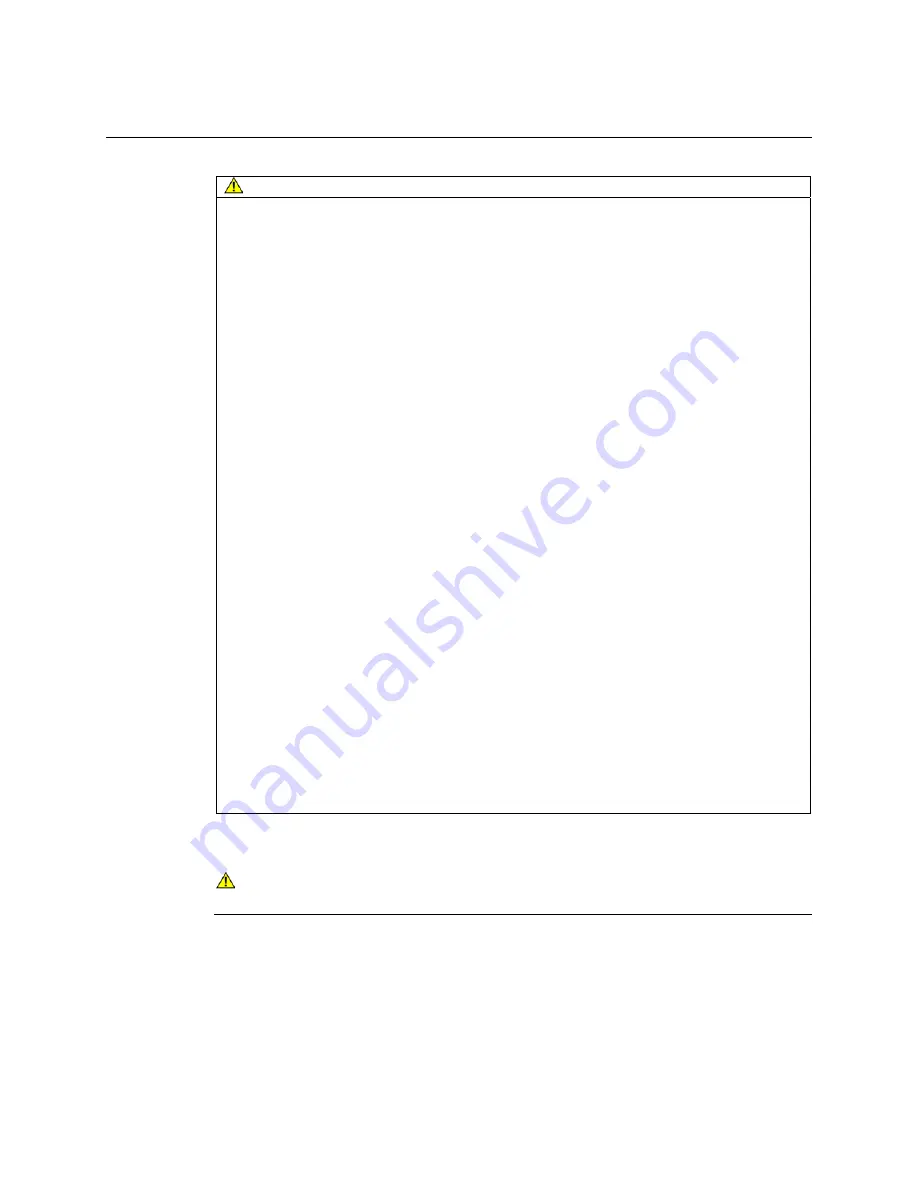
6
M170 FPD Monitor Installation Guide
CAUTION
To avoid the risk of electric shock which may result in minor or moderate injury:
•
The socket-outlet should be installed near the equipment and should be easily accessible.
•
Use a power cable that is properly grounded. Always use the appropriate AC cord
certified for the individual country. Some examples are listed below:
USA UL
Switzerland SEV
Canada CSA
Britain BASE/BS
Germany VDE
Japan
Electric Appliance Control Act
•
Do not service the Flat Panel Display.
•
There are no user serviceable parts inside.
•
Refer all servicing to qualified service personnel.
•
The backlight inverter output is at high voltage.
•
Do not use non-conforming replacement parts.
•
Do not place wet or damp objects on the monitor.
•
Do not expose the monitor to rain or other sources of water, steam, or moisture.
•
Do not place foreign objects on the monitor or its cables.
•
Do not remove the cover or back of the monitor.
To avoid the risk of minor or moderate personal injury or damage to the monitor:
•
Never wall-mount the monitor without the locking mechanism in place.
•
Use an anchoring system appropriate for the weight of the product.
•
Consult a construction professional before attempting to hang the unit on the wall.
To avoid the risk of glass breakage which may result in minor or moderate injury:
•
Handle the monitor with care to avoid breaking the touch screen sensor. The display
contains glass parts. Dropping the display may cause the glass parts to break.
•
Do not place foreign objects on the monitor.
To avoid the potentially hazardous situations associated with the use of isopropyl alcohol
which may result in minor or moderate injury or property damage:
•
Follow all instructions and recommendations in the manufacturer's Material Safety Data
Sheet and product label.
To avoid possible environmental contamination which may result in minor or moderate
injury:
•
Dispose of the flat panel display according to applicable governmental regulations.
Explanation of Symbols
Attention: Read accompanying documentation
Important
Notes:
•
Plug power cord into appropriate power source.
•
Plug power cord into a grounded receptacle.
•
When unplugging power supply cord, pull on plug not cord.
•
Do not connect or disconnect this product during an electrical storm.
•
Install the display in a well-ventilated area. Always maintain adequate ventilation to protect
the display from overheating and to ensure reliable and continued operation.
3M Touch Systems Proprietary Information
Содержание M170 - MicroTouch - 17" LCD Monitor
Страница 24: ......





















