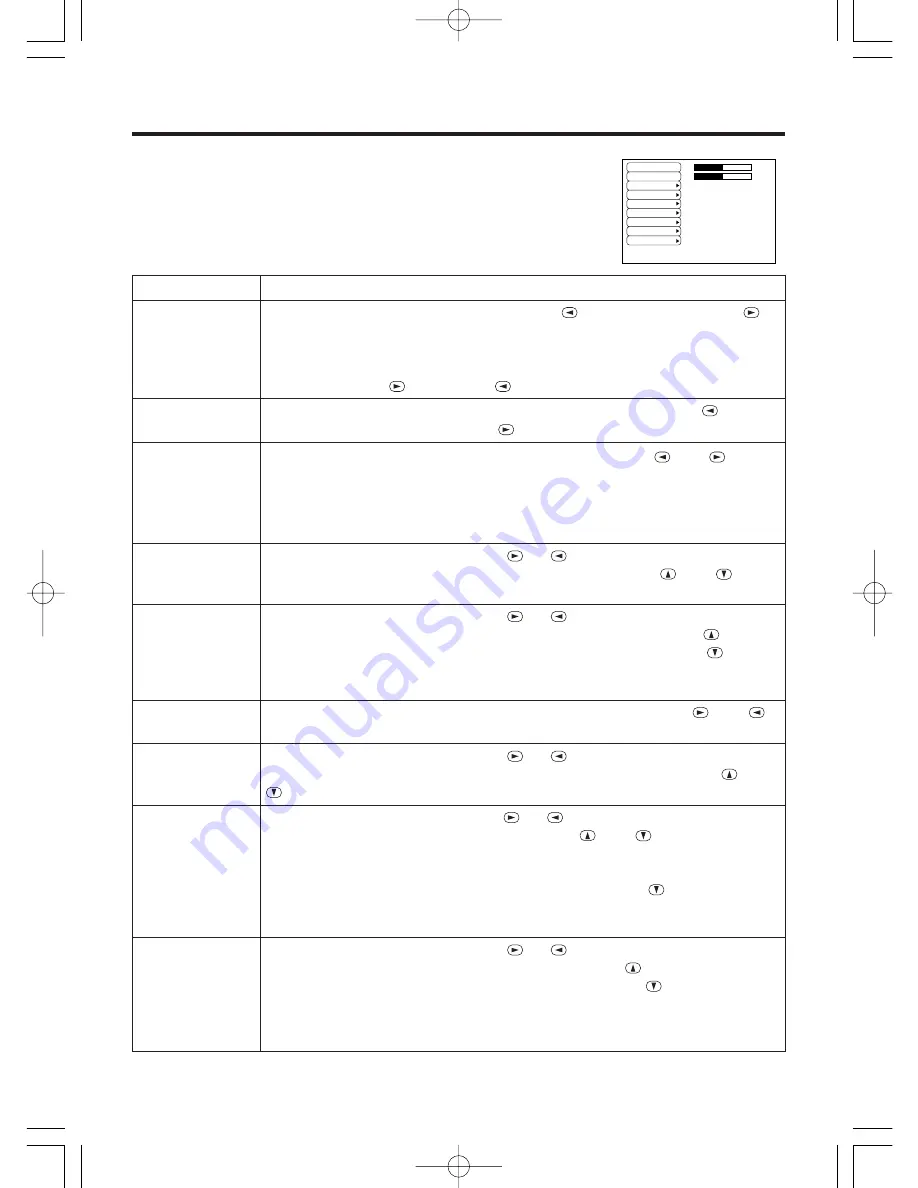
Downloaded from Projector.com
ENGLISH-16
ENGLISH-16
O
O
O
O
P
P
P
P
E
E
E
E
R
R
R
R
A
A
A
A
T
T
T
T
II
II
O
O
O
O
N
N
N
N
S
S
S
S
((
((
c
c
c
c
o
o
o
o
n
n
n
n
tt
tt
ii
ii
n
n
n
n
u
u
u
u
e
e
e
e
d
d
d
d
))
))
No Signal Menu
The same adjustments and settings are available with the Image and
Options menus when the MENU button is pressed during display of the
“NO INPUT IS DETECTED ON ***” or “SYNC IS OUT OF RANGE
ON ***” message while no signal is received.
Table 8. No Signal Menu
VOLUME
KEYSTONE
BLANK
MIRROR
START UP
MENU COLOR
LANGUAGE
AUTO OFF
SYNC ON G
16
+1
Item
Description
VOLUME
Volume Adjustment:
Reduce VOLUME
↔
Increase VOLUME
• When this function is used, audio input is automatically switched to video. The
audio input can be switched by moving the DISK PAD left and right during the
display of the volume adjustment bar. The volume adjustment bar is displayed by
pressing VOLUME
or VOLUME
button.
KEYSTONE
Keystone Adjustment:
Reduce the size of bottom of image
↔
Reduce the size of top of image
BLANK
Select Blank Screen Color:
Select the color with the
and
buttons.
• When the blank mode is set with BLANK ON, by absence of a signal, or by
input of a non-standard signal, the image is cleared and the complete screen is
displayed in the selected color.
MIRROR
Operation Start/Stop:
Press the
or
button.
Select Mirror Status:
Select the mirror status with the
and
buttons.
START UP
Operation Start/Stop:
Press the
or
button.
Setup Initial Screen Display:
Select the TURN ON with the
button.
Clear Initial Screen Display:
Select the TURN OFF with the
button.
• Note that if TURN OFF is selected the blank screen is displayed in blue when
there is no signal.
MENU COLOR
Select Menu Background Color:
Select the color with the
and
buttons.
LANGUAGE
Operation Start/Stop:
Press the
or
button.
Select Menu Display Language:
Select the language with the
and
buttons.
AUTO OFF
Operation start/stop:
Press the
or
button.
Set AUTO OFF:
Set 1~99 minutes with the
and
buttons. The
system automatically enters the standby mode when a signal is not
received for the set time.
Clear AUTO OFF:
Select the STOP (0 min.) with the
button. When
the STOP is selected the system does not enter the standby mode even
if no signal is received.
SYNC ON G
Operation Start/Stop:
Press the
or
button.
SYNC ON G Valid:
Select the TURN ON with the
button.
SYNC ON G Invalid:
Select the TURN OFF with the
button.
• May not be displayed correctly with some input signals when the SYNC ON G
is valid. In such cases, remove the signal connector so that no signal is received,
set the SYNC ON G to invalid, and reconnect the signal.
01MP8775 01.4.13 9:52 AM ページ 16










































