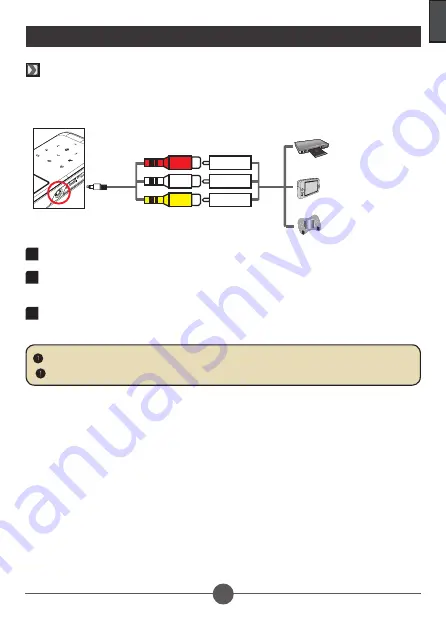
11
English
Composite AV Cable
This Camcorder Projector connects to most DVD players, SAT-Receivers, Portable Media Players
and Game consoles with the Camcorder Projector AV cable (supplied) and the composite AV cable
that came with the media device.
1
Connect the composite AV-out cable to the media player.
2
Connect the Camcorder Projector cable to the AV jack on the Camcorder
Projector.
3
Connect the Camcorder Projector AV cable to the composite AV cable from the
media device (yellow to yellow, white to white and red to red).
Connecting Camcorder Projector to Media Devices
White may be black on some media players or cables.
Please make sure that your media player is enabled with AV-out function.
AV OUT
<AV cable>
(red)
(yellow)
(white)
(red)
(yellow)
(white)
Camcorder Projector
AV cable
Composite AV-out
cable
DVD Player/SAT-
Receiver
Game console
Portable Media
Player
© 3M 2011. All Rights Reserved.
3M™ Camcorder Projector CP45




























