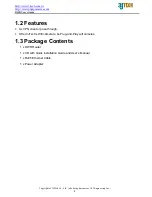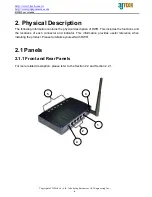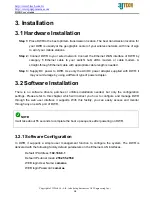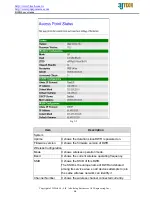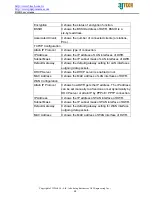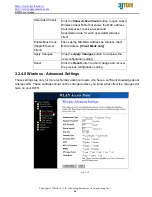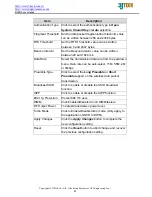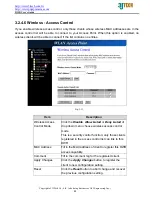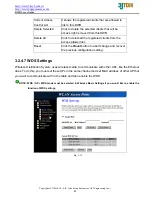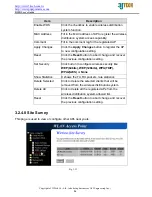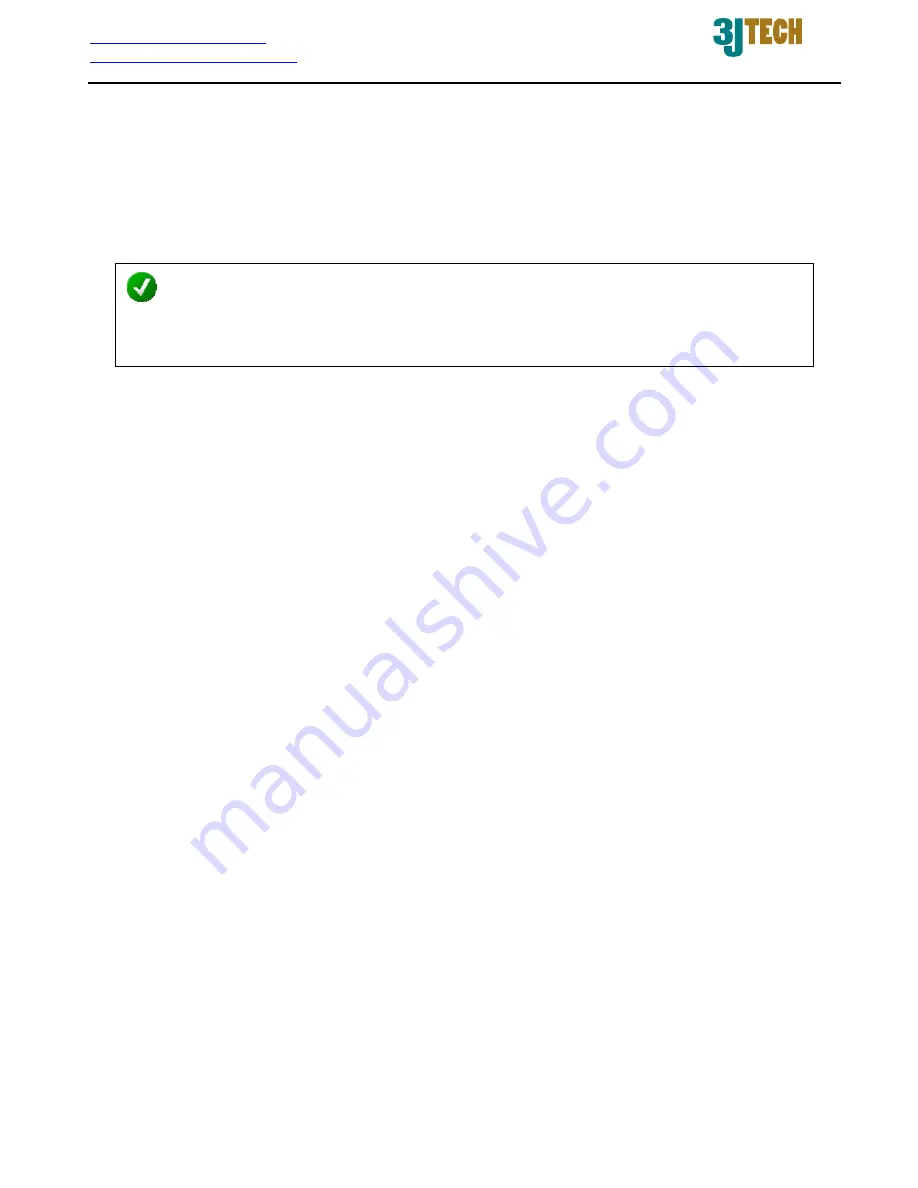
http://www.3jtech.com.tw
http://www.pnpipcameras.com
DWR User’s Guide
Copyright of 3JTech Co., Ltd. (also doing business as A3J Engineering Inc.)
11
3.2.2 Prepare your PC for DWR Configuration
For OS of Microsoft Windows 95/ 98/ Me:
1. Click
the
Start
button and select
Settings
, then click
Control Panel
. The
Control Panel
window will appear.
NOTE:
Windows Me users may not see the Network control panel. If so,
select
View all Control
Panel options
on the left side of the window.
2.
Move mouse and double-click the right button on Network icon. The Network window will
appear.
3.
Check the installed list of Network Components. If TCP/IP is not installed, click the
Add
button to install it; otherwise go to step 6.
4.
Select Protocol in the Network Component Type dialog box and click
Add
button.
5.
Select TCP/IP in Microsoft of Select Network Protocol dialog box then click OK button to
install the TCP/IP protocol, it may need the Microsoft Windows CD to complete the
installation. Close and go back to Network dialog box after the TCP/IP installation.
6.
Select TCP/IP and click the
Properties
button on the Network dialog box.
7.
Select Specify an IP address and type in values as following example.
9
IP
Address:
192.168.8.1
, any IP address within 192.168.8.1 to 192.168.8.253 is
good to connect the Wireless LAN Access Point.
9
IP Subnet Mask:
255.255.255.0
8. Click
OK
and reboot your PC after completing the IP parameter settings.