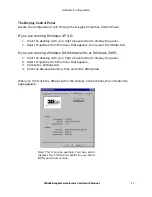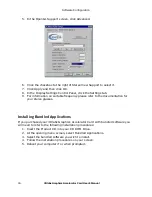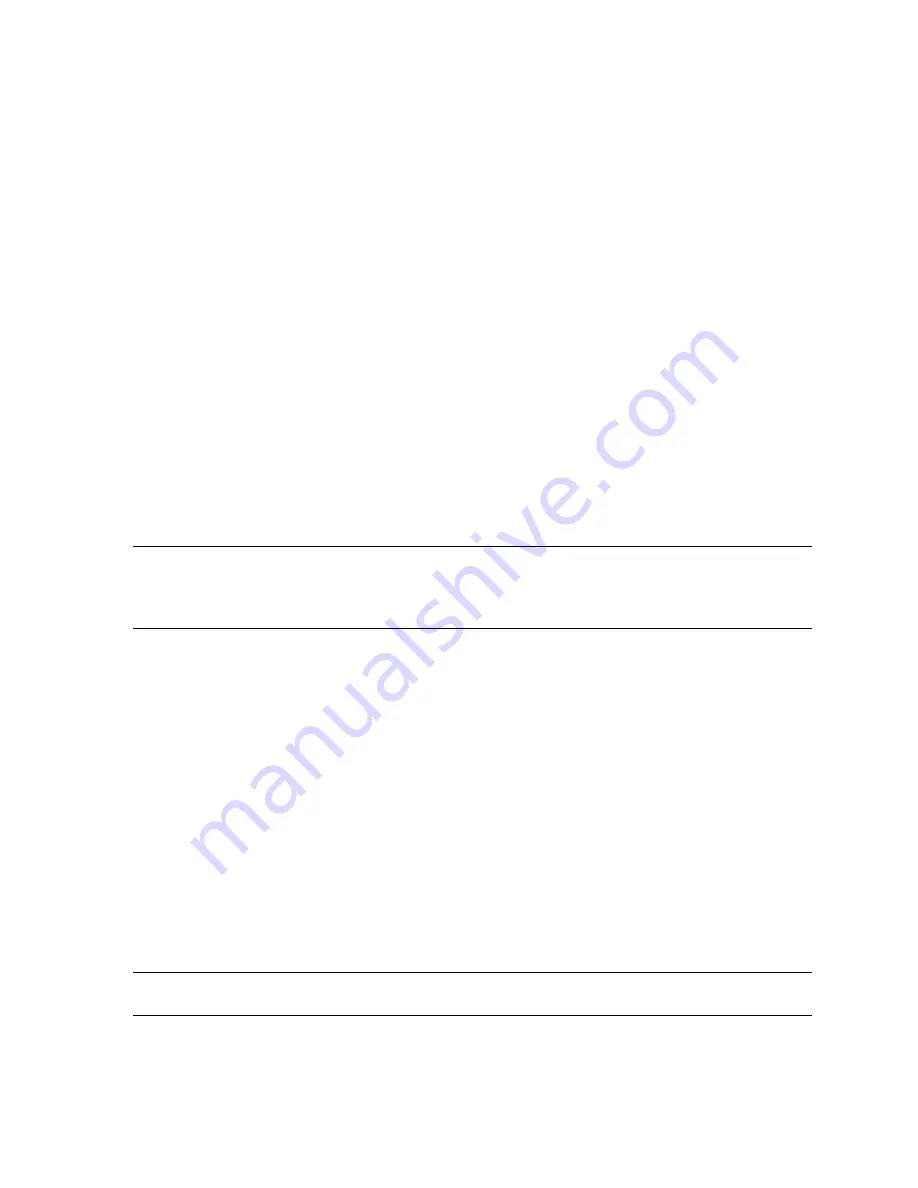
Installation
3Dlabs Graphics Accelerator Card User's Manual
2
,QVWDODUGZDUH
Before you begin your installation:
1. Save any work in progress and exit any open applications. Always back up your
system before you install any new hardware or software.
2. Have a Phillips-head screwdriver ready.
3. Take every possible precaution against static electricity as you prepare to install
the card: static can damage components. If an anti-static wrist strap was
included in your box, please use it during your hardware installation. You
should also try to work in a static free area (such as on a tile floor rather than
carpet).
To successfully use your 3Dlabs
Graphics Accelerator Card, you must install the
card and the accompanying driver software. Whether you install your new card or
the driver first depends on whether a graphics card is already present in your
system and which operating system is installed.
If you are replacing an old graphics card in your system and are running
either Windows NT or Windows 2000:
Note: These instructions may be different than how you normally upgrade
your graphics card or other devices, but have been found to be the best
method of insuring a successful installation of your new hardware and
software.
1.
Uninstall the drivers for your old graphics card. Refer to your old graphics
card’s documentation or Help files for instructions on removing or uninstalling
the old graphics card’s driver software.
2.
Install the 3Dlabs driver software; see the driver software installation
instructions.
3.
Remove the old graphics card from your system. To install your new 3Dlabs
Graphics Accelerator Card, see the hardware installation instructions.
If there is no graphics card in your system or you are running Windows 98
or Windows Me:
1.
Install your new 3Dlabs
Graphics Accelerator Card following the hardware
installation instructions in this document.
2.
Install the 3Dlabs
Graphics Accelerator Card driver software following the driver
software installation instructions in this document.
Note: Be sure to register your new card using one of the options described on
page 8.
Содержание Oxygen GVX1 Pro
Страница 5: ...1752 8 7 21...
Страница 7: ...37 5 167 7 21...
Страница 15: ...37 5 62 7 5 21 85 7 21...
Страница 23: ...37 5 7528 6 227 1...
Страница 26: ......
Страница 27: ...Software License 3Dlabs Graphics Accelerator Card User s Manual 21 33 1 62 7 5 16...
Страница 31: ...33 1 5 8 725 67 7 0 176...
Страница 33: ...1...