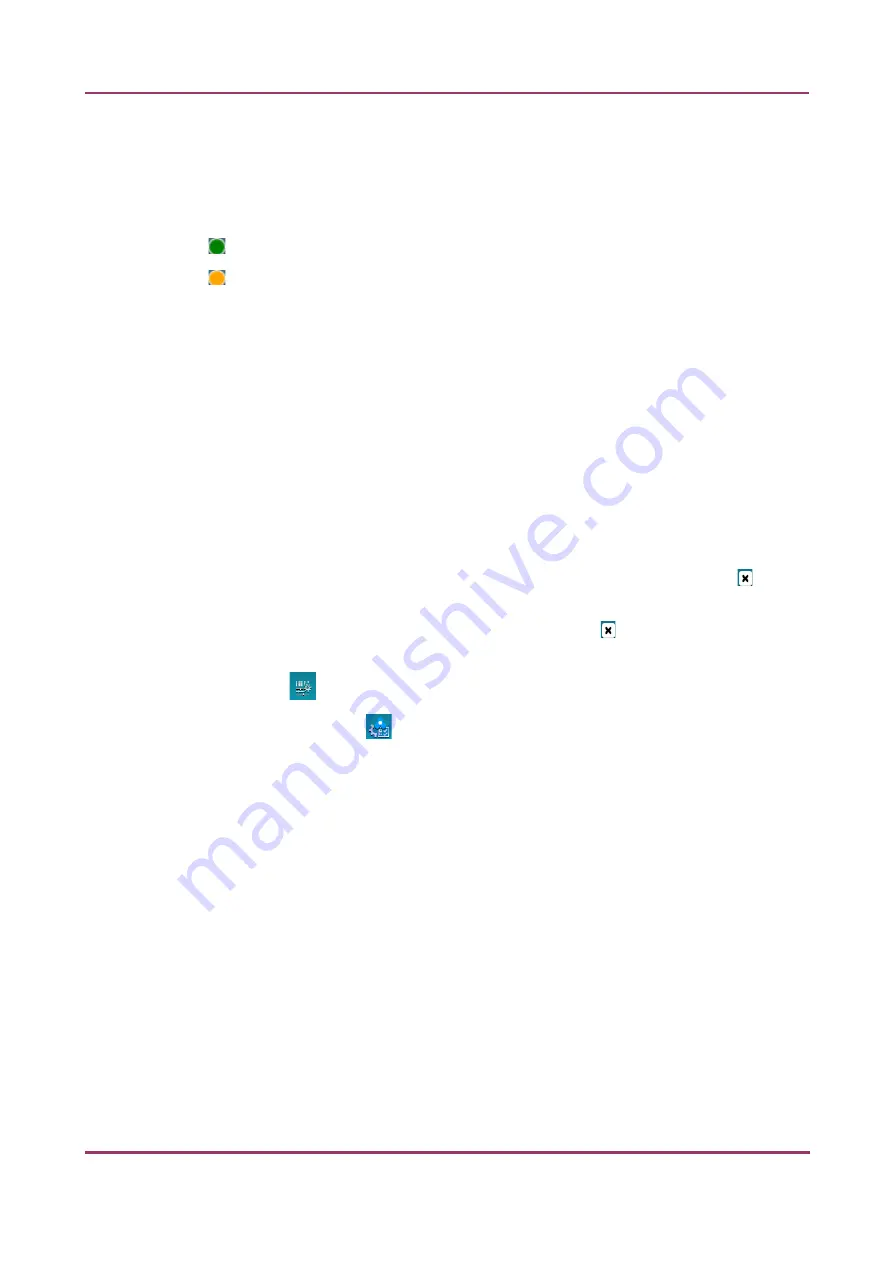
Pannoramic SCAN II 2.2.0 User’s Guide
5.3.4 Slide view with card
The following information are included in a profile card:
•
Profile name in the top left corner
•
Profile status is marked with spots of different color:
◦
– Stored
◦
– Edited
•
Scanning mode icon representing Brightfield or Fluorescence mode
•
Objective type
•
Filter channel color bars (for FL mode only)
•
Scan progress
•
No. of scanned FOVs
•
Scan duration
•
Priority scan
•
Slide: actual status of the slide is presented here. If the slide is under scanning, the
“Scanning”, if scanning has been interrupted by some error, the “Failed” text is visible.
NOTE:
If slide status is marked as “Failed”, delete status before scanning by clicking .
If the virtual slide is created (the scanning is finished), the location path of the destination
folder is displayed. To re-scan and thus recreate the slide, click at the front of the displayed
path to start the scanning process over.
•
Scan properties
•
Profile editor for Scheduler
NOTE:
Once scanning has finished, the thumbnail of the digital slide is added to the card at
the bottom. Double click the thumbnail image of the digital slide to open it in Viewer. If
scanning is performed to a local destination, the digital slide can be opened in CaseViewer
only, but when scanned to CaseCenter, it can be opened in InstantViewer as well (depending
on the settings made in
Settings
/
Preferences
/
Server scan result viewer
).
January 24, 2020 - Rev. 2
3DHISTECH Ltd.
107(156)
Содержание Pannoramic SCAN II
Страница 1: ...PSII220 UG EN Rev2 Pannoramic SCAN II 2 2 0 User s Guide January 24 2020 Rev 2 ...
Страница 53: ...Pannoramic SCAN II 2 2 0 User s Guide 5 1 Brightfield Scanning Mode January 24 2020 Rev 2 3DHISTECH Ltd 53 156 ...
Страница 153: ...Pannoramic SCAN II 2 2 0 User s Guide Packaging Figure 3 January 24 2020 Rev 2 3DHISTECH Ltd 153 156 ...
















































