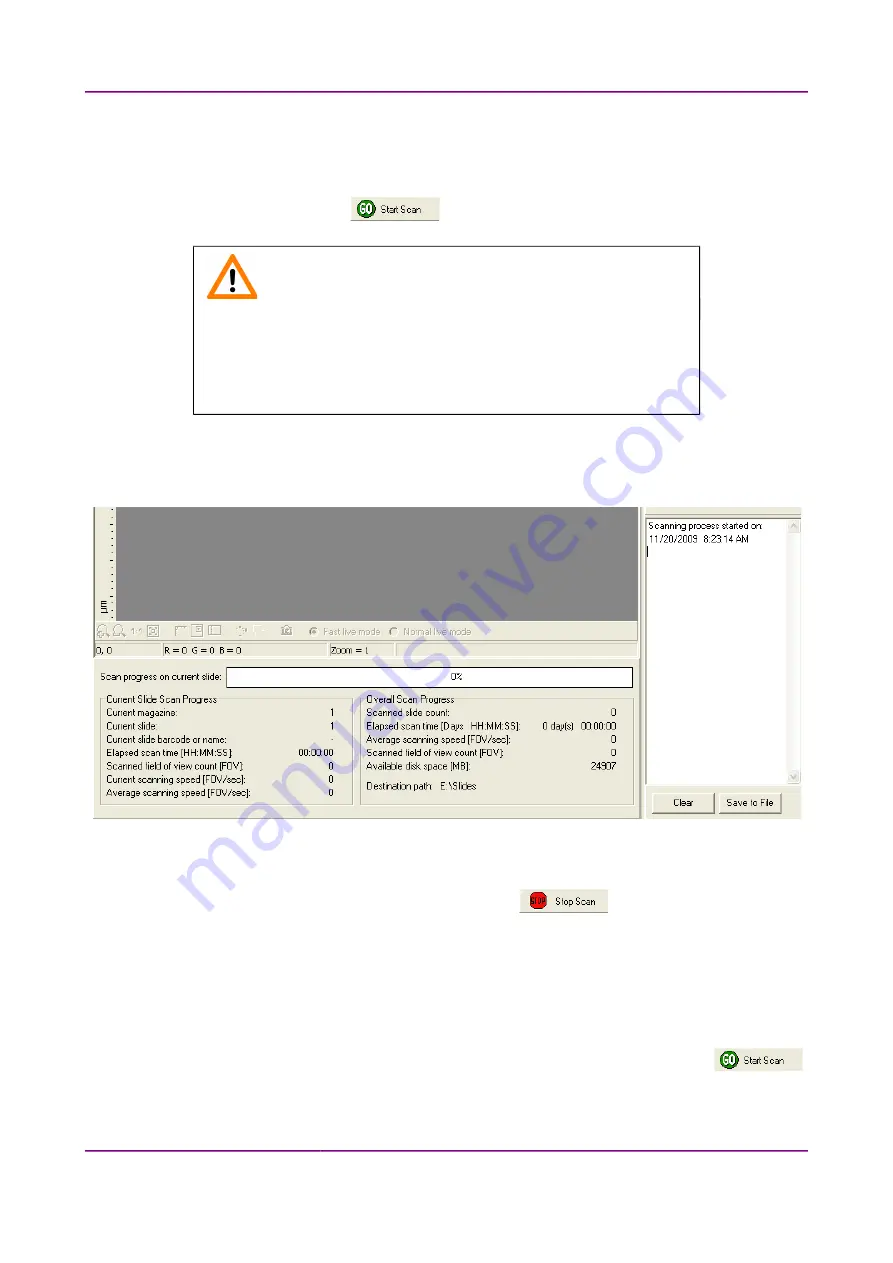
Pannoramic 250 1.15 User’s Guide
4 Software Description
4.4.6 Start Scan
To start digitization process, click
after checking settings in the Barcodes tab panel.
Caution!
Before starting digitization process ensure that you have enough free
space on the destination drive. You can check the available free disk
space in the last line (
Available disk space
) of the information area of
Current Slide Scan Progress
(see
Figure 53
).
In the scanning process log window (in the right bottom of the application window) a timestamp is
added to each step of the scanning process. The logs can be erased by clicking the
Clear
button or
saved as a text file by selecting
Save to file
.
Figure 53 – Information on scan progress
You can interrupt a running digitization process by clicking
. This button is only enabled
if a digitization process is in progress.
If you have interrupted a digitization process, the slide currently being digitized is placed back into its
magazine.
With the start of the digitization process, the first selected slide is loaded into the specimen holder.
The preview camera creates a preview image, and it also creates an image of the barcode area.
If a running digitization process is interrupted, and you want to continue scanning, click
.
March 13, 2012 – Rev. 1
3DHISTECH Ltd.
78
(
135
)






























