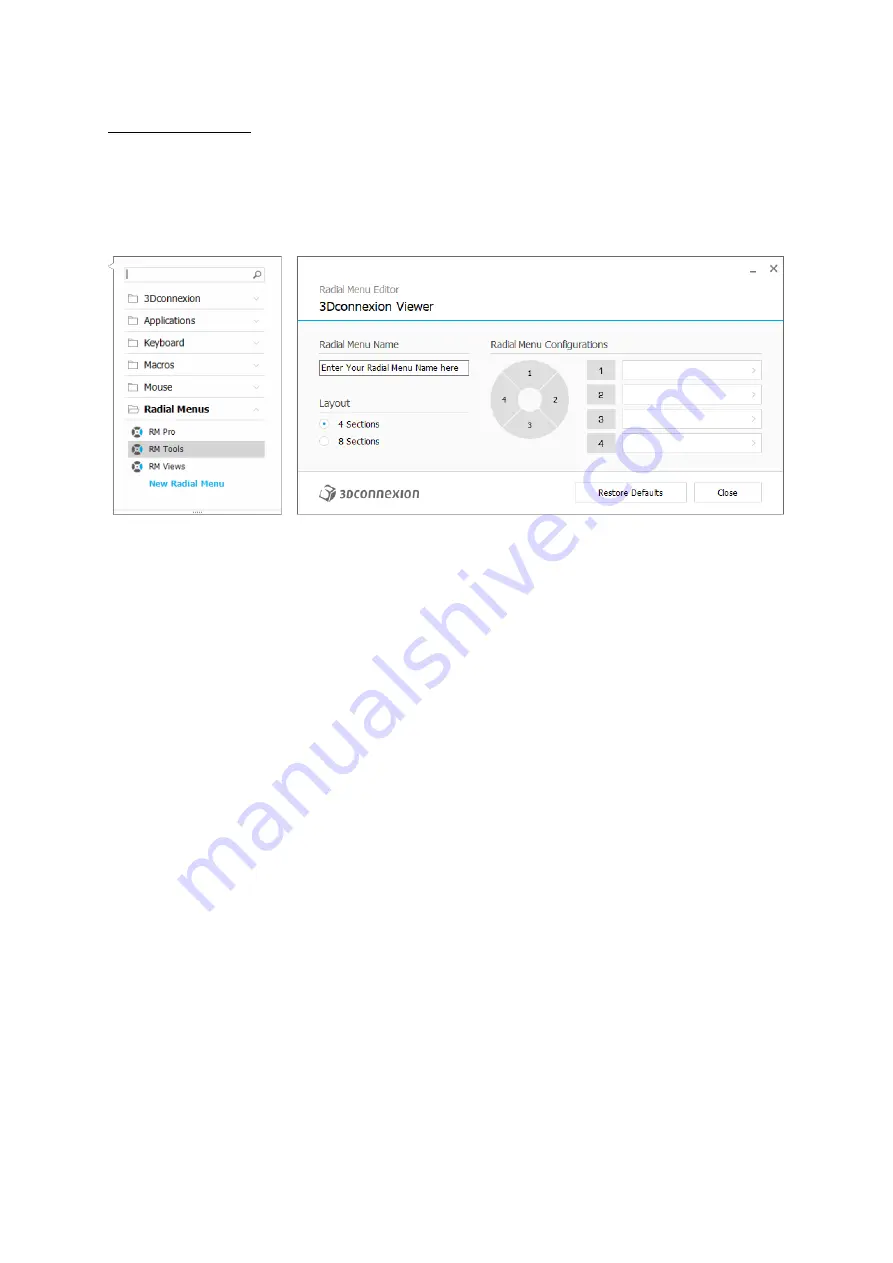
3Dconnexion SpaceMouse Pro Wireless | 12
Creating Radial Menus
First, click on the > arrow on the right-hand side of the key field. Then, expand the Radial Menu category and click on New
Radial Menu.
This brings up the radial menu editor where you can assign a name and commands to the different sections. Your new radial
menu will be automatically assigned to the key from where you opened the panel.














