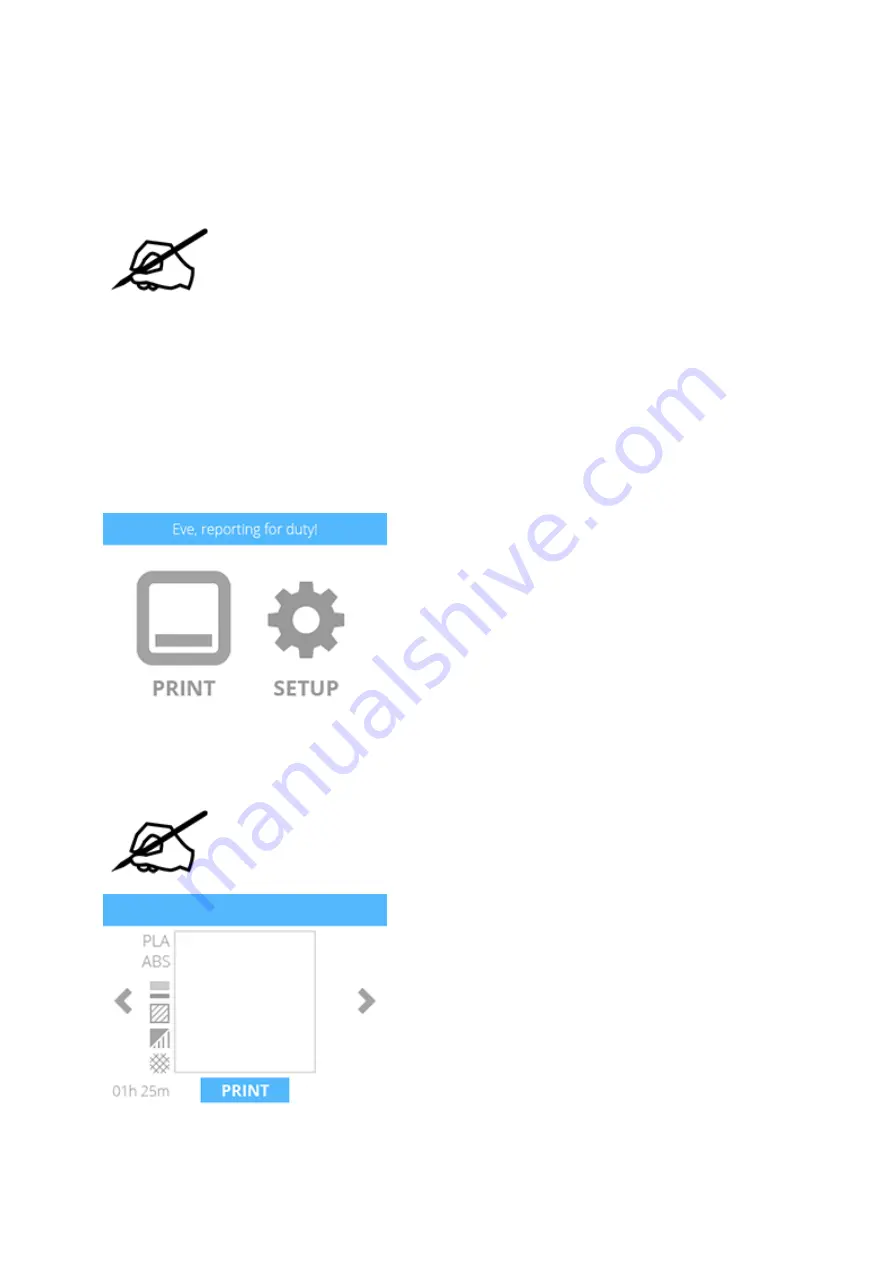
Printing The Level Gap Calibration File
NOTE: Ensure the print pad is completely clean from glue and printed parts
before beginning this procedure.
Download the
and extract them to your computer’s hard drive.
1.
Navigate to the file location and copy the appropriate file to your USB mass storage
2.
device.
Insert the USB mass storage device into the USB host port on the printer.
3.
Select
.
4.
Using the arrows, navigate to the Level Gap Calibration file and select
.
5.
NOTE: There are two Level Gap Calibration files as well as four Nozzle Offset
Calibration files. The two Level Gap Calibration files are print material
specific. Select the file based on the material cartridge type installed in
cartridge bay 1.
Apply two thin layers of Cube Glue to the print pad in an area of 50 mm x 50 mm.
6.
Select the
checkmark
to continue.
Содержание CubePro
Страница 11: ...Left Mounting Post Jet Wiper Assembly Jet Wiper Blade Adjustment Thumbscrew...
Страница 12: ...Right Mounting Post...
Страница 21: ...Disconnect the print jet cable from junction P Jet of the extruder 2 PCB 22...
Страница 25: ...Insert the new print jet into the extruder 26...
Страница 28: ...Connect the print jet cable to junction P Jet on the extruder 2 PCB 29...
Страница 39: ...print jet nozzles The Level Gap should be checked and adjusted once the Z Gap is correct B...
Страница 52: ......





















