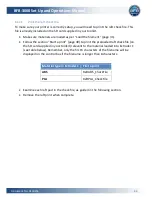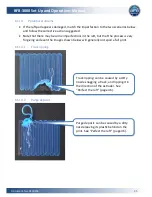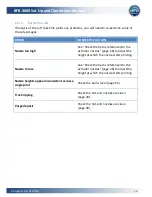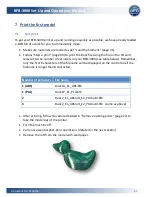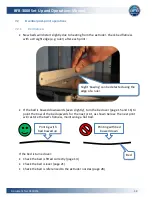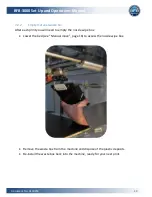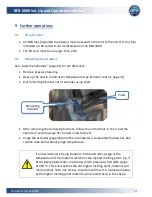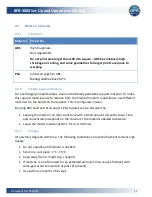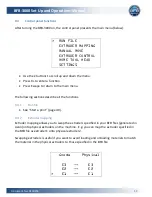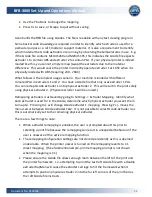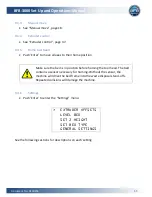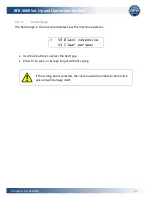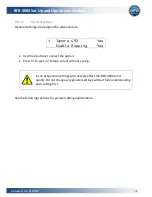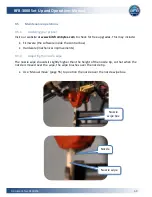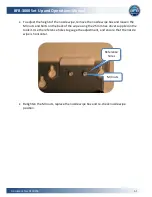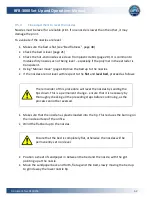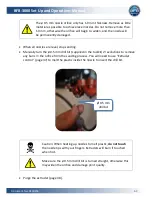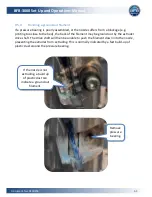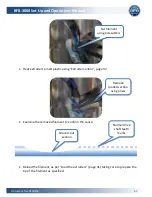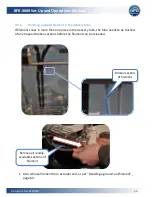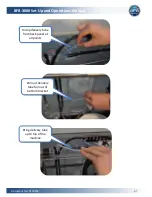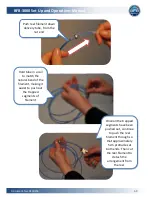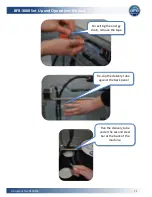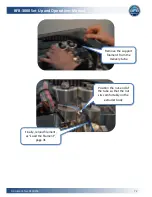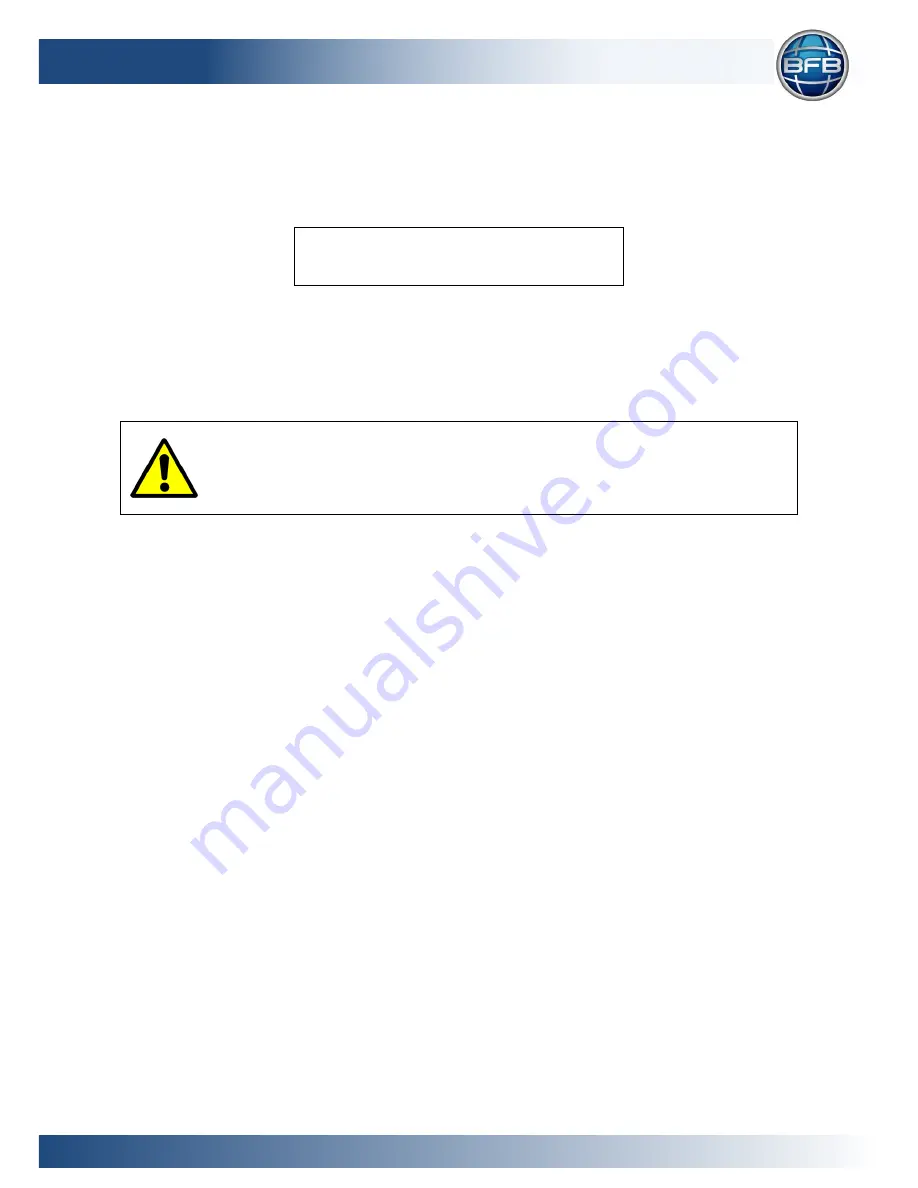
BFB-3000 Set Up and Operations Manual
Document No: D100253
57
9.4.7.1
Set bed type
The bed design in the machine dictates how the machine operates.
> V2 Black composite
V1 Clear perspex
Use the Z buttons to select the bed type.
Press X+ to save, or Escape to quit without saving.
If the wrong bed is selected, the machine will be unable to home its z-
axis and will damage itself.