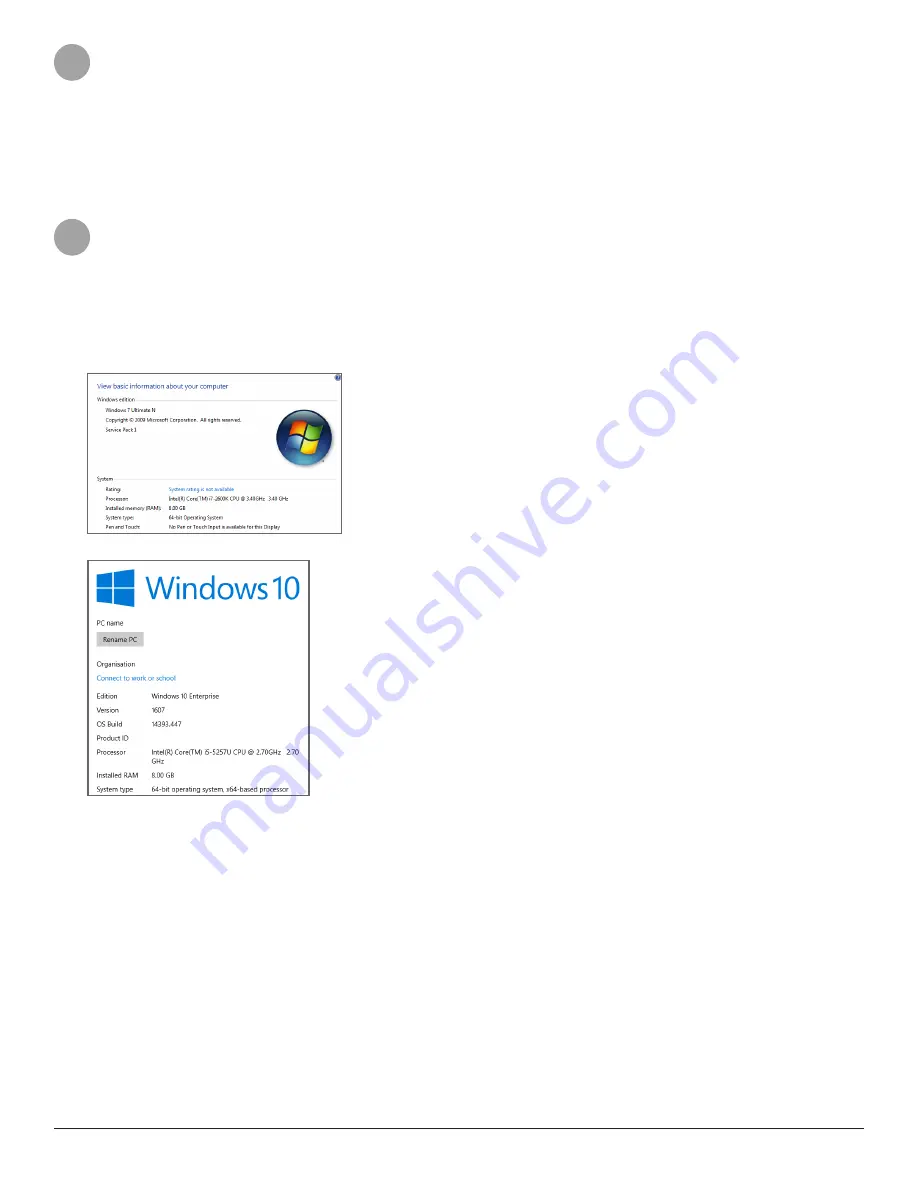
3D Systems, Inc.
1
1
INTRODUCTION
This guide will help you to install and run
3D Sprint
™. It will also help you to ensure that your system meets the requirements to
run
3D Sprint
™ and that the graphics driver is up to date. Please contact your local reseller for other questions concerning your PC
and installation of
3D Sprint
. For information on how to use
3D Sprint
, please see the Help documentation by pressing
F1
in the
application.
2
CHECK SYSTEM REQUIREMENTS
Follow these steps to ensure that your system meets the system requirements. For full system requirements, please open the
Systems
Requirements
page in the Help command.
2.1 Open System information
For Windows 7 or 8: First open the
Control Panel
from the Start menu. Click
System and Security
, and then click
System
.
For Windows 10: Open the
Settings
from the Start menu. Click
System
, and then click
About
.
Check that the system meets the following requirements:
a. Windows 7 or later.
b. At least 2.0GHz Intel or AMD processor.
c. Has at least 4 GB of ram.
d. 64-bit operating system.
If your system does not meet these requirements,
3D Sprint
may not run on your PC. Contact your local reseller for more
information.
2.2 Open the File Explorer
On the taskbar, open the File Explorer. In the left pane, click
Computer
. Check that the hard drive has at least 30 GB of free
space.
Except for installation,
3D Sprint
requires additional space on the hard drive when running. This is for cashing temporary 3D data.
If your hard drive does not have enough available space,
3D Sprint
may not run properly.




























