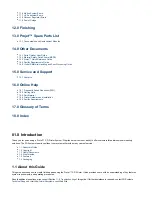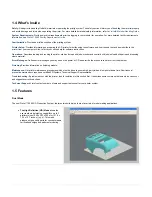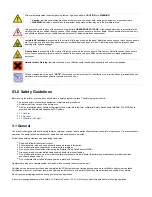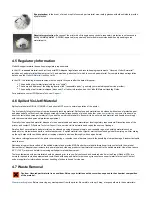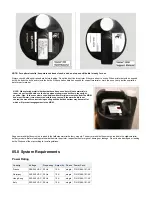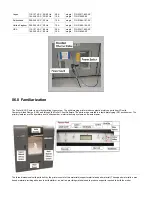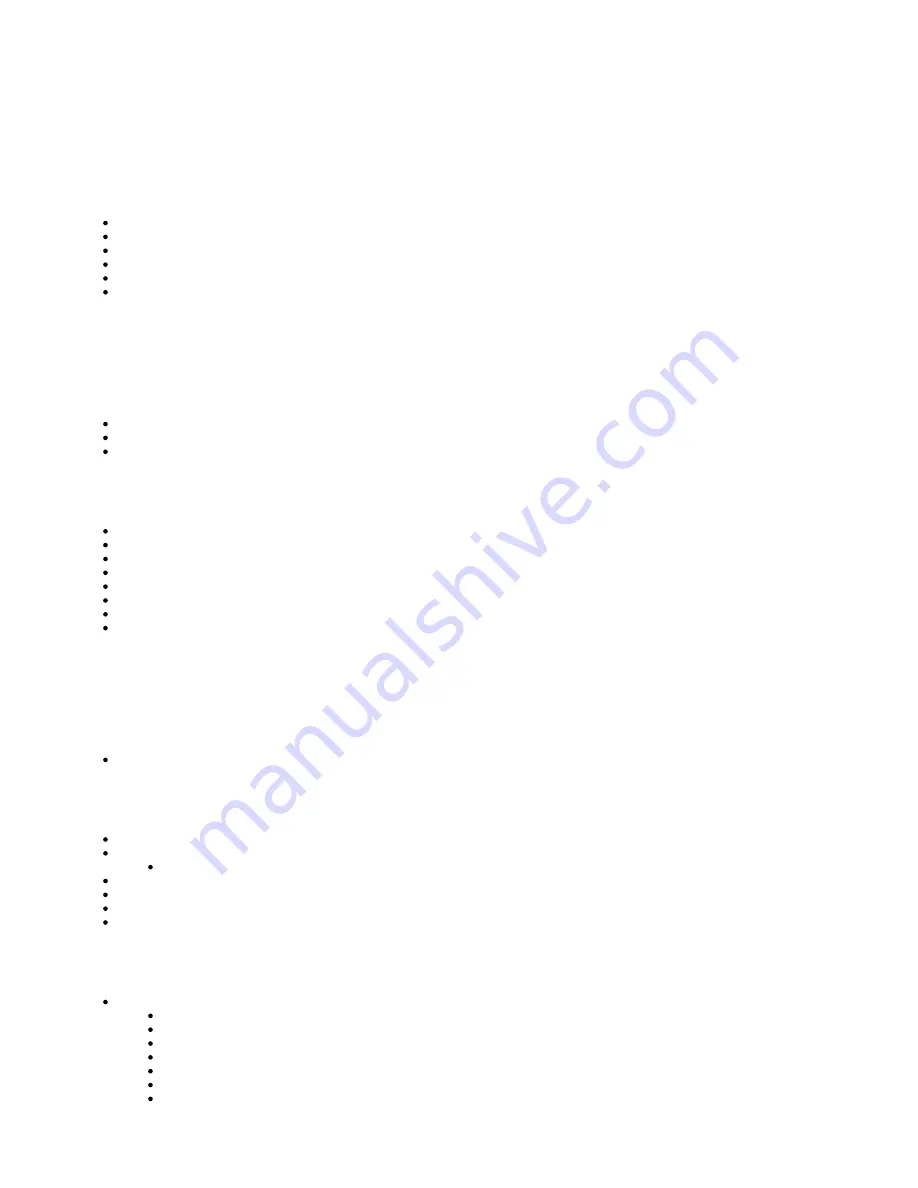
Table of Contents
1.1 About this Guide
1.2 Copyright
1.3 Useful Documents
1.4 What's Inside
1.5 Features
1.6 Packaging
02.0 Safety Symbols & Definitions
3.1 General
3.2 Electrical
3.3 Ultraviolet (UV) Light
4.1 Disposal
4.2 Health Hazards
4.3 Material Handling
4.4 Personal Protection Equipment
4.5 Regulatory Information
4.6 Spilled VisiJet® Material
4.7 Waste Removal
4.8 Material Storage
7.1 Power on Printer
7.2 Install & Remove Material Bottles and Build Platform
7.3 Install and Run ProJet™ 3-D Modeling Client Software
7.4 Create STL File(s) to Build
7.5 Submit Test Build
7.6 Build Demo
8.1.1 Add Part
8.1.2 Part Selections, Translation,Rotation
8.1.3 Submit Job
8.1.4 Trackball View
8.1.5 Triangle Selection
Align Parts Facings
Auto Part Placement
Содержание ProJet 5000
Страница 34: ...This view point button is a back two dimensional viewpoint Bottom View ...
Страница 36: ...A bounding box for a set of objects is a cuboid that completely contains the set Copy ...
Страница 39: ...Use the de select all triangles to de select the triangular facets on parts Display Support Creation Surface ...
Страница 41: ...This view point button is a front two dimensional viewpoint Help Topics ...
Страница 45: ...This view point button is a right two dimensional viewpoint Rotate ...
Страница 52: ...View selected parts enlarges the selected parts until they fill the viewing area Shaded Display ...
Страница 56: ...Click the undo icon to bring part back to its previous state after changes have been made Undo Zoom ...
Страница 60: ...Using a wire frame allows visualization of the underlying design structure of a part Zoom ...