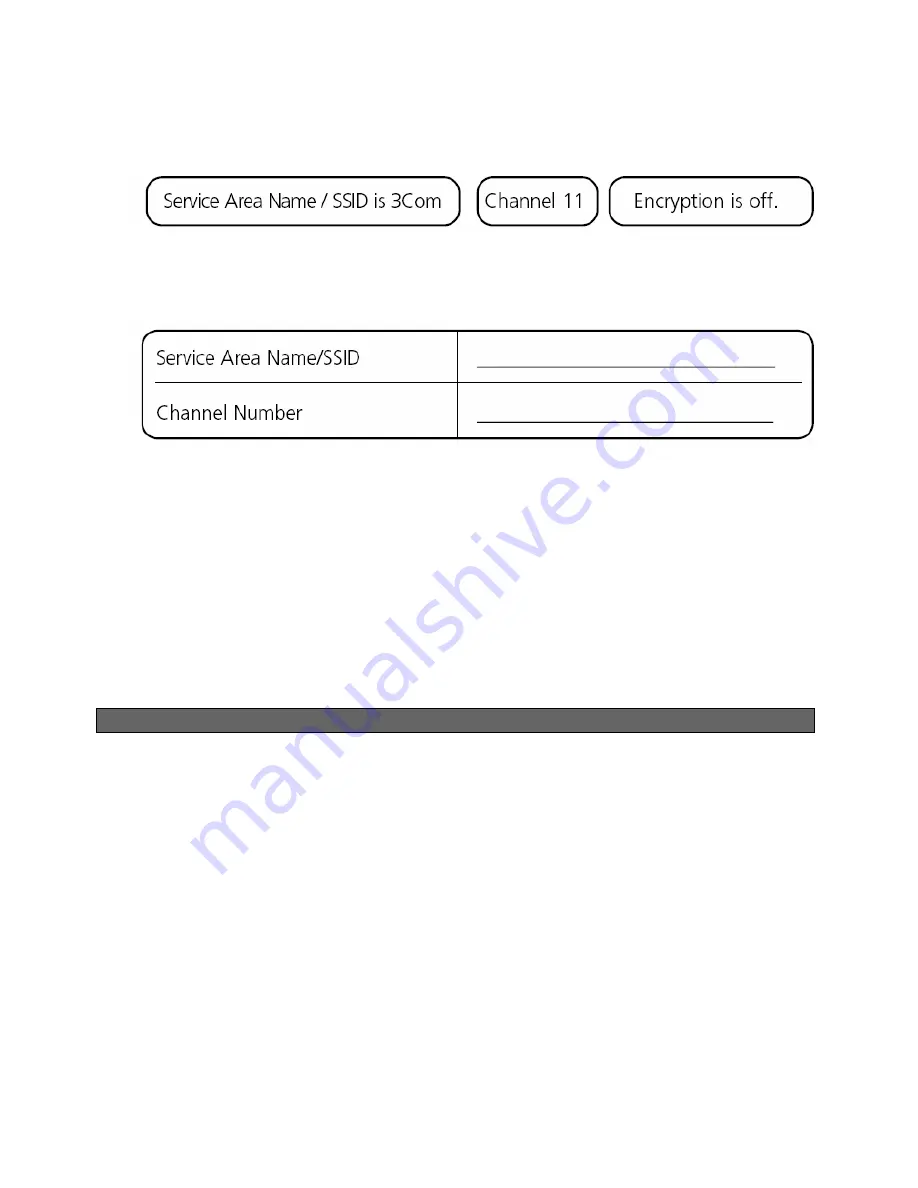
9
The default wireless settings for the Router are:
2.
If you do not have a Wireless LAN you can use the Router’s default settings. Ensure that your wireless
clients have the default SSID, channel and encryption as detailed above.
If you have an existing Wireless LAN, configure the Router to use the same SSID and encryption
settings to be compatible with your existing wireless network.
3.
If your computer has both a wired and wireless NIC installed, you must ensure that only one NIC is
used to communicate with the LAN. To use the wireless NIC, unplug the Ethernet cable and reboot
your computer.
4.
Launch your web browser and attempt to browse to an internet web site such as
www.3com.com
.
If you can successfully access this site, then your wireless computer, Router and Cable/DSL modem
have been successfully configured.
5.
3Com strongly recommends that you enable WPA encryption to improve the security of your wireless
network and you change the SSID to something other than the default. Consult the on line help or
the User Guide for details.
PROBLEM SOLVING
If you are experiencing difficulties with your installation, try the following:
•
Ensure all networking equipment is switched on
. The Router should be showing a white Power
LED. If it is not, check the power adapter connection. Do not use any power adapter with your Router
other than the one supplied.
•
Ensure the Cable/DSL Modem is connected.
The Router should be displaying a blue Cable/DSL
Status LED. If no LED is displayed, check that your modem is switched on and that it is connected to
the Cable/DSL port with an Ethernet cable.
•
Ensure that the computer is connected to the Router.
The Router should be displaying a blue LAN
Status LED. If it is not, check that the computer is connected to one of the Router's LAN ports with an
Ethernet cable.
•
Ensure that you do not have a web proxy enabled on your computer.
Go to the
Control Panel
and click on
Internet Options
. Select the
Connections
tab and click on the
LAN Settings
button at the
bottom. Make sure that the
Use Proxy Server
option is unchecked.
•
If you are unable to access the Router's Web interface.
Launch a web browser and enter
http://192.168.1.1
. If you chose a different IP address, use that instead. Ensure that you include the
http://
prefix.
























