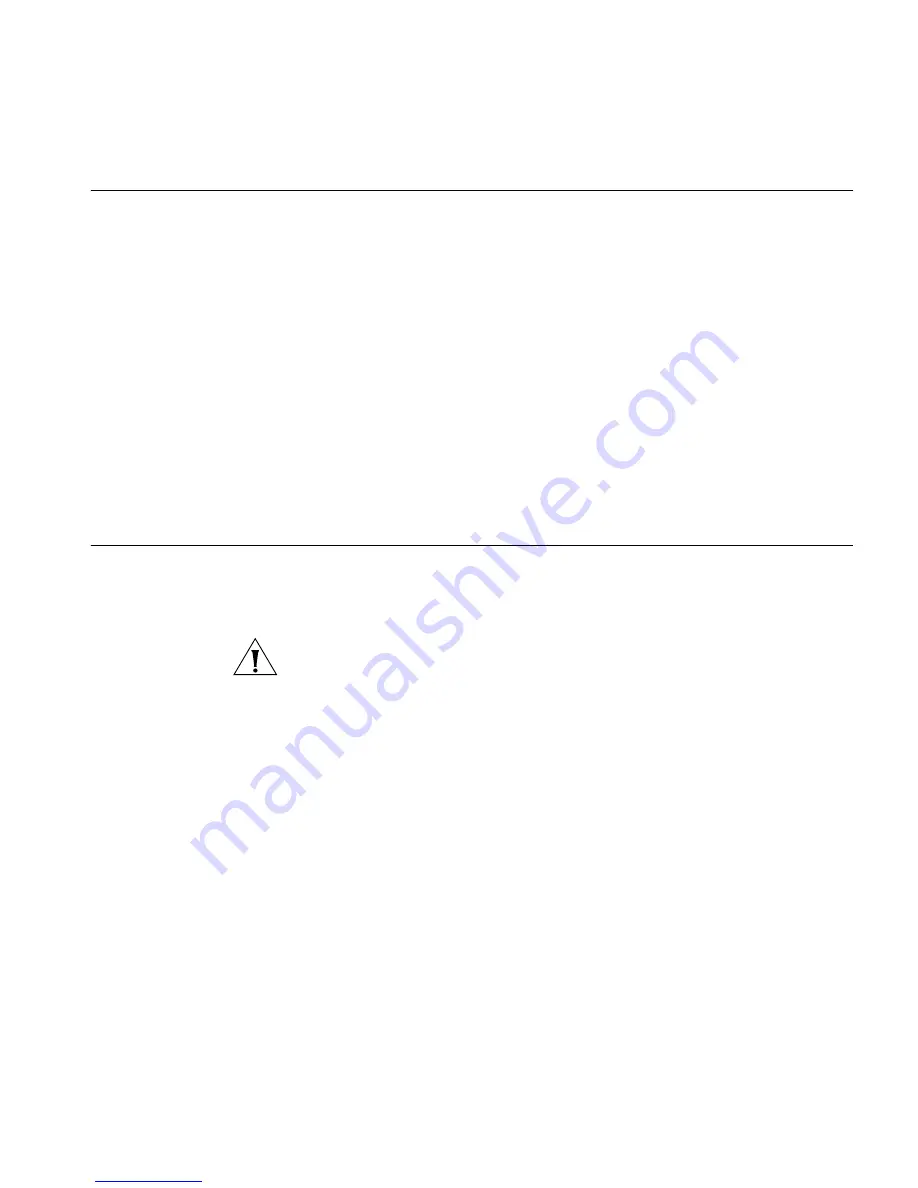
Connecting to the Internet
127
Connecting to the
Internet
If you can browse to the Router configuration screens but cannot access
Web sites on the Internet, check the following:
■
Confirm that the physical connection between the Router and the
cable/DSL modem is OK, and that the Cable/DSL LED on the Router is
illuminated.
■
Ensure that you have entered the correct information into the Router
configuration screens as required by your Internet Service Provider. Use
the Internet Settings screen to verify this.
■
Check that the PPPoE, or L2TP, or PPTP user name and password are
correct.
■
Ensure that your computers are not configured to use a Web proxy.
On Windows computers, this can be found under
Control Panel
>
Internet Options
>
Connections
.
Forgotten Password
and Reset to
Factory Defaults
If you can browse to the Router configuration screen but cannot log on
because you do not know or have forgotten the password, follow the
steps below to reset the Router to its factory default configuration.
CAUTION:
All your configuration changes will be lost, and you will need
to run the configuration wizard again before you can re-establish your
Router connection to the Internet. Also, other computer users will lose
their network connections whilst this process is taking place, so choose a
time when this would be convenient.
1
Power off the Router.
2
Disconnect all your computers and the telephone line from the Router.
3
Re-apply power to the Router, and wait for it to finish booting up.
4
Press and hold the
Reset
button on the rear panel (see
Figure 4
on
page 17) for 5 seconds.
5
The Router will restart, and when the start-up sequence has completed,
browse to:
http://192.168.1.1
and run the configuration wizard. You may need to restart your computer
before you attempt this.
6
When the configuration wizard has completed, you may reconnect your
network as it was before.
Downloaded from
www.Manualslib.com
manuals search engine
Содержание WL-602
Страница 8: ...Downloaded from www Manualslib com manuals search engine ...
Страница 12: ...10 ABOUT THIS GUIDE Downloaded from www Manualslib com manuals search engine ...
Страница 30: ...28 CHAPTER 3 SETTING UP YOUR COMPUTERS Downloaded from www Manualslib com manuals search engine ...
Страница 52: ...50 CHAPTER 4 RUNNING THE SETUP WIZARD Downloaded from www Manualslib com manuals search engine ...
Страница 149: ...147 Downloaded from www Manualslib com manuals search engine ...
Страница 154: ...152 APPENDIX E OBTAINING SUPPORT FOR YOUR 3COM PRODUCTS Downloaded from www Manualslib com manuals search engine ...
Страница 164: ...162 GLOSSARY Downloaded from www Manualslib com manuals search engine ...
Страница 170: ...168 Downloaded from www Manualslib com manuals search engine ...






























