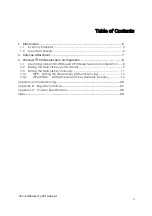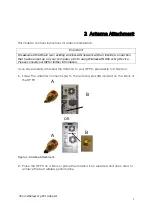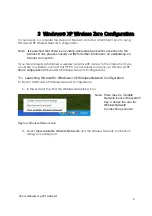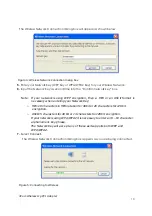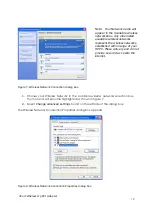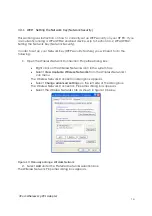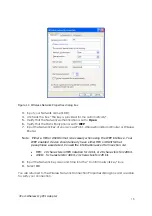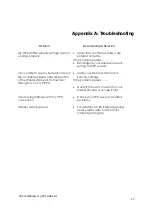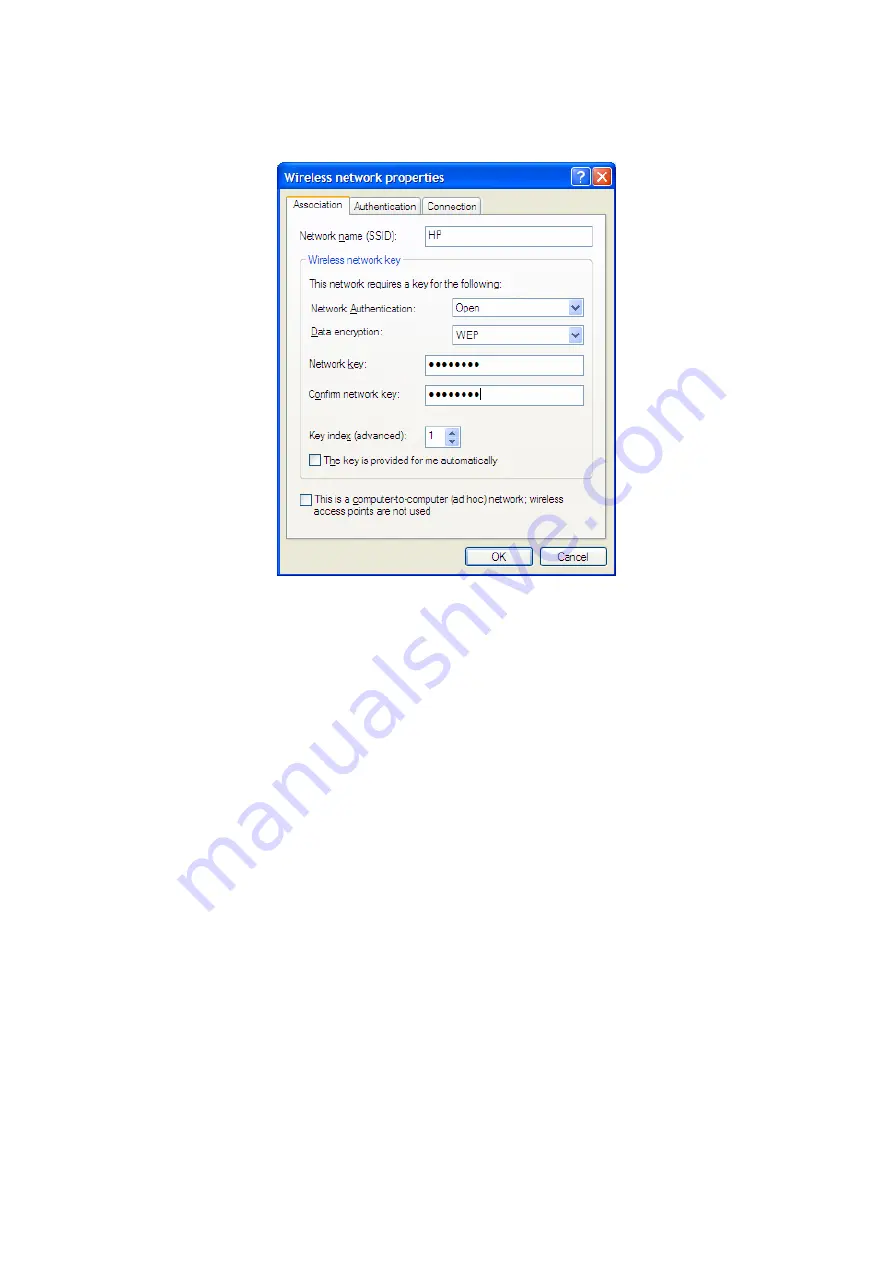
3Com Wireless 11g PCI Adapter
15
Figure 11: Wireless Network Properties dialog box
3.
Input your Network name (SSID).
4.
Uncheck the box “The key is provided for me automatically”.
5.
Verify that the Network Authentication is set to
Open
.
6.
Verify that the Data Encryption is set to
WEP
.
7.
Input the Network Key of your Access Point, Wireless Broadband Router or Wireless
Router.
Note
:
Either a HEX or ASCII format is necessary when using the WEP interface. Your
WEP enabled device should already have either HEX or ASCII format
pass-phrase associated. Consult the information asked for in section 3.2.
•
HEX: 10 characters in HEX notation for 40 bit, or 26 characters for 128 bit.
•
ASCII: 5 characters for 40 bit, 13 characters for 128 bit.
8.
Input the Network Key a second time into the “Confirm network key” box.
9.
Select
OK
.
You are returned to the Wireless Network Connection Properties dialog box and are able
to verify your connection.