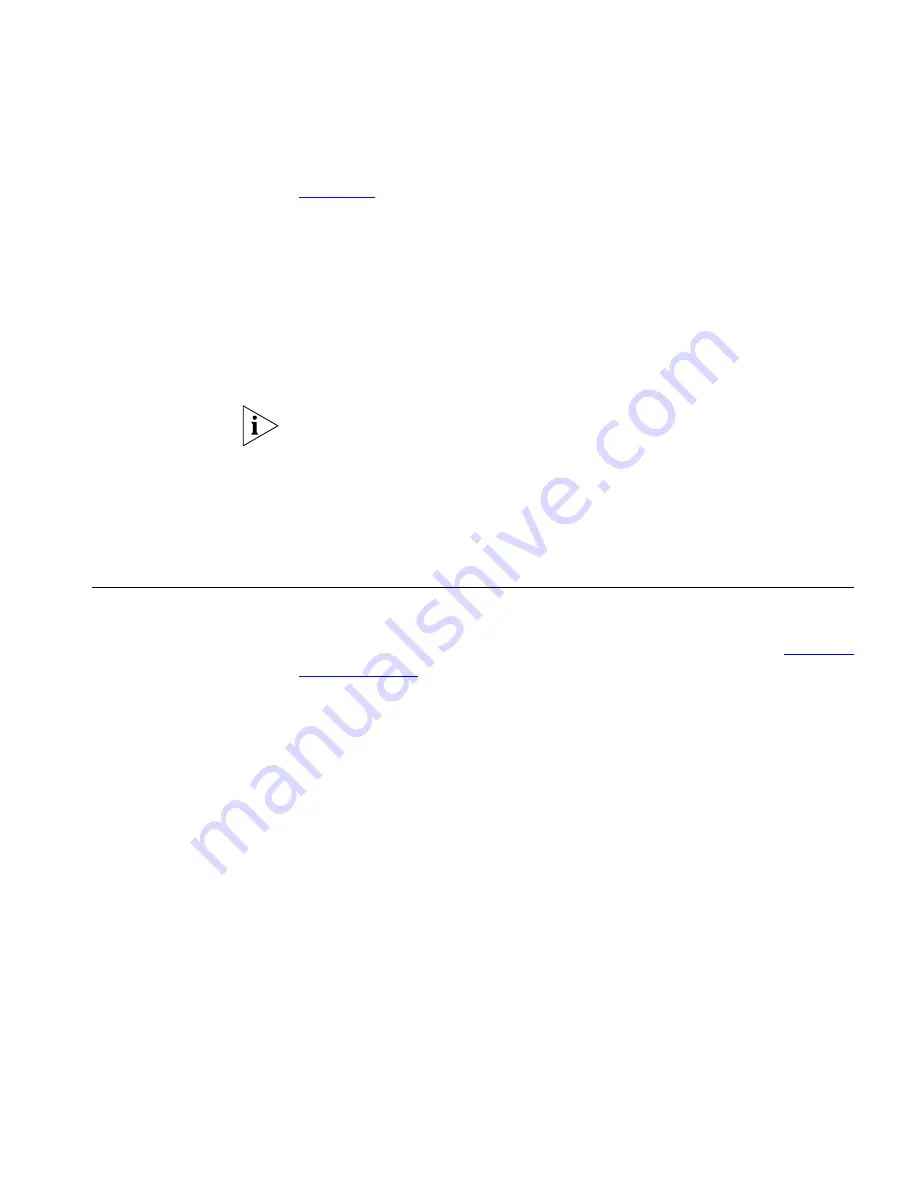
Call Forwarding
69
Chapter 7
for information) or you can view and dial numbers from it
using the telephone display panel.
To use a system speed dial number:
1
Pick up the handset or press the
Speaker
button.
2
Press the
Feature
button plus
700
plus the system-wide speed dial
number for the number that you want to call. Alternatively, you can scroll
to System Speed Dials on the Display Panel, press
Slct
,
scroll to the
number that you want to dial, and press
Slct
again.
If you dial a speed dial code that has no number assigned to it, the display
panel on your telephone shows the message
“
Empty speed dial
.”
In addition to using the Program menu to list system speed dial numbers,
you can view the system speed dial numbers configured on your
telephone by pressing the
Middle Right Button
next to the Display
Panel or by entering
Feature
+
464
.
Call Forwarding
This section describes how to enable and use call forwarding features set
up through the Telephone User Interface (TUI). You can also configure
and enable call forwarding through the VCX User Interface. See
Enabling
Call Forwarding
.
You can use the TUI on your telephone to specify:
■
Where you want your call to be forwarded
■
The condition that results in the system forwarding a call:
■
Ring No Answer
— Redirects incoming calls to another
destination when your telephone rings for a configured time
period (the default is 20 seconds). You can forward all unanswered
calls by enabling
Call Forward Ring No Answer
(feature code
466) and entering the number to which you want the calls
forwarded.
■
Busy Line
—Redirects incoming calls to another destination when
your telephone is busy. If you have multiple lines, busy means that
all lines are in use. You can forward all calls that come in when
your lines are busy by enabling
Call Forward
Busy (
feature code
467) and entering the number to which you want the calls
forwarded.
Содержание VCX
Страница 10: ...10 ABOUT THIS GUIDE ...
Страница 24: ...24 CHAPTER 2 VCX BUSINESS TELEPHONE MODEL 3102 ...
Страница 30: ...30 CHAPTER 3 3105 ATTENDANT CONSOLE ...
Страница 104: ...104 CHAPTER 7 USING THE VCX USER INTERFACE ...
Страница 114: ...114 CHAPTER A TELEPHONE INSTALLATION AND MAINTENANCE ...
Страница 118: ...118 INDEX volume controlling 39 W Wait for NCP message 113 Z zone paging 72 ...






























