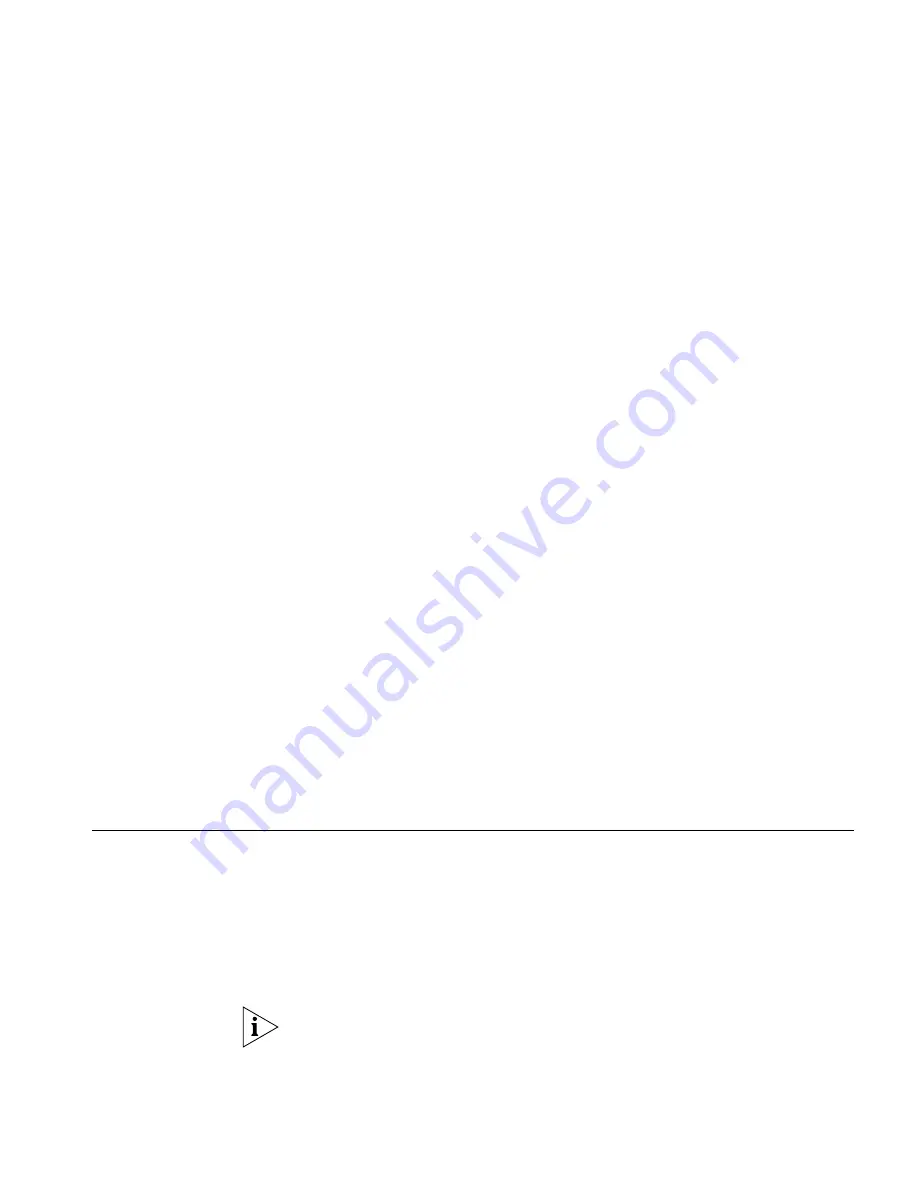
Camping on a Busy Extension
75
The following sections describe how to set up an unannounced
conference call and an announced conference call. In either type of
conference call, if one of the participants hangs up, the other two
participants remain connected.
Unannounced
Conference
In an unannounced conference, you conference in the person without
notifying that person:
1
While on a call, press
Conference
or
Feature
+
430
. The system places
your caller on hold.
2
Dial the number of the person you want to conference in.
3
Press
Conference
or
Feature
+
430
again. The three-way conference
begins when the recipient answers the call.
Announced
Conference
In an announced conference, you announce to the recipient that you are
conferencing them into a call. The recipient can then decide whether to
take the call:
1
While on a call, press
Conference
or
Feature
+
430
. The system places
your caller on hold.
2
Dial the extension of the person you want to conference in, then press
the
OK
Access button (or press
Feature
+
120
).
3
When the called party answers, announce the conference.
■
If the recipient wants to take the call, press
Conference
or
Feature
+
430
. Now three people are on the same call.
■
If the recipient does not want to take the call, hang up the second call
and go back to the first call by pressing the
Hold
button for that call.
Camping on a Busy
Extension
The Camp On feature allows you a call to a busy or an unanswered
internal telephone, and then be automatically called back when the
destination phone becomes available. When you activate camp on, the
system monitors the called telephone. When the extension can receive a
call, the system automatically dials your phone (using a priority ring or
other audible ring tone that is different than your programmed ring tone)
and redials the original called extension.
You can camp on system extensions. You cannot camp on external phone
numbers, hunt groups, pickup groups, or paging groups. If the called
Содержание VCX 2102
Страница 8: ...8 ...
Страница 46: ...46 CHAPTER 4 VCX ATTENDANT CONSOLES MODEL 3105 AND COMPLEMENT ATTENDANT ...
Страница 128: ...128 APPENDIX A TELEPHONE INSTALLATION AND MAINTENANCE ...
















































