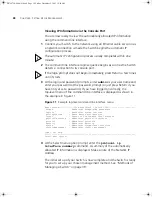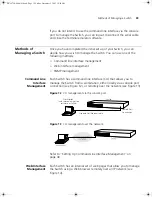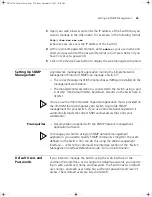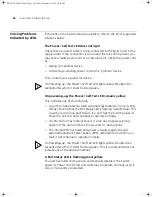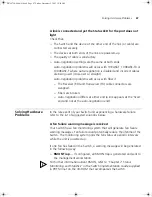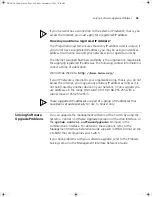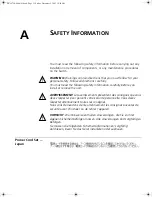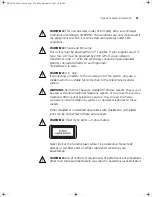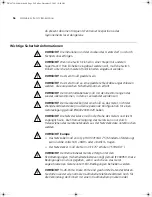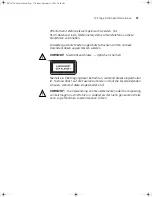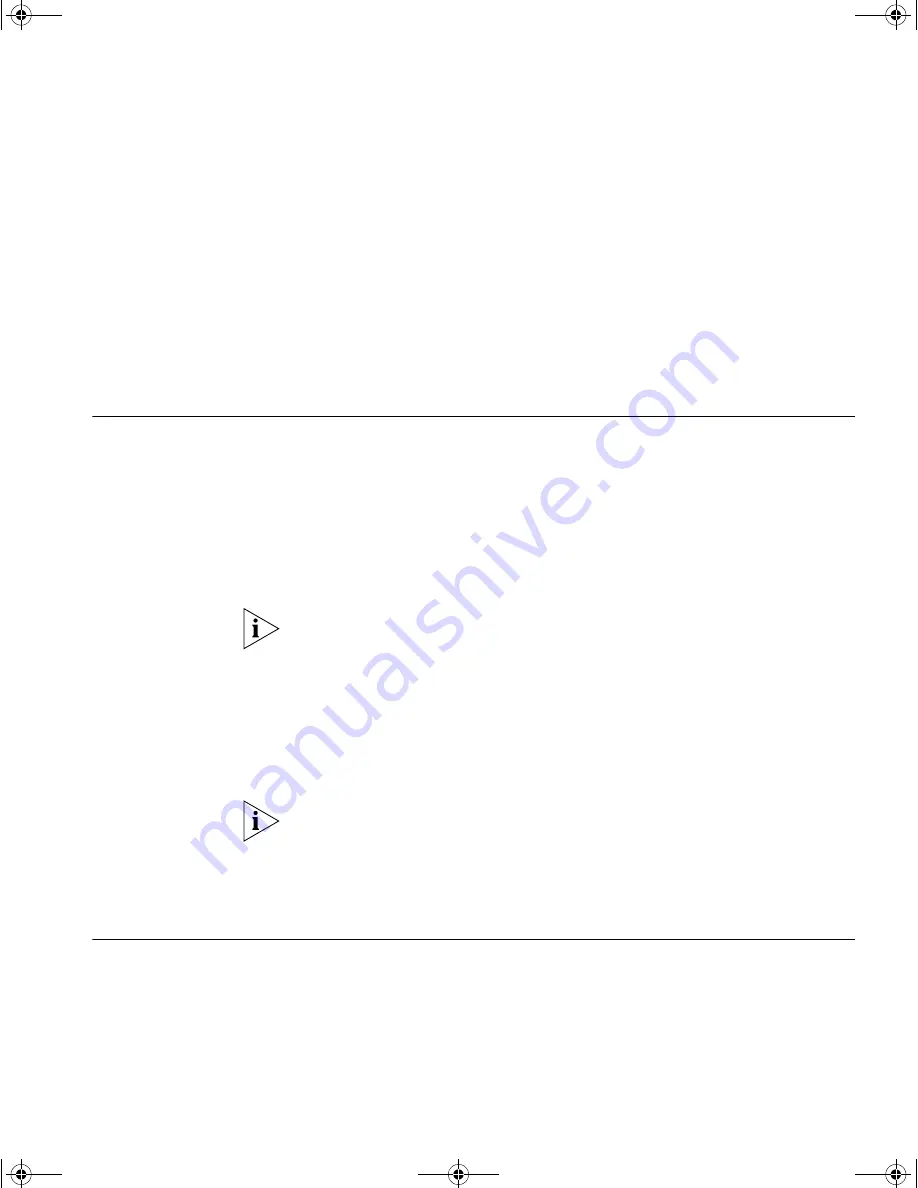
Setting Up SNMP Management
43
3
Open your web browser and enter the IP address of the Switch that you
wish to manage in the URL locator, for example, in the following format:
http://xxx.xxx.xxx.xxx
(where xxx.xxx.xxx.xxx is the IP address of the Switch)
4
At the login and password prompts, enter
admin
as your user name and
enter your password at the password prompt (or just press Return if you
have not yet set a password).
5
Click on the
Device View
button to display the web management options.
Setting Up SNMP
Management
Any network management application running the Simple Network
Management Protocol (SNMP) can manage a Switch if:
■
The correct Management Information Bases (MIBs) are installed on the
management workstation.
■
The management workstation is connected to the Switch using a port
in VLAN 1 (the Default VLAN). By default, all ports on the Switch are in
VLAN 1.
You can use the 3Com Network Supervisor application that is provided on
the CD-ROM that accompanies your Switch to provide SNMP
management for your Switch. If you use 3Com Network Supervisor it
automatically loads the correct MIBs and necessary files onto your
workstation.
Pre-requisites
■
Documentation supplied with the SNMP network management
application software.
To manage your Switch using an SNMP network management
application, you need to specify SNMP community strings for the users
defined on the Switch. You can do this using the Web management
interface — refer to the command line interface section of the “Switch
Management Interface Reference Guide” for more information.
Default Users and
Passwords
If you intend to manage the Switch using the web interface or the
command line interface, or to change the default passwords, you need to
log in with a valid user name and password. The Switch has two default
user names, and each user name has a different password and level of
access. These default users are listed in Table 9.
DUA1750-0AAA01.book Page 43 Friday, December 5, 2003 10:24 AM
Содержание SUPERSTACK 3 3226
Страница 6: ...DUA1750 0AAA01 book Page 6 Friday December 5 2003 10 24 AM...
Страница 28: ...28 CHAPTER 2 INSTALLING THE SWITCH DUA1750 0AAA01 book Page 28 Friday December 5 2003 10 24 AM...
Страница 50: ...50 CHAPTER 4 PROBLEM SOLVING DUA1750 0AAA01 book Page 50 Friday December 5 2003 10 24 AM...
Страница 58: ...58 APPENDIX A SAFETY INFORMATION DUA1750 0AAA01 book Page 58 Friday December 5 2003 10 24 AM...
Страница 70: ...DUA1750 0AAA01 book Page 70 Friday December 5 2003 10 24 AM...