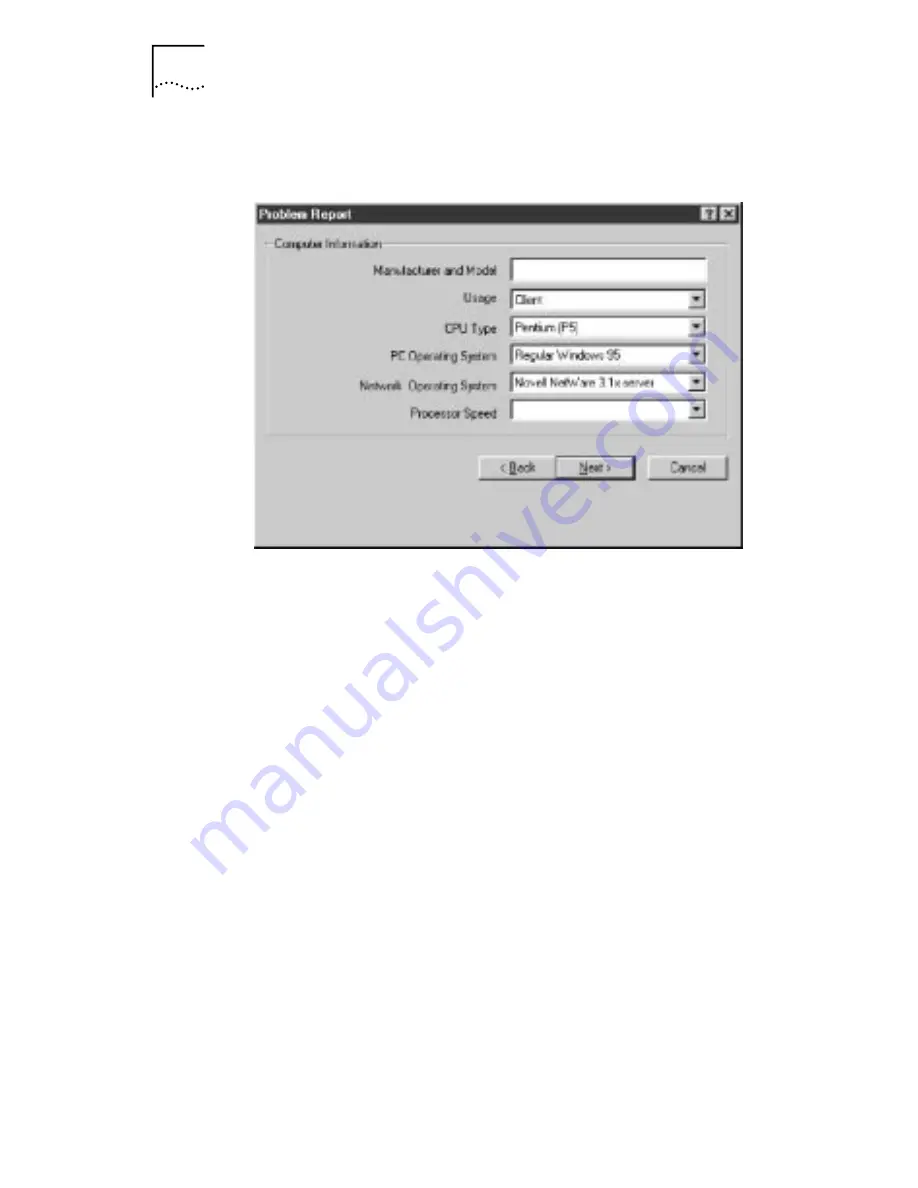
3-12
C
HAPTER
3: T
ROUBLESHOOTING
4 Click Next to display the Computer information screen,
shown in Figure 3-8.
Figure 3-8
Computer Information Screen
a
Enter your notebook manufacturer and model.
b
Identify your notebook as a client, server, or both,
using the pull-down menu.
c
Select your CPU type using the pull-down menu.
d
Select your notebook operating system using the
pull-down menu.
e
Select your network operating system using the
pull-down menu.
f
Select your notebook processor speed using the
pull-down menu.
5 Click Next to display the Problem Description screen.
6 Enter your problem description, the 3Com case
number if you have one, and select if you can
reproduce the problem or not.
7 Click Next to display the Save screen.
8 Click Finish to save the report to the c:\3report.txt file.
The Send Report screen appears. The problem report is
completed. To view the report, click
View Report
.
Содержание Series 760
Страница 1: ...http www 3com com 3Com Megahertz 10 100 LAN CardBus PC Card User Guide Part No 09 1345 001 June 1998 ...
Страница 6: ...vi ...
Страница 12: ......
Страница 28: ......
Страница 54: ...4 6 CHAPTER 4 CHANGING CONFIGURATION ...






























