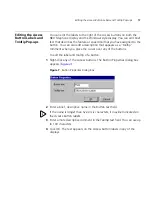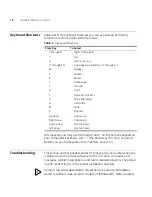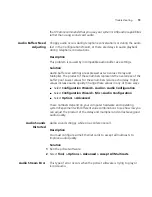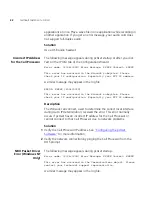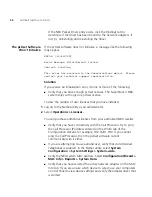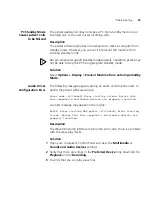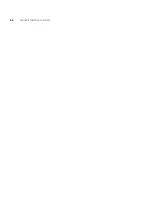Troubleshooting
19
that 3Com recommends that you use your system’s USB audio capabilities
rather than using sound card audio.
Audio Buffers Need
Adjusting
Choppy audio occurs during telephone conversations or during the audio
test in the Configuration Wizard, or there are delays in audio playback
during telephone conversations.
Description
This problem is caused by incompatible audio buffer size settings.
Solution
Audio buffer size settings are expressed as two values: Delay and
Multiplier. The product of these numbers represents the overall size of the
buffer pool. Lower values for these numbers reduce echo delay. Higher
values increase audio quality. Change these values in any of these ways:
■
Select
Configuration Wizard > Audio > Audio Configuration
■
Select
Configuration Wizard > Mic > Audio Configuration
■
Select
Options > Advanced
These numbers depend on your computer hardware and operating
system. Experiment with different value combinations to see how low you
can adjust the product of the delay and multiplier and still achieve good
audio quality.
Audio Sounds
Distorted
Audio sounds choppy while on a conference call.
Description
You must configure some Ethernet cards to accept all multicasts to
improve audio quality.
Solution
1
Run the pcXset software.
2
Select
Tools > Options > Advanced > Accept All Multicasts.
Audio Stream Error
This type of error occurs when the pcXset software is trying to play or
record audio.
Содержание PCXSET
Страница 1: ...http www 3com com Published April 2005 Getting Started with pcXset Release 5 0 ...
Страница 4: ...4 ...
Страница 26: ...26 GETTING STARTED WITH PCXSET ...