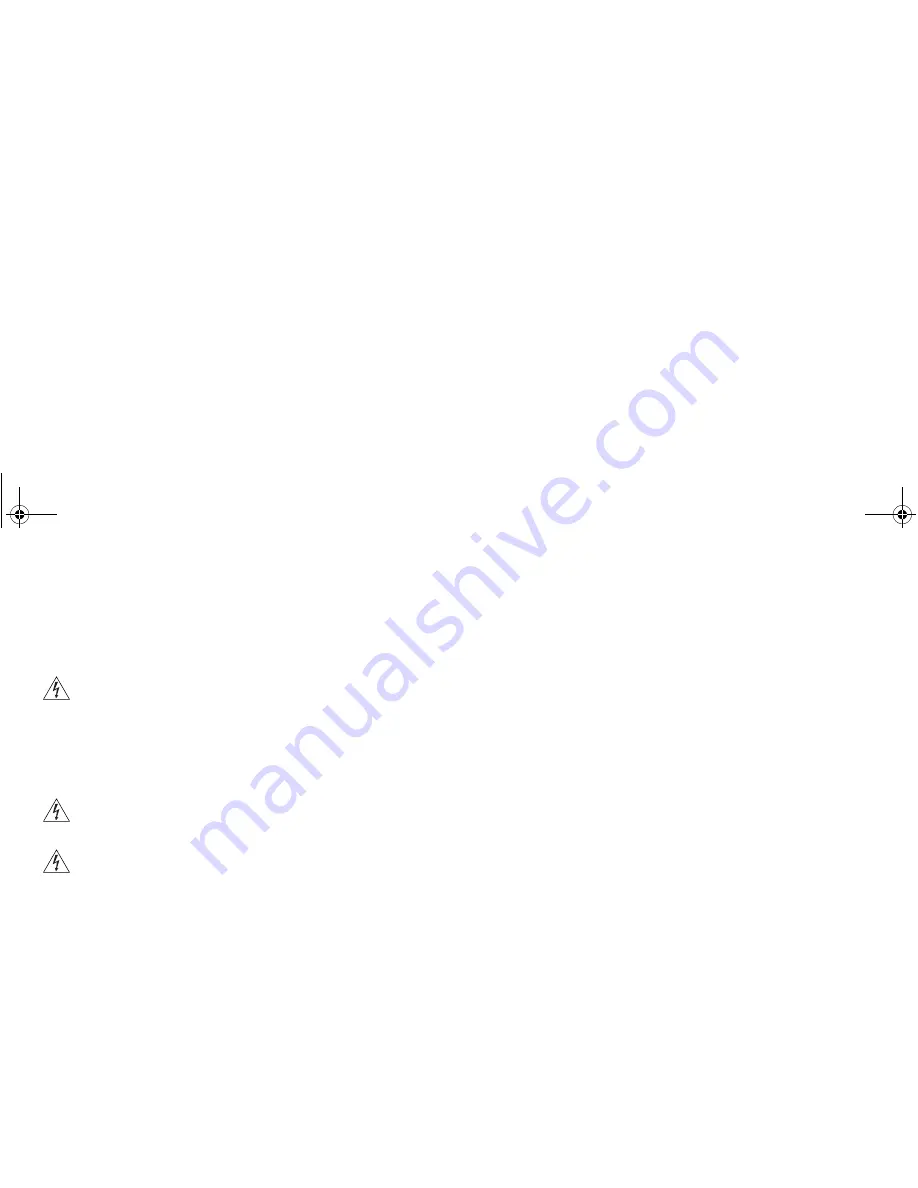
89
que si l'équipement auquel il est raccordé fonctionne
également dans des conditions conformes à cette norme.
AVERTISSEMENT:
Il n'y a pas d'élément remplaçable ou
réparable par l'utilisateur à l'intérieur de l'appareil. Si vous
rencontrez avec cet appareil un problème ne pouvant être
résolu par les actions de résolution de problèmes
présentés dans ce manuel, veuillez contacter votre
fournisseur.
AVERTISSEMENT:
Débranchez l'adaptateur électrique
avant de désinstaller cet appareil.
AVERTISSEMENT: Ports RJ-45.
Il s'agit de prises de
données femelles blindées RJ-45. Vous ne pouvez pas les
utiliser comme prise de téléphone. Branchez uniquement
des connecteurs de données RJ-45 dans ces prises
femelles.
dua08609-5aaa01.book Page 89 Thursday, September 11, 2003 12:15 PM
Содержание OfficeConnect
Страница 1: ...dua08609 5aaa01 book Page 1 Thursday September 11 2003 12 15 PM ...
Страница 6: ...6 dua08609 5aaa01 book Page 6 Thursday September 11 2003 12 15 PM ...
Страница 14: ...14 dua08609 5aaa01 book Page 14 Thursday September 11 2003 12 15 PM ...
Страница 22: ...22 dua08609 5aaa01 book Page 22 Thursday September 11 2003 12 15 PM ...
Страница 74: ...74 dua08609 5aaa01 book Page 74 Thursday September 11 2003 12 15 PM ...
Страница 84: ...84 dua08609 5aaa01 book Page 84 Thursday September 11 2003 12 15 PM ...
Страница 90: ...90 dua08609 5aaa01 book Page 90 Thursday September 11 2003 12 15 PM ...
Страница 98: ...98 dua08609 5aaa01 book Page 98 Thursday September 11 2003 12 15 PM ...
Страница 104: ...104 dua08609 5aaa01 book Page 104 Thursday September 11 2003 12 15 PM ...
Страница 112: ...DUA08609 5AAA01 Published September 2003 dua08609 5aaa01 book Page 112 Thursday September 11 2003 12 15 PM ...
















































