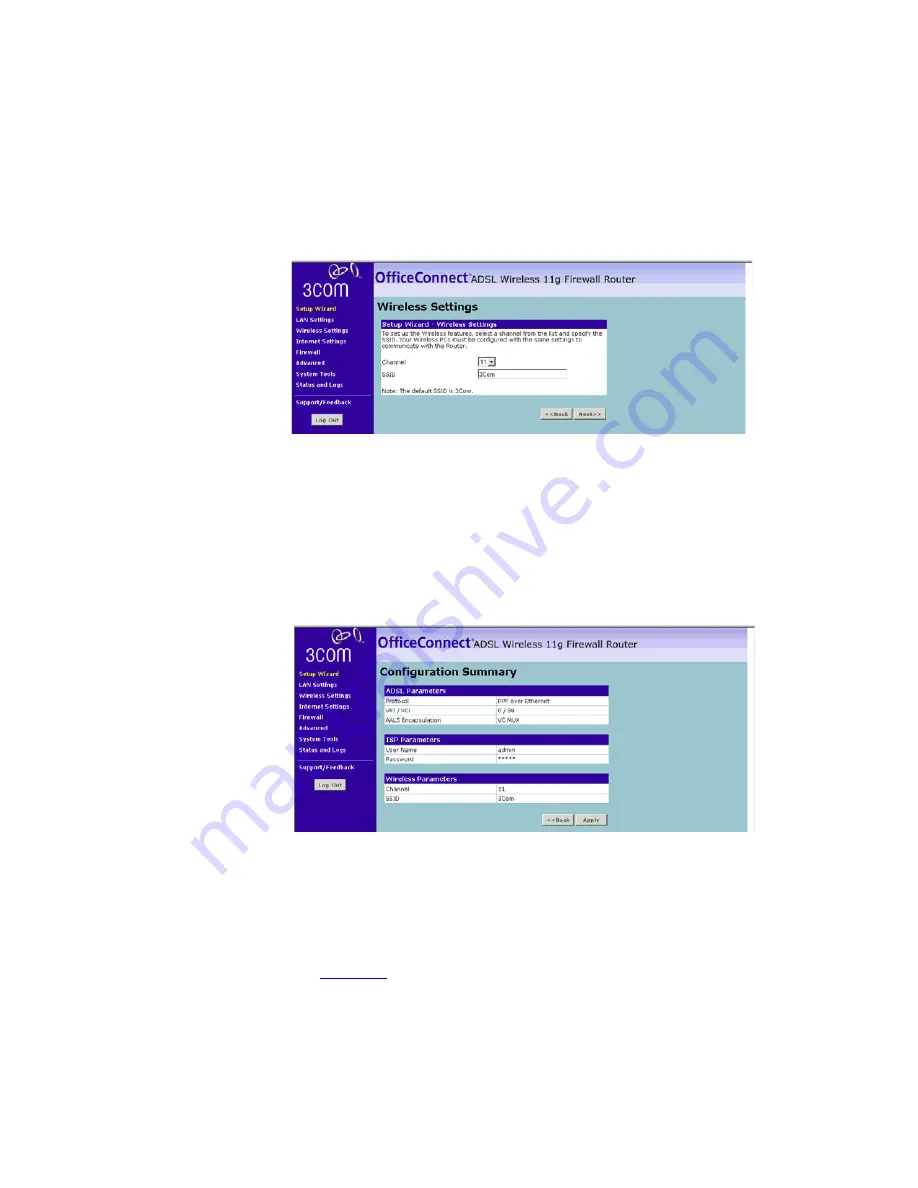
34
C
HAPTER
4: R
UNNING
THE
S
ETUP
W
IZARD
Figure 24
Wireless Settings Screen
8
Set the Wireless Channel you want to use from the
Channel
drop-down
list.
9
Specify the SSID to be used by your Wireless Network in the
SSID
field. If
there are other wireless networks in your area, you should give your
wireless network a unique name.
Configuration Summary
Figure 25
Configuration Summary Screen
When you complete the Setup Wizard, a configuration summary will
display. Verify the configuration information of the Router and then click
Apply
to save your settings. 3Com recommends that you print this page
for your records.
Your Router is now configured and ready for use.
See
for a detailed description of the Router configuration.
Содержание OfficeConnect WL-542
Страница 10: ...8 ABOUT THIS GUIDE...
Страница 20: ...18 CHAPTER 2 INSTALLING THE ROUTER Figure 6 Installing with a splitter...
Страница 22: ...20 CHAPTER 2 INSTALLING THE ROUTER...
Страница 98: ...96 APPENDIX B TECHNICAL SPECIFICATIONS...
Страница 110: ...108 APPENDIX E OBTAINING SUPPORT FOR YOUR PRODUCT...






























