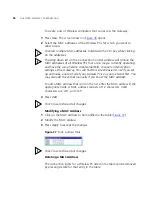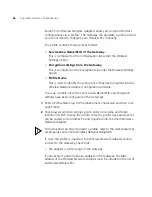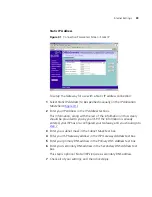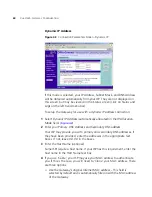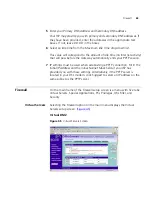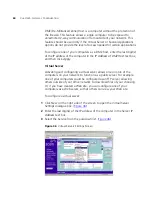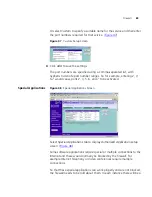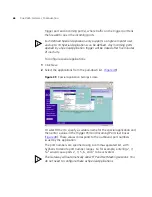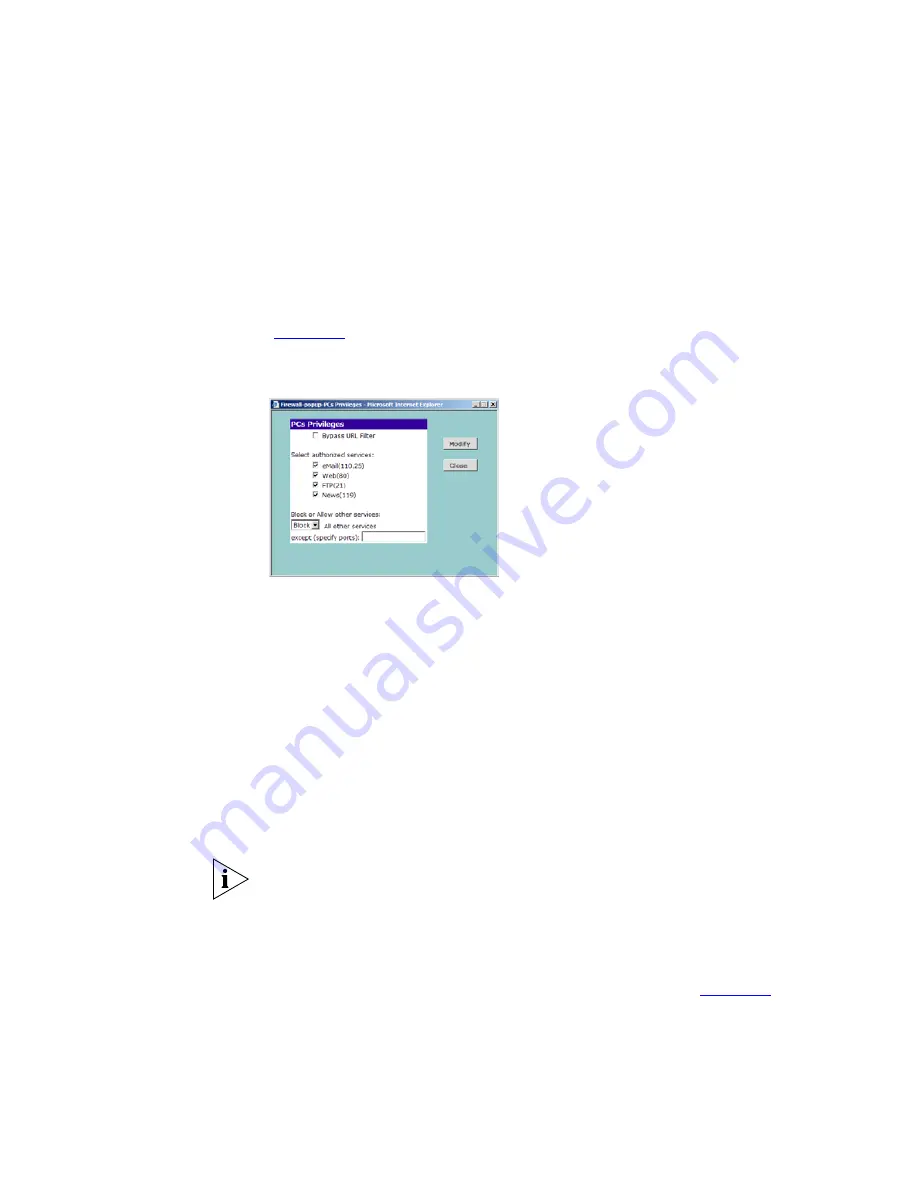
68
C
HAPTER
5: G
ATEWAY
C
ONFIGURATION
To use access control for all computers:
1
Click
PCs access authorized services only
.
2
Select
All PCs
to setup the access rights for all computers connected to
the Gateway.
3
Select authorized services by clicking in the appropriate check box(es)
(
Figure 52
).
Figure 52
All PCs Setup Screen
In addition to the four authorized services listed, you can choose to allow
or block access to other services. You can either:
■
Allow all other services with exceptions, or
■
Block all other services with exceptions
4
To do this, select
Allow
or
Block
from the drop down menu and enter the
exceptions into the text box.
The port numbers are specified using a comma-separated list, with
hyphens to denote port number ranges. So for example, entering
2, 3,
5-7
would cause ports 2, 3, 5, 6, and 7 to be activated.
For example, to block access to all services except Web (80) and a service
that uses ports 2,3,5,6 and 7:
1. Tick the
Web(80)
check box.
2. Select
‘Block’
all other services.
3. Enter
‘2, 3, 5-7’
in the
‘except (specify ports)
box. See
Figure 53
.
Содержание OfficeConnect 3CRWE53172
Страница 10: ...10 ABOUT THIS GUIDE ...
Страница 18: ...18 CHAPTER 1 INTRODUCING THE GATEWAY ...
Страница 24: ...24 CHAPTER 2 HARDWARE INSTALLATION ...
Страница 100: ...100 APPENDIX C TECHNICAL SPECIFICATIONS ...
Страница 116: ...116 GLOSSARY ...
Страница 123: ......