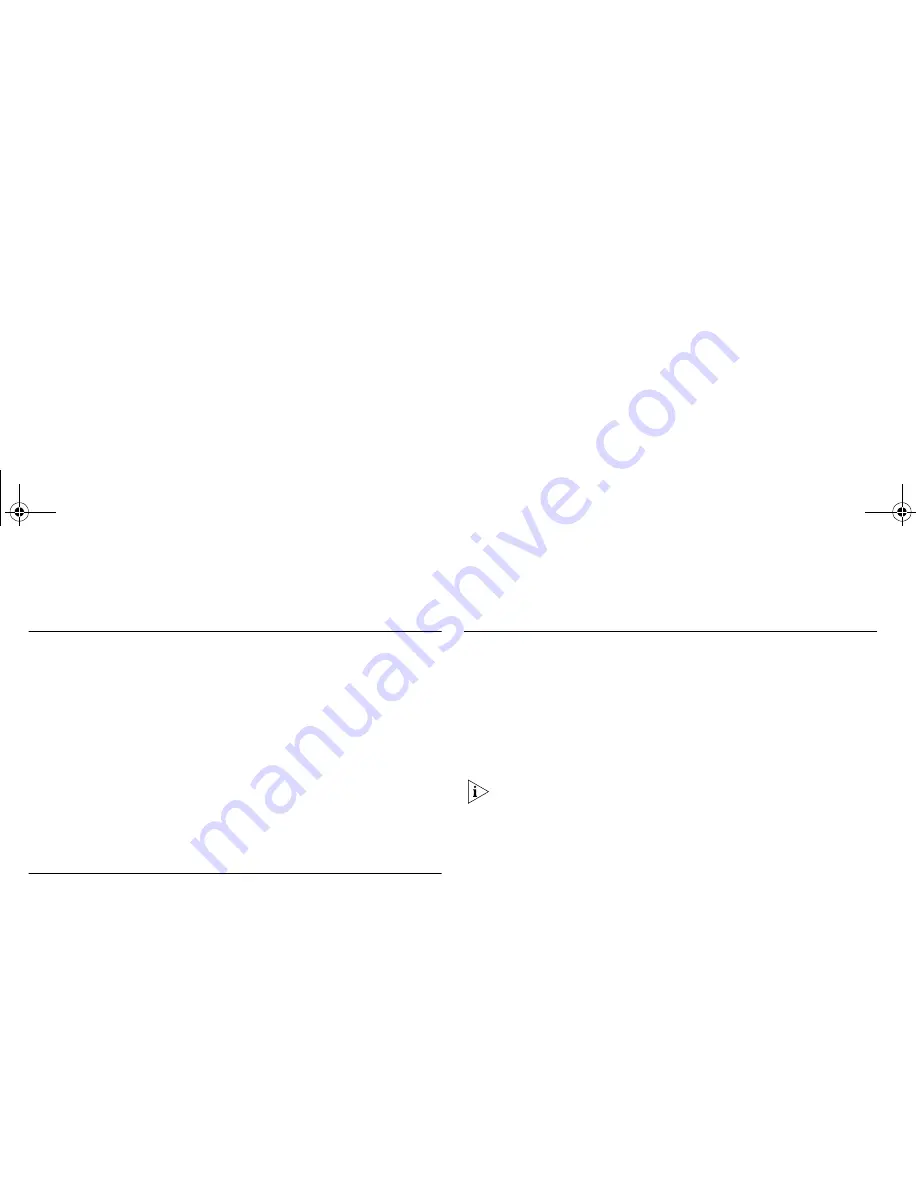
72
System Requirements
Operating Systems
The Cable/DSL Secure Gateway will support the following
Operating Systems:
■
Windows 95, 98, Me
■
Windows NT 4.0
■
Windows 2000
■
Windows XP
■
Mac OS 8.5 or higher
■
Unix
Ethernet Performance
The Cable/DSL Secure Gateway complies to the IEEE
802.3i, u and x specifications.
Cable Specifications
The Cable/DSL Secure Gateway supports the following cable
types and maximum lengths:
■
Category 3 (Ethernet) or Category 5 (Fast Ethernet or Dual
Speed Ethernet) Twisted Pair — shielded and unshielded cable
types.
■
Maximum cable length of 100m (327.86 ft).
Category 5 cables are required for a 100BASE-TX connection.
dua08569-5aaa01.book Page 72 Wednesday, March 13, 2002 10:39 AM
Содержание OfficeConnect 3CR856-95
Страница 1: ...dua08569 5aaa01 book Page 1 Wednesday March 13 2002 10 39 AM ...
Страница 6: ...6 dua08569 5aaa01 book Page 6 Wednesday March 13 2002 10 39 AM ...
Страница 14: ...14 dua08569 5aaa01 book Page 14 Wednesday March 13 2002 10 39 AM ...
Страница 18: ...18 dua08569 5aaa01 book Page 18 Wednesday March 13 2002 10 39 AM ...
Страница 22: ...22 dua08569 5aaa01 book Page 22 Wednesday March 13 2002 10 39 AM ...
Страница 32: ...32 dua08569 5aaa01 book Page 32 Wednesday March 13 2002 10 39 AM ...
Страница 70: ...70 dua08569 5aaa01 book Page 70 Wednesday March 13 2002 10 39 AM ...
Страница 76: ...76 dua08569 5aaa01 book Page 76 Wednesday March 13 2002 10 39 AM ...
Страница 80: ...80 dua08569 5aaa01 book Page 80 Wednesday March 13 2002 10 39 AM ...
Страница 86: ...86 dua08569 5aaa01 book Page 86 Wednesday March 13 2002 10 39 AM ...
Страница 92: ...92 dua08569 5aaa01 book Page 92 Wednesday March 13 2002 10 39 AM ...
Страница 94: ...94 dua08569 5aaa01 book Page 94 Wednesday March 13 2002 10 39 AM ...
Страница 95: ...dua08569 5aaa01 book Page 95 Wednesday March 13 2002 10 39 AM ...
Страница 96: ...DUA08569 5AAA01 Published April 2002 dua08569 5aaa01 book Page 96 Wednesday March 13 2002 10 39 AM ...
















































