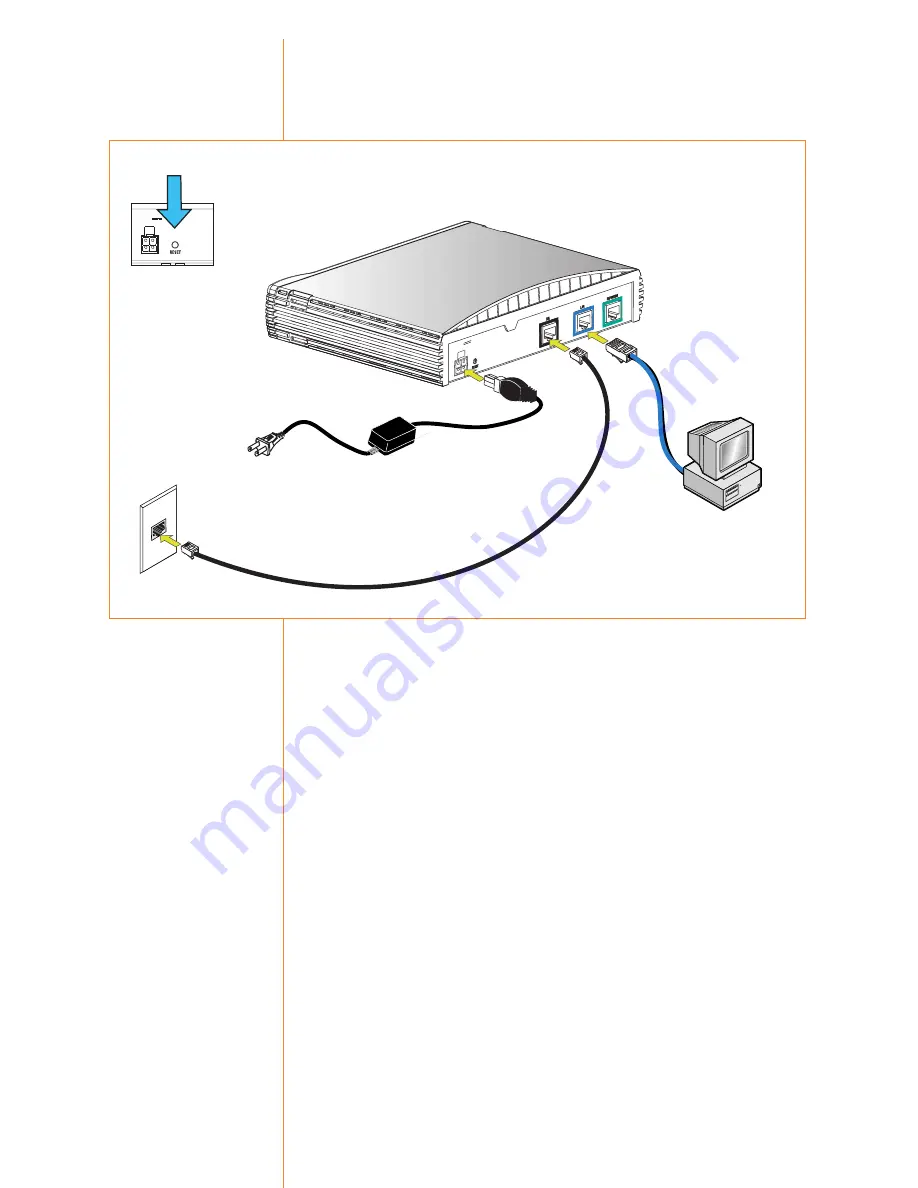
The ports and cables of the OfficeConnect Gateway products are
color-coded to help you connect the cables properly.
The following illustration shows the connector cabling:
To connect the OfficeConnect Gateway’s cables:
1. Connect the DSL cable.
Connect the DSL cable (black) to the ADSL wall jack and the
other end to the DSL port (black) of your OfficeConnect Gateway.
2. Connect the LAN cable.
Connect one end of the LAN cable (blue) to the Ethernet port of
your computer and the other end to the LAN port (blue) on the
rear panel of the OfficeConnect Gateway.
3. Connect the power adapter.
Connect the cable from the power adapter to the Power inlet on
the rear panel of the unit. Connect the power cord to the power
adapter. Connect the other end of the power cord into a surge-
protected electrical outlet.
3
Connect
Cables
12V D
C
1.5 A
MA
X
2
LAN Connection
1
DSL Connection
3
Power
Reset Button
12V DC
1.5 A MAX
Figure 2
Note
: If you will be using
the 3Com OfficeConnect
Gateway Voice Expansion
Unit (3C100XF) with your
base unit, please refer to
the Quick Start Guide
supplied with the Voice
Expansion Unit for config-
uration and installation
information.
















