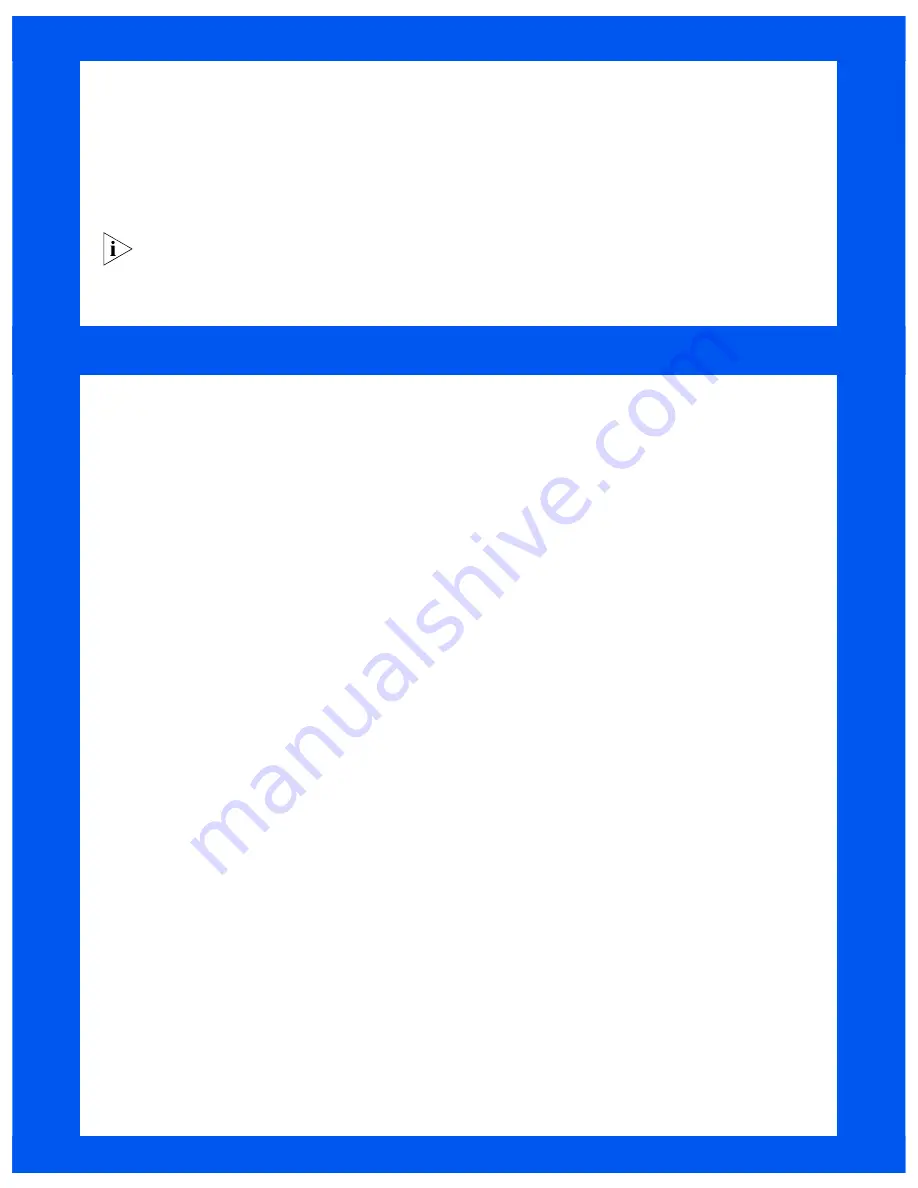
7
Your 56K LAN Modem is optimized for use with dynamic, rather than static, IP addressing. In static IP addressing, a
permanent IP address is manually assigned to each device on a network. In dynamic IP addressing, an IP address is
temporarily assigned for the duration of a network “session” and then returned to a pool of addresses for reuse. By
default, the 56K LAN Modem assigns IP addresses dynamically to each attached computer.
For most users setting up a LAN for shared Internet access (regardless of whether you are connecting to the Internet for
the first time or have already been dialing in through an individual connection), it is most likely that your computer or
computers are set up for dynamic IP addressing. To verify that your computer or computers are set up for dynamic IP
addressing, follow the steps for your platform:
C
HECKING
FOR
D
YNAMIC
VS
. S
TATIC
IP A
DDRESSING
N
OTE
FOR
W
INDOWS
D
IAL
-U
P
N
ETWORKING
U
SERS
If you are already using Dial-Up Networking for remote connections, you may have to make the following changes to
your Internet connection parameters:
1
From the
Start
menu, select
Settings,
and then
Control Panel.
Double-click the
Internet
icon.
2
Click the
Connection
tab, and clear the check box labeled
Connect to the Internet as needed.
(If this option is
not available, choose
Connect to the Internet using a local area network
instead.) Click
OK
.
This allows outgoing connections to run through your 56K LAN Modem each time you launch your Web
browser, bypassing the Dial-Up Connection window.
If you want to use Dial-Up Networking again — for example, to use another modem connected to your
computer’s serial port when you are not using the 56K LAN Modem — remember to switch back to the setting,
Connect to the Internet as needed.
Windows 98, 95 and NT 4.0
1
From the
Start
menu, select
Settings,
and then
Control Panel.
Double-click the
Network
icon.
2
Windows 98, 95:
Select
TCP/IP
for the Ethernet
card associated with your 56K LAN Modem.
Windows NT:
Select
Protocols
, and then
TCP/IP.
3
Click
Properties
.
4
Click the
IP Address
tab.
If
Obtain an IP address automatically
(Windows
98, 95) or
Obtain an IP address from a DHCP
server
(Windows NT 4.0) is selected, your
computer has a dynamic IP address.
If
Specify an IP address
is selected, your computer
has a static IP address.
5
Click
Cancel
to exit the TCP/IP Properties window,
and then
Cancel
to exit the Network window.
Macintosh
1
From the Apple menu, select
Control Panels
.
2
Double-click
TCP/IP
.
3
Select
Ethernet
from the
Connect Via
pop-up
menu, if it is not already chosen.
If the
Configure
pop-up menu is set to
Using
DHCP Server
, your computer has a dynamic IP
address.
If
Configure
is not set to
Using DHCP Server
and
you have specific values listed in any of the
following fields:
IP Address
,
Subnet mask
,
Router
address
, or
Name server addr.,
your computer has
a static IP address.
4
Select
File
and
Close
to exit the
TCP/IP
Control
Panel.
Where to Go from Here . . .
If you are set up for dynamic IP addressing,
you are ready to continue directly with “Before You Begin,” page 2.
If you are set up for static IP addressing
, refer to Chapters 3 and then 5 of the
User Guide
(located on the
OfficeConnect 56K LAN Modem Companion Programs
CD-ROM) for your installation and configuration. You may
have to perform additional steps not covered in this guide.








