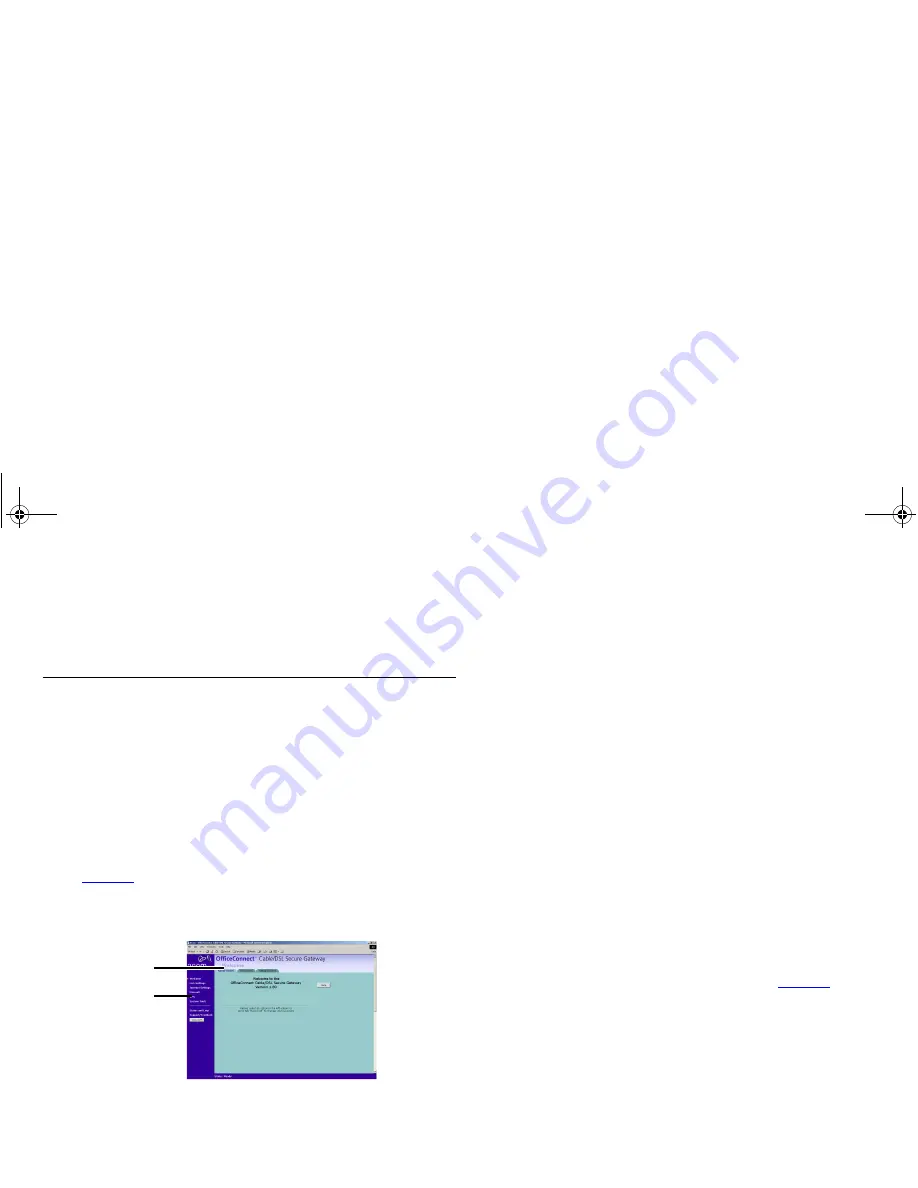
33
G
ATEWAY
C
ONFIGURATION
This chapter describes all the options available through the
Gateway configuration pages, and is provided as a reference.
Navigating Through the Gateway Configuration
Pages
To get to the configuration pages, browse to the Gateway by
entering the URL in the location bar of your browser. The default
URL is
http://192.168.1.1
. If you changed the Gateway
LAN IP address during initial configuration, use the new IP
address instead. When you have browsed to the Gateway, log in
using your system password. The default password is ‘admin’.
Main Menu
At the left side of all screens is a main menu, as shown in
Figure 26
. When you click on a topic from the main menu, that
page will appear in the main part of the screen.
Figure 26
OfficeConnect Cable/DSL Secure Gateway Screen Layout
■
Welcome — displays the firmware version of the Gateway
and important messages on the Notice Board, allows you to
change your password, and launch the Wizard.
■
LAN Settings — allows you to configure IP address and
subnet mask information, set up DHCP server parameters,
and display the DHCP client list.
■
Internet Settings — sets up Internet addressing modes such as
PPPoE connection, dynamic IP address allocation, Network
Address Translation (NAT) and static IP address settings.
■
Firewall — allows configuration of the Gateway’s firewall
features: Virtual Servers, Special Applications, PC Privileges
and other general security options.
■
VPN — Allows the administrator to set up and maintain
Virtual Private Network (VPN) connections.
■
System Tools — allows the administrator to perform
maintenance activities on the Gateway.
■
Status and Logs — displays the current status and activity logs
of the Gateway.
■
Support — contains a comprehensive online help system.
Option Tabs
Each menu page may also provide sub-sections which are
accessed through the use of option tabs (see
Figure 26
for
example). To access an option, simply click on the required tab.
Getting Help
On every screen, a
Help
button is available that provides access
to the context-sensitive online help system. Click this button for
further assistance and guidance relating to the current screen.
Option Tabs
Main Menu
dua08 569-5aaa02.bo o k Pag e 33 Thursday , No vem ber 7 , 2002 3:09 PM
Содержание OFFICE CONNECT CABLE/DSL SECURE GATEWAY 3CR856-95
Страница 1: ...dua08 569 5aaa02 bo o k Pag e 1 T hursday No vem ber7 2002 3 09 PM ...
Страница 6: ...6 dua08 569 5aaa02 bo o k Pag e 6 T hursday No vem ber7 2002 3 09 PM ...
Страница 14: ...14 dua08 569 5aaa02 bo o k Pag e 14 T hursday No vem ber7 2002 3 09 PM ...
Страница 18: ...18 dua08 569 5aaa02 bo o k Pag e 18 T hursday No vem ber7 2002 3 09 PM ...
Страница 22: ...22 dua08 569 5aaa02 bo o k Pag e 22 T hursday No vem ber7 2002 3 09 PM ...
Страница 76: ...76 dua08 569 5aaa02 bo o k Pag e 7 6 T hursday No vem ber7 2002 3 09 PM ...
Страница 82: ...82 dua08 569 5aaa02 bo o k Pag e 8 2 T hursday No vem ber7 2002 3 09 PM ...
Страница 86: ...86 dua08 569 5aaa02 bo o k Pag e 8 6 T hursday No vem ber7 2002 3 09 PM ...
Страница 92: ...92 dua08 569 5aaa02 bo o k Pag e 92 T hursday No vem ber7 2002 3 09 PM ...
Страница 98: ...98 dua08 569 5aaa02 bo o k Pag e 98 T hursday No vem ber7 2002 3 09 PM ...
Страница 100: ...100 dua08 569 5aaa02 bo o k Pag e 100 T hursday No vem ber7 2002 3 09 PM ...
Страница 101: ...dua08 569 5aaa02 bo o k Pag e 101 T hursday No vem ber7 2002 3 09 PM ...
Страница 102: ...DUA08569 5AAA02 Published November 2002 dua08 569 5aaa02 bo o k Pag e 102 T hursday No vem ber7 2002 3 09 PM ...






























