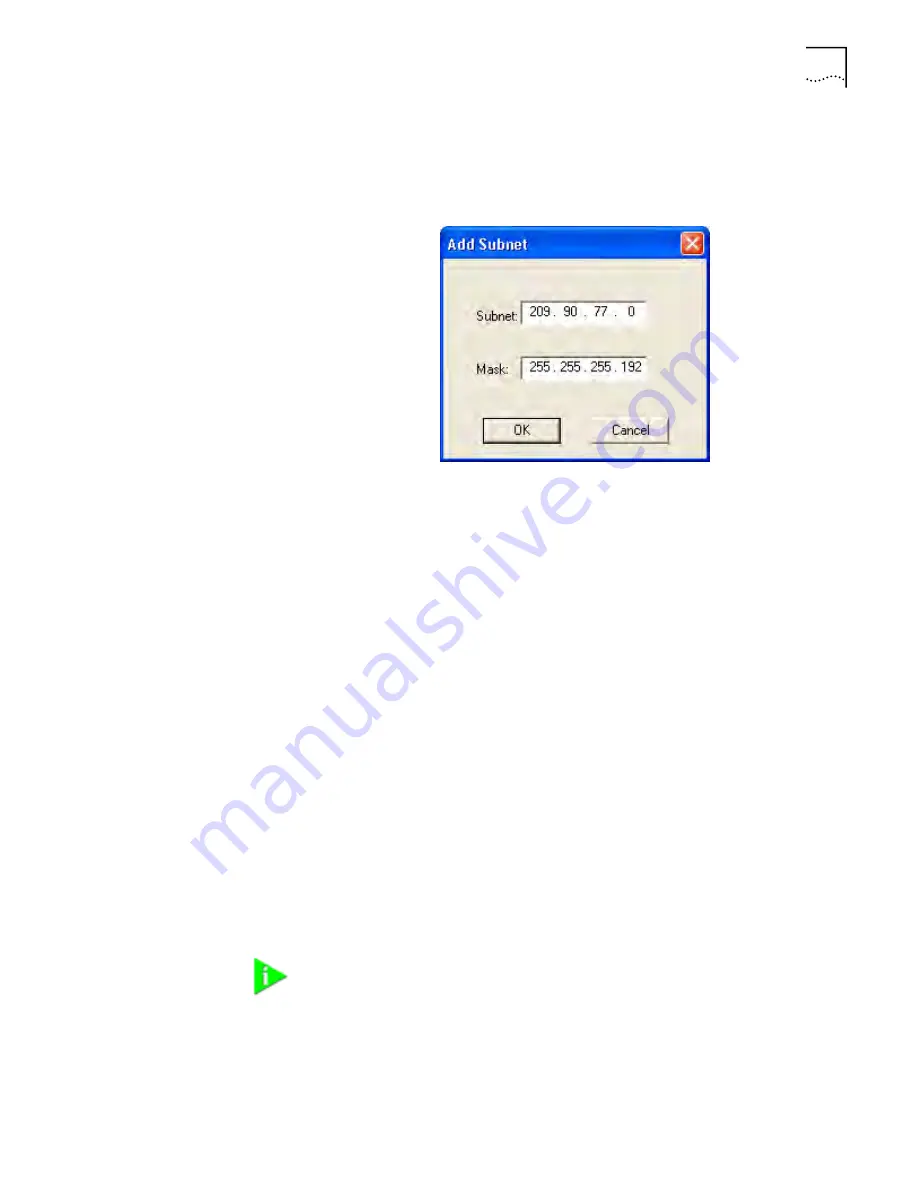
Discovering NJ220 Devices on Your Network
31
3
You can discover new devices based on a specific subnet or on a specific range of
IP addresses.
a
To discover devices by subnet, select that option on the screen. Click the Add
button to add a new subnet to the discovery list. The following box will appear:
Fill in the Subnet and Mask fields and click OK.
or
b
To discover devices within a certain IP range, select that option on the screen
and complete the From and To fields.
4
If the box next to “Delete all devices in the existing list” is checked, the discovery
process will replace all of the devices in your current database with the new
devices it discovers. If unchecked, the discovery process will add newly discovered
devices to the current database.
5
Click OK to start the discovery process.
The device discovery tool will return the following information from the NJ220
IntelliJacks on your network:
•
IP address
•
MAC address
•
Subnet address
•
Group name
•
Location information
•
Firmware version
You can sort this information in ascending or descending order.
NOTE: Discovered devices are automatically added to the default database.
This default database will open automatically when you launch the Central
Configuration Manager. If you like, you can keep several database files, each
with its own list of devices. For example, you may want a separate database for
each subnet you manage. To save a database file or open another database file,
select the Open Database or Save Database As option from the File menu.
Содержание NJ220 - IntelliJack Switch
Страница 18: ...14 CHAPTER 1 INSTALLING THE NJ220 INTELLIJACK ...
Страница 28: ...24 CHAPTER 2 INSTALLING THE CONFIGURATION MANAGERS ...
Страница 32: ...28 CHAPTER 3 USING THE LOCAL CONFIGURATION MANAGER ...
Страница 80: ...Product Specifications 76 ...















































