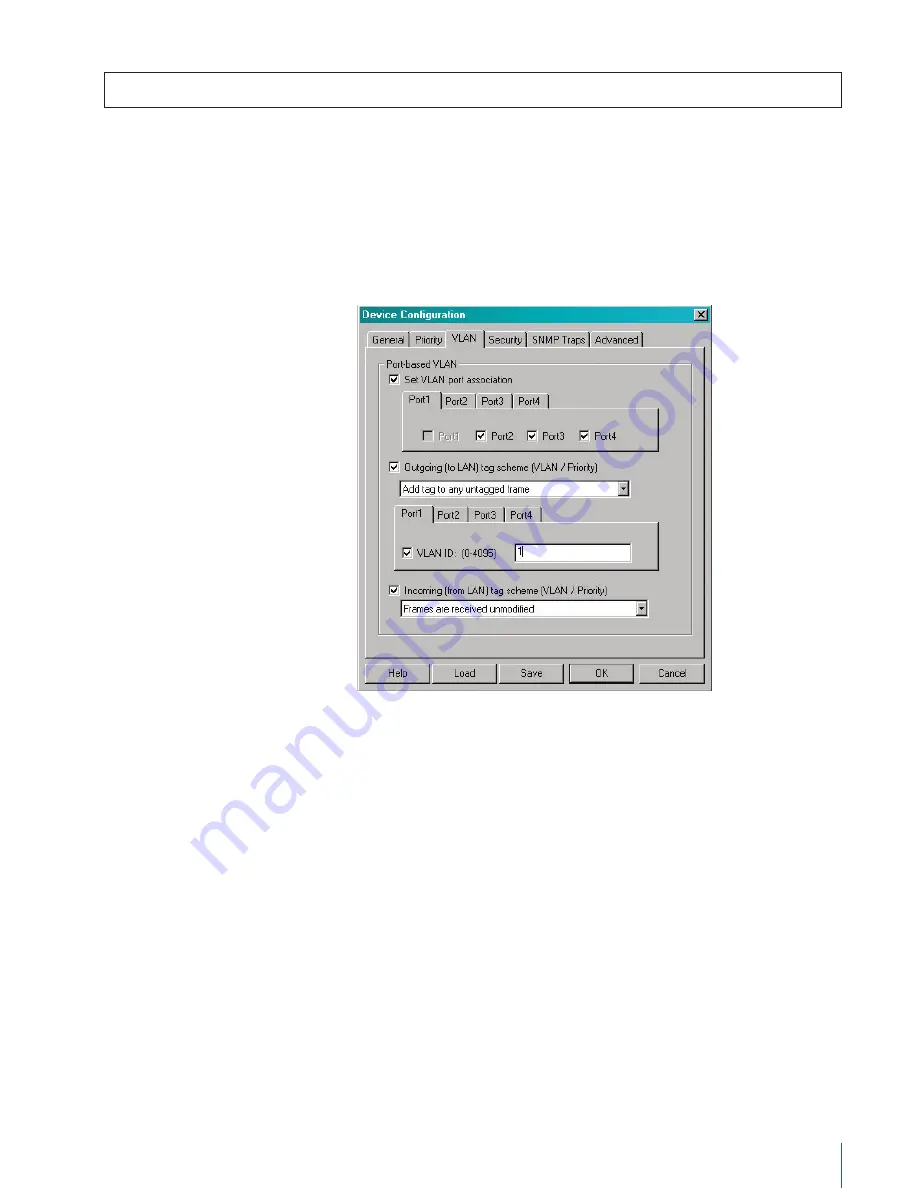
3 C O M
®
N J 2 0 5 I N T E L L I J A C K
™
S W I T C H — V L A N S & T R A F F I C P R I O R I T I Z AT I O N
7
1. Put a check the
Outgoing Tag Scheme
box.
Note:
This setting affects both VLAN and traffic priority sorting on a bridge-wide basis.
2. Select the
Port 1
tab and from the pull-down menu, select
Add tag to any
untagged frame
.
3. Put a check in the
VLAN ID
box and type
1
in the
VLAN ID
field. PAN ports 1 and 2
are now configured as part of the “VLAN 1” subnet.
4. Repeat the last two steps to configure PAN ports 3 and 4 as part of the “VLAN 2”
subnet. Click
OK
to exit configuration window.
5. Put a check in the
Incoming Tag Scheme
box.
Note:
This setting affects both VLAN and priority traffic sorting on a bridge-wide basis.
6. From the pull-down menu, select
Frames received are unmodified
.
7. Click
OK
to exit configuration window.
Figure 5.
Setting the outgoing and incoming tag
schemes assigns the PAN ports to one or more VLANs.
Setting Outgoing and Incoming Tag Schemes
Once the Port Associations have been set up, the PAN ports can be assigned to VLANs
using the appropriate VLAN ID (VID) numbers. The PAN-port VIDs can be any number
from 0 to 4095 and must match the core-switching VIDs, which are typically assigned
by the enterprise network management platform.
IMPORTANT:
If any PAN port is configured with a VID that has no corresponding upstream match, the
entire switch may lose network connectivity. To reset the LAN port and recover network communications,
the NJ205 IntelliJack Switch must be connected to a hub or flat VLAN. It can then be reconfigured with the
proper VID using 3Com Central Configuration Manager.














