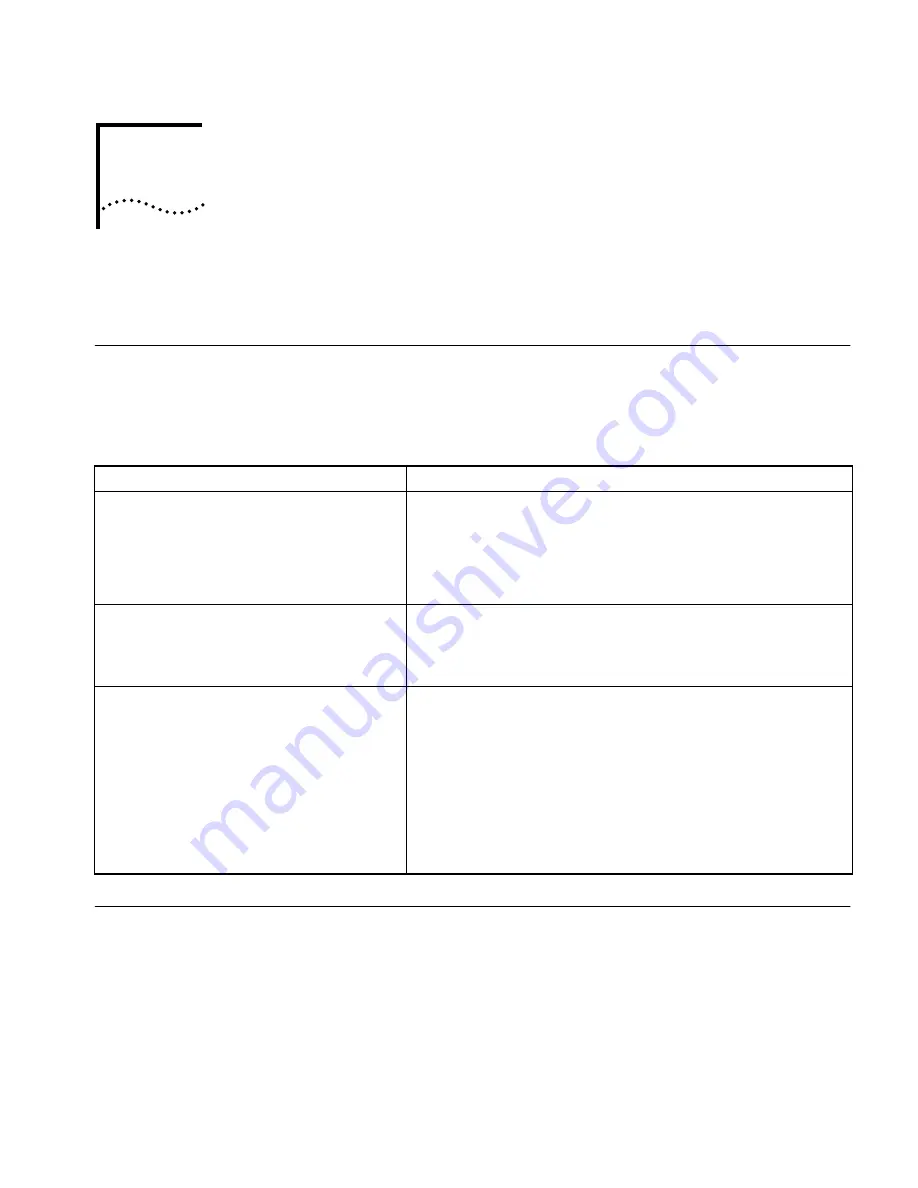
3
T
ROUBLESHOOTING
AND
R
EPLACING
THE
M
ODULE
This chapter describes how to troubleshoot and replace the FDDILink module.
Troubleshooting
Table 3-1 describes common malfunctions that can occur with the module,
possible causes, and actions to take. If you are unable to resolve a problem,
contact your network supplier. Refer to Appendix A for information about who
to contact in your area.
Replacing the Module
If any component in the module fails, you must replace the module.
To remove and replace the module, follow these steps:
■
You will need a flat-blade screwdriver.
■
You can safely install a module without turning off or rebooting the
NETBuilder II bridge/router.
1
Disconnect any network cabling from the FDDILink module.
Do not use optical instruments to view laser output of the single- and
mixed-mode FDDILink modules.
Table 3-1
Troubleshooting the FDDILink Module
Symptom
Cause and Action
The following message is displayed at start-up:
FDDI Interface: Self Tests failed -
slot X
(The value of X can be 1 through 4 or 1 through 8,
depending on whether you have a 4- or an 8-Slot
NETBuilder II chassis.)
Self-test failure
■
Check to see if the module is inserted completely into the NETBuilder II
chassis.
■
Make sure there are no bent pins on the NETBuilder II backplane.
If you still have a self-test failure, contact your network supplier.
The STATUS LED is off when there is power to the
system and other installed modules are operating.
Disabled module
The module may not be properly connected to the NETBuilder II
backplane. Remove and reinsert the module.
If it is still not working, contact your network supplier.
The STATUS LED is red.
Error condition
■
Check that all cable connections are intact.
■
Check that the NETBuilder II bridge/router is operating correctly.
■
Check that the network you are connected to is operating correctly.
■
Check that the connected serial device is operating correctly.
■
With a single-fiber module, connect port A to port B. If the LED goes
green, the module is probably not faulty.
If none of these actions solve the problem, replace the module and/or
contact your network supplier for assistance.
Содержание NETBuilder II FDDILink
Страница 1: ...http www 3com com Installing the NETBuilder II FDDILink Module Part No 09 1064 000 Published May 1997 ...
Страница 5: ...iv ...
Страница 17: ...2 4 CHAPTER 2 OVERVIEW OF THE FDDILINK MODULE ...
Страница 25: ......






















