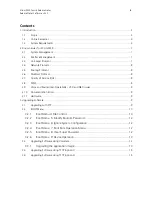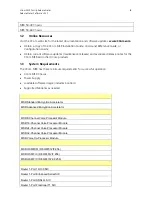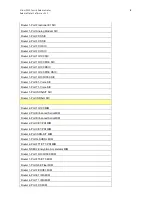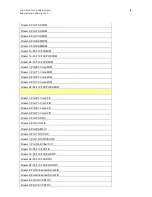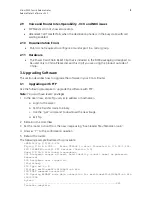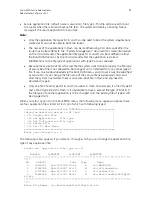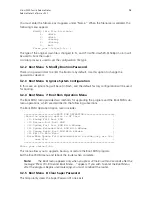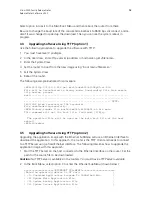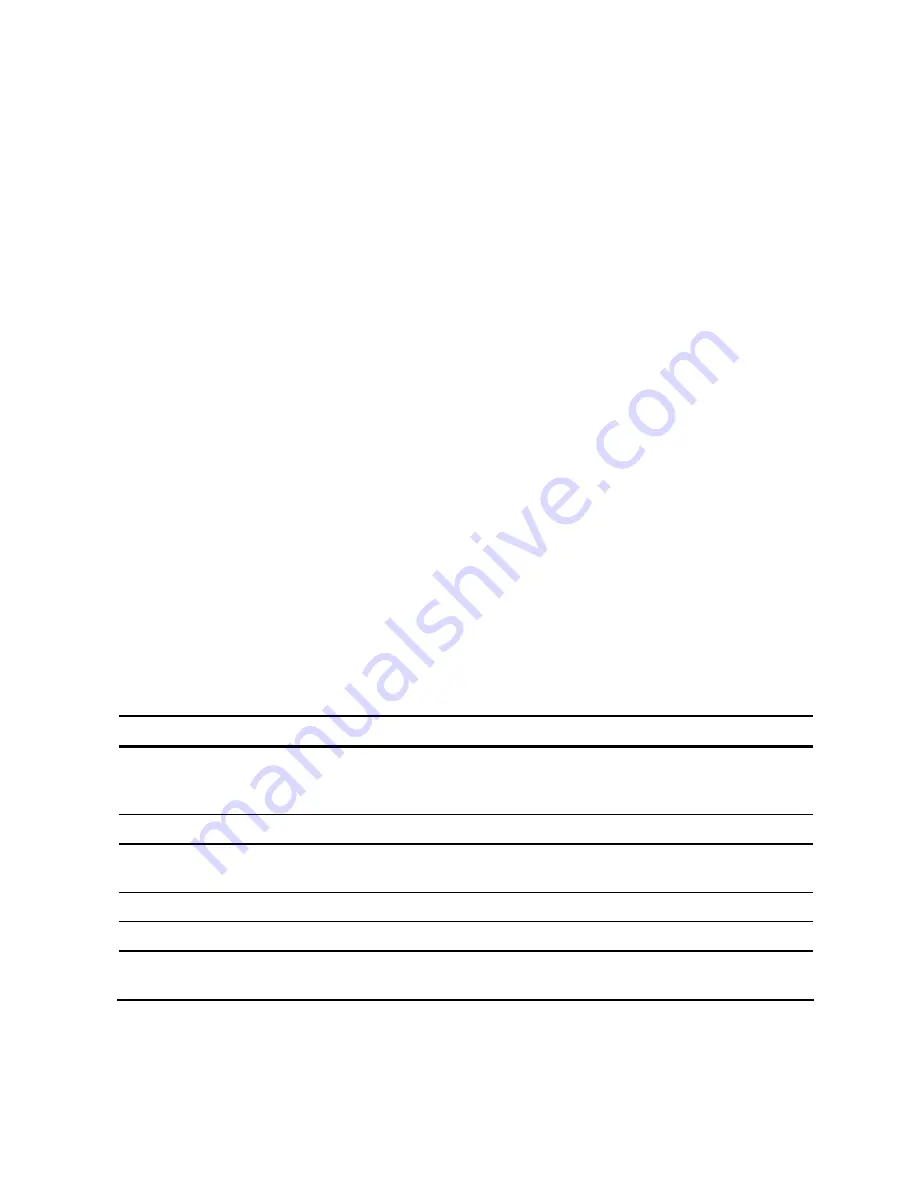
3Com MSR Family Release Notes
16
Release Notes Software v5.20
| <5> Change Ethernet Parameter |
| <6> Exit To Main Menu |
| < Ensure The Parameter Be Modified Before Downloading! > |
=============================================================
Enter your choice(1-6):5
3
Select option 5 (Change Ethernet Parameter) to change the download parameters, as shown
in the example below.
Note:
To modify the parameter values, enter the new values next to the existing values. Do not
use the Delete or Backspace key to erase the existing values.
Note: Two protocols for download, tftp & ftp.
You can modify the flags following the menu except the boot
device.
tftp--0x80, ftp--0x0.
'.' = clear field; '-' = go to previous field; Ctrl+D = quit
boot device : mottsec0
processor number : 0
host name : host
file name : msr50-cmw520-b1508p01-si.bin
inet on ethernet (e) : 172.16.1.1
inet on backplane (b):
host inet (h) : 172.16.1.254
gateway inet (g) :
user (u) :
ftp password (pw) (blank = use rsh):
flags (f) : 0x80
target name (tn) :
startup script (s) :
other (o) :
Table 5: Description on the download parameters
Parameter Description
Download boot device
The Ethernet port for downloading; leave the default as is. The
physical port is usually the first Ethernet port(Eth 0/0 or GigE
0/0)
Download file name
Name of the image file to be downloaded.
Target file name
File name to be used on the router. If left blank, the current
filename for that application type will be used
Inet on ethernet
IP address of interface eth0.
Host inet
IP address of the server where the image is stored.
Gateway inet
You must configure the gateway address if the server and the
router are not located on the same segment.
4
When the Ethernet SubMenu is re-displayed, select option 2 (Update Main Application File)
to download and write the application image to Flash memory. Depending on the running
code, the system display would look something like:
Attached TCP/IP interface to mottsec0.